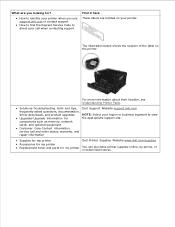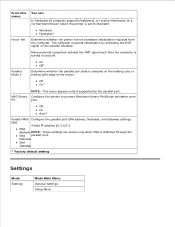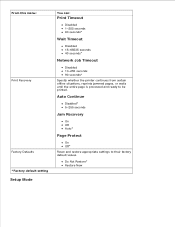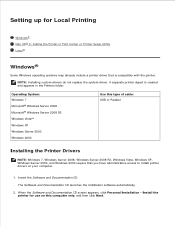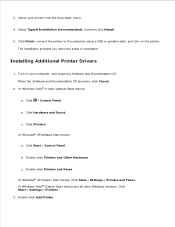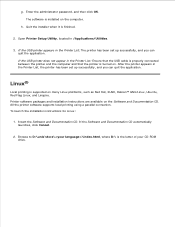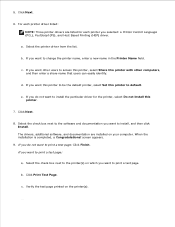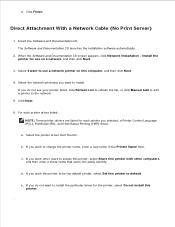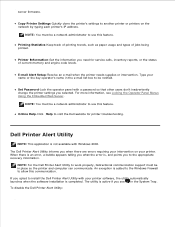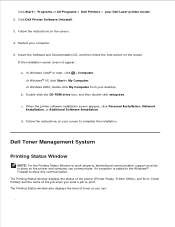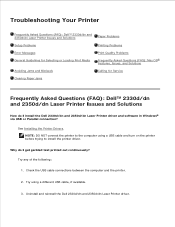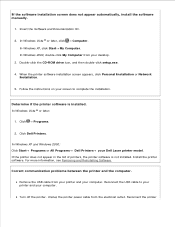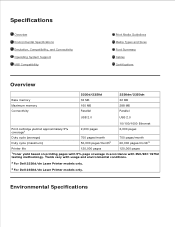Dell 2350D Support and Manuals
Get Help and Manuals for this Dell item

Most Recent Dell 2350D Questions
Dell Poweredge T710 - Error W1628 Performance Degraded.
This server has been in production for years and now we are receiving a W1628 Performance degraded e...
This server has been in production for years and now we are receiving a W1628 Performance degraded e...
(Posted by mistybrown 7 years ago)
How To Order Pc Kit For 2350dn Printer
(Posted by kmonamc 9 years ago)
How To Reset Dell 2350dn To Factory Settings
(Posted by MDTAja 9 years ago)
How To Reset Dell 2350dn
(Posted by andrves 9 years ago)
How To Reset A Dell 2350dn Printer Pc Kit
(Posted by cor3p 9 years ago)
Popular Dell 2350D Manual Pages
Dell 2350D Reviews
We have not received any reviews for Dell yet.