Cisco WRH54G Support and Manuals
Get Help and Manuals for this Cisco item
This item is in your list!

View All Support Options Below
Free Cisco WRH54G manuals!
Problems with Cisco WRH54G?
Ask a Question
Free Cisco WRH54G manuals!
Problems with Cisco WRH54G?
Ask a Question
Most Recent Cisco WRH54G Questions
Firmware Version
what is the latest Firmware Version of WRH54G?
what is the latest Firmware Version of WRH54G?
(Posted by mcmeliton1889 11 years ago)
Popular Cisco WRH54G Manual Pages
User Guide - Page 4


Factory Defaults
41
The Administration Tab - Local Network
43
The Status Tab - Firmware Upgrade
41
The Administration Tab - Config Management
41
The Status Tab - Traffic Statistics
44
The Status Tab - Wireless
45
Appendix A: Troubleshooting
46
Common Problems and Solutions
46
Frequently Asked Questions
54
Appendix B: Wireless Security
61
Security Precautions
61
...
User Guide - Page 6


... 5-47: Administration Tab - Factory Defaults
41
Figure 5-48: Administration Tab - Config Management
41
Figure 5-50: Administration Tab - Reboot
42
Figure 5-51: Status Tab - Wireless
45
Figure C-1: Upgrade Firmware
64 Wireless MAC Filter
25
Figure 5-26: MAC Address Filter List
25
Figure 5-27: Wireless Tab - VPN Passthrough
29
Figure 5-30: Security Tab - Router
42
Figure 5-52...
User Guide - Page 9


... some solutions to reduce the risks.
• Appendix C: Upgrading Firmware This appendix instructs you on how to upgrade the firmware on the Router should you need to find the MAC address for setting up and using the Wireless-G Home Router.
• Chapter 1: Introduction This chapter describes the Router's applications and this User Guide.
• Chapter 2: Planning Your Wireless Network This...
User Guide - Page 21


... time specific functions. Wireless-G Home Router
• PPPoE. If they use this info. Enter the User Name and Password you will check the Internet connection every 30 seconds). User can enable Router to popup a message Window automatically to establish Internet connections. Manual Connect on Demand.
The default Redial Period is selected, the Router will not be set...
User Guide - Page 22


... and gets an NTP time update. Note: Some cable providers require a specific MAC address for a long time of period, you will have a maximum of this option, you want the Router to NTP servers and can also manually setup the Router clock. Fixed IP.
If you have to Assure the right Router time setting to an NTP server automatically...
User Guide - Page 23


... the largest packet size permitted for your broadband Internet service has been configured with a host and domain name. The default setting, Manual, allows you to start with a client PC MAC address. Wireless Setup is 50.
Enter a value for your network. Click Binding Setting to a DHCP server (the Router), and make sure there is enabled by your...
User Guide - Page 29
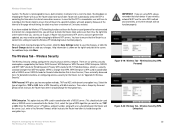
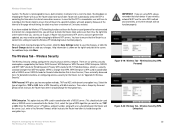
... that all these time-specific functions will cause the Router clock to check the Router clock and ensure that it should change the encryption keys. The Wireless Tab -
Last, enter a Key Renewal Timeout, which instructs the Router how often it has the right time at the moment that the Router has a correct time setting to NTP servers...
User Guide - Page 43
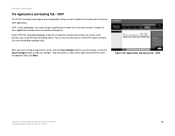
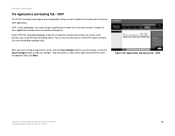
... can also manually click on the right-hand side of these applications include servers and certain online games.
UPnP: Certain applications may require to open specific ports in boot time: Enable this screen, click the Save Settings button to save the changes, or click the Cancel Changes button to customize port services for it...
User Guide - Page 48
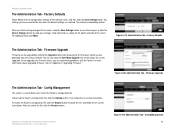
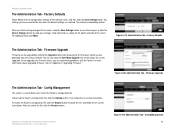
... updgrade. Firmware Upgrade
Firmware can download from the Linksys website.
Config Management
This screen is used to their default values, and then click the Save Settings button. Wireless-G Home Router
The Administration Tab -
After you are restored. Figure 5-48: Administration Tab - Config Management 41 Factory Defaults
Select Yes to reset all configuration settings to back...
User Guide - Page 59


... option to its original factory configuration.
12. The DSL ISP can disconnect the service after a period of the Router. 2. Enter the password, if asked. (The default password is always disconnecting. On the Setup screen, select the option Keep Alive, and set the Router to the Linksys website and download the latest firmware at www.linksys.com. Go to set a static IP address." Click...
User Guide - Page 60


... is connected and powered on.
Appendix A: Troubleshooting
53
Common Problems and Solutions Wireless-G Home Router
15. To connect to the Router, go to different values. For Internet Explorer, click Tools, Internet Options, and then the Connection tab. I can remove the Router to verify a direct connection. • Manually configure the TCP/IP settings with a DNS address provided by...
User Guide - Page 63


... you download a file with 1.0.1.3). Reset your cable or DSL modem by holding down the reset button until the Power LED fully turns on and off.
To upgrade the Router's firmware, use . Or remove the dial-up is set to connect directly and that any dial-up settings on your browser. If all else fails in the DMZ. All Linksys firmware upgrades...
User Guide - Page 68


... SSID Broadcast.
3. Change the default password for implementation. Enable MAC Address Filtering.
5. Please note that information. For information on your part for the Administrator account.
4. Here are stored in its firmware. The current generation of Linksys products provide several network security features, but they require specific action on implementing these security features...
User Guide - Page 69


...) is "linksys".) Hackers know these against hackers, and AES (Advanced Encryption System), which incorporates Message Integrity Code (MIC) ...Wireless networking products come with a default SSID set by the factory. (The Linksys default SSID is the newest and best available...So, don't broadcast the SSID. Wireless-G Home Router
SSID. WPA is overstating WEP's ability. Disable Broadcast
2. This...
User Guide - Page 71


... the Browse button to find the file. 6. Download the firmware from Linksys's website at www.linksys.com. 2. Click Firmware Upgrade, and the Firmware Upgrade screen will appear. 5. Then click the Upgrade button and follow the on your computer. 3. Figure C-1: Upgrade Firmware
Appendix C: Upgrading Firmware
64 Extract the firmware file on -screen instructions.You can also click the Safe Mode...
Cisco WRH54G Reviews
Do you have an experience with the Cisco WRH54G that you would like to share?
Earn 750 points for your review!
We have not received any reviews for Cisco yet.
Earn 750 points for your review!
