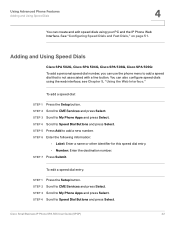Cisco SPA502G Support and Manuals
Get Help and Manuals for this Cisco item

View All Support Options Below
Free Cisco SPA502G manuals!
Problems with Cisco SPA502G?
Ask a Question
Free Cisco SPA502G manuals!
Problems with Cisco SPA502G?
Ask a Question
Most Recent Cisco SPA502G Questions
Installation for Donna
I have a Cisco SPA502G provided by an operator with whom I have no contract but still registering ...
I have a Cisco SPA502G provided by an operator with whom I have no contract but still registering ...
(Posted by cdcontactinfo 9 years ago)
How To Save Cisco Spa502g Configuration
(Posted by oscarUnSpoken 9 years ago)
How Find Mac Address Spa502g
(Posted by taskofara 9 years ago)
Admin Login
When clicking on admin login (in web browser) on SPA502G I'm getting the following error message "40...
When clicking on admin login (in web browser) on SPA502G I'm getting the following error message "40...
(Posted by genel 9 years ago)
Cisco SPA502G Videos
Popular Cisco SPA502G Manual Pages
Cisco SPA502G Reviews
We have not received any reviews for Cisco yet.