Cisco M10-CA Support and Manuals
Get Help and Manuals for this Cisco item
This item is in your list!

View All Support Options Below
Free Cisco M10-CA manuals!
Problems with Cisco M10-CA?
Ask a Question
Free Cisco M10-CA manuals!
Problems with Cisco M10-CA?
Ask a Question
Most Recent Cisco M10-CA Questions
Popular Cisco M10-CA Manual Pages
User Guide - Page 3
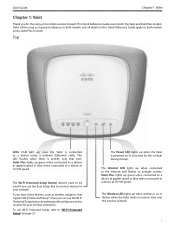
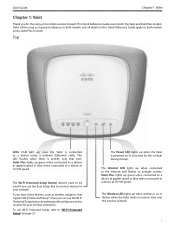
... Guide
Chapter 1: Valet
Chapter 1: Valet
Thank you use the Easy Setup Key to connect devices to both the Valet and Valet Plus models.
This Quick Reference Guide covers both models unless Valet Plus is on . Top
LEDs (1-4) light up green when connected to a device at 10/100 speed.
The Wireless LED lights up when the Valet is connected to automatically configure wireless security...
User Guide - Page 6
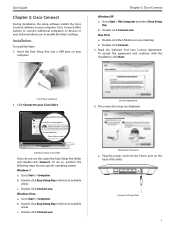
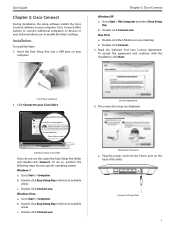
... ReadyBoost
Set AutoPlay defaults in the list of available drives. Double-click Connect.exe. c. Double-click Connect.exe. DVD/CD-RW Drive (E:) Linksys Router Setup
Always do this for software and games:
AutoPlay
Connect your Cisco
Install or run program
Always do not see this for your Valet and allows you do this , open the Easy Setup Key...
User Guide - Page 9


....
Go to "Device" on page 7.
•• No, I want to connect manually using my wireless settings If you do not see this option to create or update an Easy Setup Key, select this option. Connect with an Easy Setup Key. User Guide
Wireless printer Click this , open the Easy Setup Key folder and double-click Connect. Other devices Click this option.
Return...
User Guide - Page 10
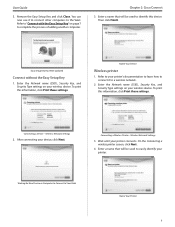
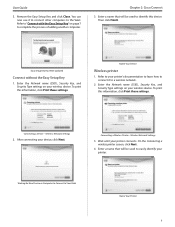
User Guide
3. Refer to "Connect with the Easy Setup Key" on your printer's documentation to learn how to connect it to connect other computers to the Valet. Enter the Network name (SSID), Security Key, and Security Type settings on your printer connects. To print this information, click Print these settings. Wireless Network Settings
2.
Wait until your wireless...
User Guide - Page 11
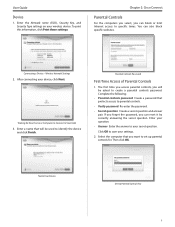
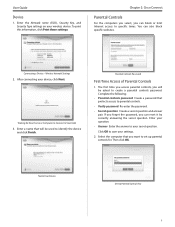
.... Waiting for . Complete the following:
•• Parental controls password Create a password that you will be asked to Your Valet
3. Enter the Network name (SSID), Security Key, and Security Type settings on your device, click Next. Wireless Network Settings
2.
Select the computer that protects access to set up parental controls for New Device or Computer to Connect to...
User Guide - Page 12


...
Manage Parental Controls
You have selected for a computer, follow these instructions: 1.
Restrict Internet Access List
Rename the Device
Enter the new name. Set Up Parental Controls For
Parental Controls
2. Chapter 2: Cisco Connect
Select the computer whose parental controls you want to change the password that should not have parental controls applied, select the computer...
User Guide - Page 13


...blocked. Password By default, the setup software sets up ...password, click Change.
For the Block specific sites option, click Edit to save your settings. For example, to block websites based on a line. If you to block http://www.example.com, you clicked Change, the Change guest password screen appears.
11 Chapter 2: Cisco Connect
•• New password Enter a new password...
User Guide - Page 16
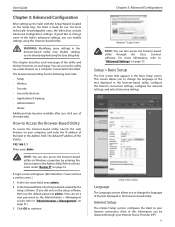
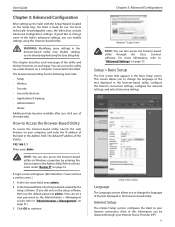
... settings, and select time zone settings. User Guide
Chapter 3: Advanced Configuration
After setting up the Valet with the Setup Wizard (located on the Setup Key), the Valet is :
192.168.1.1
Then, press Enter.
In the User name field, enter admin. 2. Internet Setup
The Internet Setup section configures the Valet to change the language of the Valet is ready for use the default password...
User Guide - Page 19
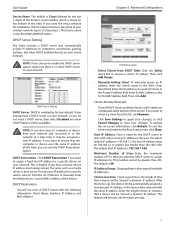
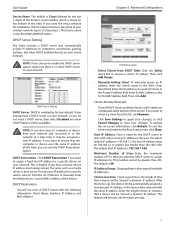
.... Chapter 3: Advanced Configuration
DHCP Reservation
•• Select Clients from your wireless network (up to 15 characters). (The Device name is also the Valet's NetBIOS name.)
DHCP Server Setting
The Valet includes a DHCP server that automatically assigns IP addresses to the Basic Setup screen, click Close. Enter its MAC address in the Enter Client Name...
User Guide - Page 22
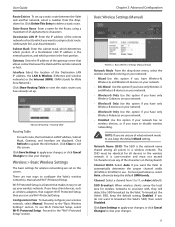
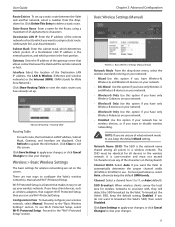
.... (LAN stands for wireless networking are displayed. User Guide
Route Entries To set up your wireless network.
Click Refresh to exit this screen. Click Close to update the information.
There are unsure of the characters on this option if your changes. If you want to configure the Valet's wireless network(s), manual and Wi-Fi Protected Setup. Proceed to 11...
User Guide - Page 27


... not actually one rate of transmission but a series of your wireless products. To exit this function, select Enabled. These settings should provide your Wireless-N and Wireless-G products are experiencing severe problems and are 1-2Mbps, for transmission at which the Valet can transmit at all standard wireless rates (1-2 Mbps, 5.5 Mbps, 11 Mbps, 18 Mbps, and 24 Mbps). AP...
User Guide - Page 29
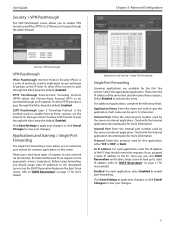
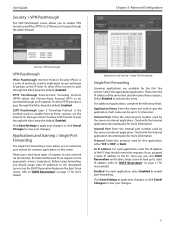
...the Valet, keep the default, Enabled.
Applications and Gaming > Single Port Forwarding
The Single Port Forwarding screen allows you to customize port services ...secure exchange of the server that should assign static IP addresses to the designated servers (use the DHCP Reservation feature on the Basic Setup screen, refer to "DHCP Reservation" on the Layer 2 level.
User Guide
Security...
User Guide - Page 36
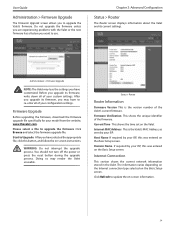
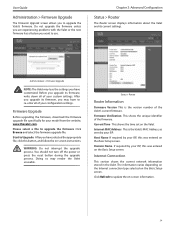
...instructions. User Guide
Administration > Firmware Upgrade
The Firmware Upgrade screen allows you to re‑enter all of your model from the website, www.thevalet.com.
After you upgrade its firmware, you may render the Valet unusable. Firmware Upgrade
Before upgrading the firmware, download the firmware upgrade file specifically for your custom settings. Do not upgrade the firmware...
User Guide - Page 38


... Setup Key into your Internet Service Provider (ISP), so you want to a power outlet. If you do not see the Valet in order to use the DSL service to connect manually to Access Cisco Connect" on . To modify the advanced settings, go to the Internet. If the Valet does not appear, follow these steps are specific to connect manually. User Guide
Appendix A: Troubleshooting...
User Guide - Page 39
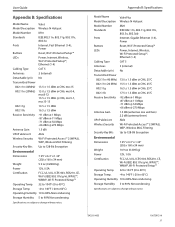
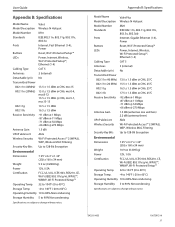
....
3425-01453
10072912-AI 37 User Guide
Appendix B: Specifications
Model Name: Model Description Model Number Standards
Ports
Buttons LEDs
Cabling Type Antennas Detachable (y/n) Transmitted Power 802.11n (40MHz) 802.11n (20MHz
802.11g 802.11b Receive Sensitivity
Antenna Gain UPnP able/cert Wireless Security
Security Key Bits
Valet Wireless-N Hotspot M10 IEEE 802.11n, 802.11g...
Cisco M10-CA Reviews
Do you have an experience with the Cisco M10-CA that you would like to share?
Earn 750 points for your review!
We have not received any reviews for Cisco yet.
Earn 750 points for your review!
