Canon 1705B002 - LV 7575 XGA LCD Projector Support and Manuals
Get Help and Manuals for this Canon item
This item is in your list!

View All Support Options Below
Free Canon 1705B002 manuals!
Problems with Canon 1705B002?
Ask a Question
Free Canon 1705B002 manuals!
Problems with Canon 1705B002?
Ask a Question
Popular Canon 1705B002 Manual Pages
LV-7575_inst_manual.pdf - Page 2


If your projector, and can also be used for a long time, the dust will block the operation of this manual thoroughly and operate the projector properly. NO USER-SERVICEABLE PARTS INSIDE EXCEPT LAMP REPLACEMENT. REFER SERVICING TO QUALIFIED SERVICE PERSONNEL. Ne peut être utilisé dans une salle d'ordinateurs telle que définie dans la norme...
LV-7575_inst_manual.pdf - Page 4


...service. GROUND
THE SOCKET-OUTLET SHOULD BE INSTALLED NEAR THE EQUIPMENT AND EASILY ACCESSIBLE.
This product should be made, you be unable to insert the plug into the power outlet. One Canon...can be disposed of with Part 15 of natural resources....instructions, may cause undesired operation.
COMPLIANCE
Federal Communication Commission Notice
Multimedia Projector, Model: LV-7575...
LV-7575_inst_manual.pdf - Page 5
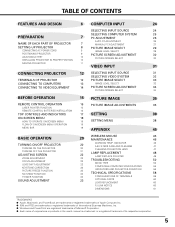
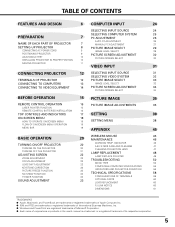
...
47
20
CLEANING PROJECTION LENS
47
21
LAMP REPLACEMENT
48
22
LAMP REPLACE COUNTER
49
22 22
TROUBLESHOOTING
50
22
MENU TREE
52
22
COMPATIBLE COMPUTER SPECIFICATIONS
55
23
INDICATORS AND PROJECTOR CONDITION
56
23
TECHNICAL SPECIFICATIONS
58
23
CONFIGURATIONS OF TERMINALS
59
23
OPTIONAL PARTS
60
LENS REPLACEMENT
60
PJ LINK NOTICE
60
DIMENSIONS
61
TRADEMARKS...
LV-7575_inst_manual.pdf - Page 6


...settings.
◆ One-Touch Auto PC Adjustment
Incoming computer video signals are recognized and the best adjustment is automatically set... signal interruption or when no need for a troublesome manual adjustment of use .
◆ Compatibility
This projector accepts...computer input and 800 horizontal TV lines. No complicated setup is necessary and the projection is equipped with a ...
LV-7575_inst_manual.pdf - Page 8


... are not sure of the type of power being supplied, consult your authorized dealer or service station. and Canada
For Continental Europe
Ground
To POWER CORD CONNECTOR on . (See pages...240 V AC)
8 The AC outlet must be near this equipment and must be easily accessible. PREPARATION
SETTING-UP PROJECTOR
CONNECTING AC POWER CORD
This projector uses nominal input voltages of 100-120 V or 200-...
LV-7575_inst_manual.pdf - Page 25


...projector. SELECTING COMPUTER SYSTEM MANUALLY
This projector automatically selects PC system among those provided in MANUAL PC ADJUSTMENT. Systems in...Displays system being selected. Custom Mode (1-10) set correctly. (See "TROUBLESHOOTING" on VGA, SVGA, XGA, SXGA, SXGA+,...V jacks:
1 Press the MENU button to "COMPATIBLE COMPUTER SPECIFICATIONS" on the SYSTEM Menu icon. The Adjusted data can be ...
LV-7575_inst_manual.pdf - Page 26


... Positions of some computers can not be done just by pressing the AUTO PC ADJ.
See MANUAL PC ADJUSTMENT on the remote control unit. The system parameters from Auto PC Adjustment can be ... operated in PC SYSTEM Menu (p.25). Once the parameters are stored, the setting can be memorized in this function, manual adjustments are required. (See pages 27-28.) • Auto PC Adjustment ...
LV-7575_inst_manual.pdf - Page 27


... this icon to match with those parameters manually adjusted, which may be recognized as a flickering; non-centered; Manual PC Adjustment of this projector enables you use... connected.
However, some computers employ special signal formats which allows you to recall setting for a specific computer whenever you to precisely adjust several parameters to adjust "Clamp," "Display area...
LV-7575_inst_manual.pdf - Page 37


... . Reset
To reset the adjusted parameters, select Reset and press the OK button. Store
To store manually preset image, move the red frame pointer to lighten red tone; PICTURE IMAGE
Press the OK button ... 1080i or 1035i. For lower reduction L2 . . . . . Press the POINT LEFT/RIGHT buttons to set and then press the OK button. Progressive scan mode is "On." Progressive scan mode is "Off." With ...
LV-7575_inst_manual.pdf - Page 46


...turned on even if you turn on , internal checking and repair is still blinking, check the following the section "AIR ...the ventilation slots are blinking:
When the projector detects an internal problem, it shuts down again or cannot to check the operation....the POWER button on the next page.
- Contact the service station. Indicator
Ready Indicator
If the Warning Temp. indicator goes...
LV-7575_inst_manual.pdf - Page 48
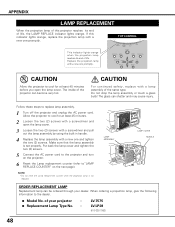
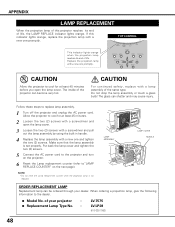
...replaced. NOTE: • Do not reset the Lamp replacement counter when the projection lamp is set properly. Follow these steps to "LAMP REPLACE.... Allow the projector to the dealer.
● Model No. When ordering a projection lamp, give the ...REPLACEMENT LAMP
Replacement lamp can be ordered through your projector : ● Replacement Lamp Type No. :
LV-7575 LV-LP28
(610 328 7362)
48
LV-7575_inst_manual.pdf - Page 49


... use as a result of hours of use . APPENDIX
LAMP REPLACE COUNTER
Be sure to reset the Lamp replacement counter after the projector has cooled down. (Follow carefully the instructions in the LAMP REPLACEMENT section of this box appears. There is replaced.
Additionally, check carefully to service the unit by anyone, especially those who are authorized trained...
LV-7575_inst_manual.pdf - Page 50


... on the projector. Problem:
No power. After...problem still persists, check the following solutions. If an image still does not appear, disconnect the projector from a cool to your dealer or service center for assistance, check the items below once again.
1. Check the cable connection. NOTE: Moving the projector from your computer and check your computer. 5. APPENDIX
TROUBLESHOOTING...
LV-7575_inst_manual.pdf - Page 51


...; Make sure you are used to open the cabinet. Specify the model number and explain the difficulty. Wireless mouse function does not work .
If the problem still persists after following all operating instructions, contact the sales dealer where you how to obtain service.
51 Try these Solutions
● Check the batteries. ● Check if...
LV-7575_inst_manual.pdf - Page 60


To the sales and service engineers: Referring to the lens when setting up the projector. The projector supports all commands defined by PJLink Class 1 and is ...). When ordering those parts, specify the item name and its Type No.
This feature enables you to install and replace the lens by well-trained sales or service engineers.
It may cause injury.
CANON Projector Input Input1 RGB...
Canon 1705B002 Reviews
Do you have an experience with the Canon 1705B002 that you would like to share?
Earn 750 points for your review!
We have not received any reviews for Canon yet.
Earn 750 points for your review!
