Brother International HL7050 - HL B/W Laser Printer Support and Manuals
Get Help and Manuals for this Brother International item
This item is in your list!

View All Support Options Below
Free Brother International HL7050 manuals!
Problems with Brother International HL7050?
Ask a Question
Free Brother International HL7050 manuals!
Problems with Brother International HL7050?
Ask a Question
Popular Brother International HL7050 Manual Pages
Users Manual - English - Page 66
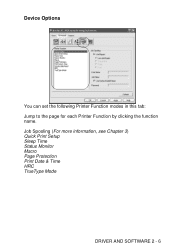
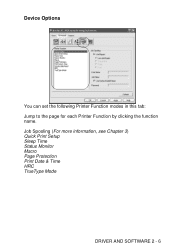
Job Spooling (For more information, see Chapter 3) Quick Print Setup Sleep Time Status Monitor Macro Page Protection Print Date & Time HRC TrueType Mode
DRIVER AND SOFTWARE 2 - 6 Device Options
You can set the following Printer Function modes in this tab: Jump to the page for each Printer Function by clicking the function name.
Users Manual - English - Page 77
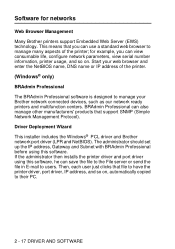
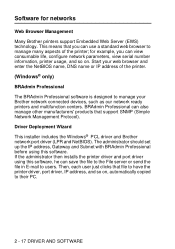
for networks
Web Browser Management
Many Brother printers support Embedded Web Server (EWS) technology. Start your web browser and enter the NetBIOS name, DNS name or IP address of the printer; Driver Deployment Wizard This installer includes the Windows® PCL driver and Brother network port driver (LPR and NetBIOS). Software for example, you can save the file to the File...
Users Manual - English - Page 196
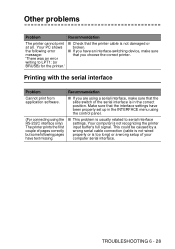
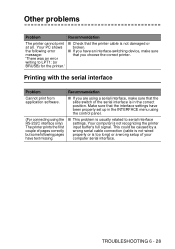
... wrong setup of pages correctly but some following error message: 'There was an error writing to serial interface settings.
Make sure that you are using the RS-232C interface only) The printer prints the first couple of your computer serial interface.
TROUBLESHOOTING 6 - 28 Recommendation
■ If you choose the correct printer. Other problems
Problem
Recommendation
The...
Quick Setup Guide - English - Page 7
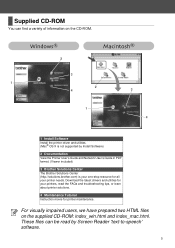
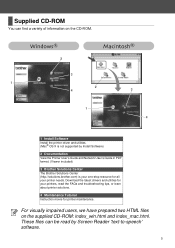
...X is not supported by Screen Reader 'text-to-speech' software.
5 These files can find a variety of information on the supplied CD-ROM: index_win.html and index_mac.html. Download the latest drivers and utilities for all your printers, read by Install Software)
2 Documentation
View the Printer User's Guide and Network User's Guide in PDF format. (Viewer included)
3 Brother Solutions Center...
Quick Setup Guide - English - Page 33
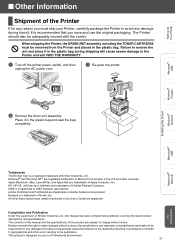
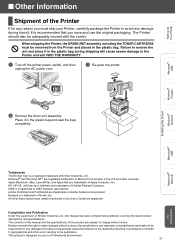
... and place it in the U.S and other errors relating to the Printer and will VOID THE WARRANTY.
1 Turn off the printer power switch, and then
unplug the AC power cord.
3 Re-pack the printer. Windows® Parallel
Installing the Driver Windows® Network
Macintosh ® USB
Macintosh ® Network
Trademarks The Brother logo is a trademark of UNIX Systems Laboratories...
Network Users Manual - English - Page 6
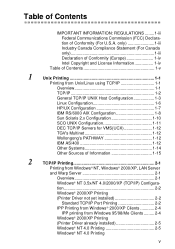
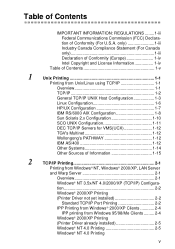
.../XP Printing
(Printer Driver not yet installed 2-2
Standard TCP/IP Port Printing 2-2
IPP Printing from Windows® 2000/XP Clients 2-4
IPP printing from Unix/Linux using TCP/IP 1-1
Overview 1-1
TCP/IP 1-2
General TCP/IP UNIX Host Configuration 1-3
Linux Configuration 1-6
HP/UX Configuration 1-7
IBM RS/6000 AIX Configuration 1-8
Sun Solaris 2.x Configuration 1-10
SCO UNIX...
Network Users Manual - English - Page 24
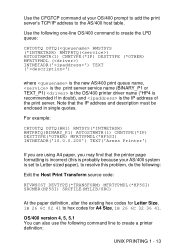
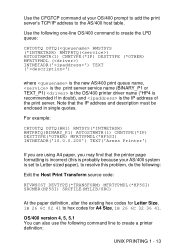
... command to hex codes for Letter Size, 1B 26 6C 02 41 to create the LPD queue:
CRTOUTQ OUTQ( RMSTSYS (*INTNETADR) RMTPRTQ() AUTOSTRWTR(1) CNNTYPE(*IP) DESTTYPE (*OTHER) MFRTYPMDL () INTNETADR('') TEXT ('')
where is the new AS/400 print queue name, is the print server service name (BINARY_P1 or TEXT_P1) is the OS/400 printer driver name (*HP4...
Network Users Manual - English - Page 28


... on NT 4.0 to access the Settings/Control Panel menu). Windows® 2000/XP Printing (Printer Driver not yet installed)
By default, Windows® 2000/XP systems install with all the necessary software required for more information. Standard TCP/IP Port Printing
1 From the Printers folder select Add Printer. 6 The default name for a Brother print server is usually
BRN_xxxxxx (where xxxxxx...
Network Users Manual - English - Page 31
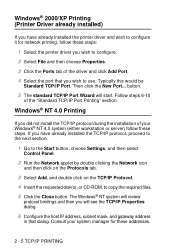
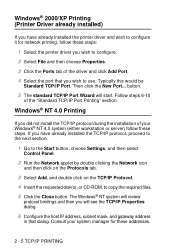
Then click the New Port... Follow steps 6-10
of the driver and click Add Port.
4 Select the port that dialog. button.
5 ...protocol bindings and then you will start. Windows® 2000/XP Printing (Printer Driver already installed)
If you have already installed the TCP/IP protocol, proceed to the next section.
1 Go to the Start button, choose Settings, and then select
Control Panel.
2...
Network Users Manual - English - Page 43
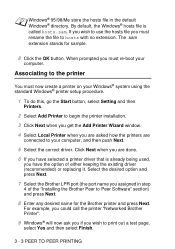
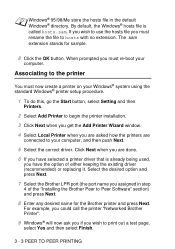
... using the standard Windows® printer setup procedure.
1 To do this, go the Start button, select Setting and then
Printers.
2 Select Add Printer to begin the printer installation.
3 Click Next when you get the Add Printer Wizard window.
4 Select Local Printer when you must re-boot your computer, and then push Next.
5 Select the correct driver.
By default, the Windows® hosts file...
Network Users Manual - English - Page 61
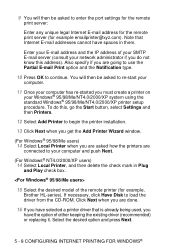
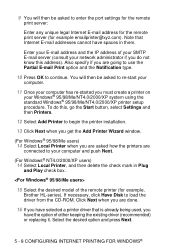
... button, select Settings and then Printers.
12 Select Add Printer to begin the printer installation.
13 Click Next when you get the Add Printer Wizard window.
(For Windows® 95/98/Me users)
14 Select Local Printer when you are going to use the Partial E-mail Print option and the Notification type.
10 Press OK to load the driver from the CD...
Network Users Manual - English - Page 62
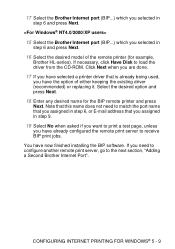
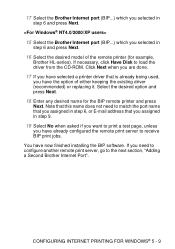
... press Next.
16 Select the desired model of either keeping the existing driver (recommended) or replacing it. Select the desired option and press Next.
18 Enter any desired name for example,
Brother HL-series).
CONFIGURING INTERNET PRINTING FOR WINDOWS® 5 - 9 Click Next when you are done.
17 If you have selected a printer driver that you assigned in step 6, or...
Network Users Manual - English - Page 84
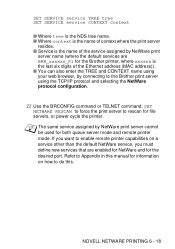
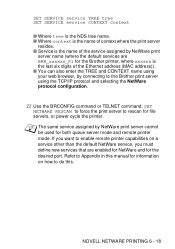
... TREE and CONTEXT name using your web browser, by NetWare print server cannot be used for file servers, or power cycle the printer. If you must define new services that are BRN_xxxxxx_P1 for the Brother printer, where xxxxxx is the NDS tree name.
SET SERVICE service TREE tree SET SERVICE service CONTEXT Context
n Where tree is the last six digits of...
Network Users Manual - English - Page 101
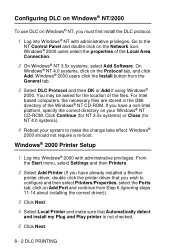
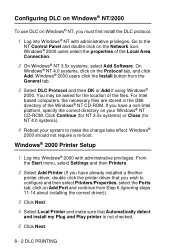
... double click on the Network icon. If you have already installed a Brother
printer driver, double click the printer driver that Automatically detect
and install my Plug and Play printer is not checked.
5 Click Next.
8 - 2 DLC PRINTING Click Continue (for NT 3.5x systems) or Close (for the location of the files. Windows®
2000 should not require a re-boot. You may...
Network Users Manual - English - Page 103
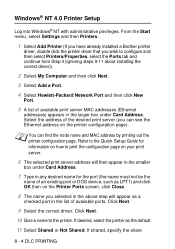
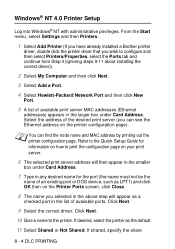
....
10 Give a name to print the configuration page on your print server.
6 The selected print server address will appear as a
checked port in the larger box under Card Address.
7 Type in any desired name for information on how to the printer. From the Start menu, select Settings and then Printers.
1 Select Add Printer (If you have already installed a Brother printer
driver, double...
Brother International HL7050 Reviews
Do you have an experience with the Brother International HL7050 that you would like to share?
Earn 750 points for your review!
We have not received any reviews for Brother International yet.
Earn 750 points for your review!
