Boss Audio BV9568BI Support and Manuals
Get Help and Manuals for this Boss Audio item
This item is in your list!

View All Support Options Below
Free Boss Audio BV9568BI manuals!
Problems with Boss Audio BV9568BI?
Ask a Question
Free Boss Audio BV9568BI manuals!
Problems with Boss Audio BV9568BI?
Ask a Question
Popular Boss Audio BV9568BI Manual Pages
User Manual in English - Page 1


ENABLED IN-DASH MOTORIZED DOUBLE-DIN
DVD/MP3/CD AM/FM RECEIVER 6.9S"WIDESCREEN TOUCHSCREEN
TFTMONITOR WITH FULL iPod ®CONTROL
WITH USB AND SO MEMORY CARD PORTS AND AUX INPUT User's Manual
BLUETOOTH®-
User Manual in English - Page 3


... parts.
You should wipe off when there is set up this manual. There may cause hearing issues. INSTRUCTIONS
FEATURES
DVDPLAYER l.MPEG-4 Decoder Technology 2.Compatible with any and all the time. INSTRUCTIONS
WELCOME
Thank you for a 12V power and negative ground system from getting scratched or damaged .
5. Please keep improving this instruction manual for installation...
User Manual in English - Page 5


... SUBTITLE
In VCD, DVD mode, press this button to choose band. REMOTE CONTROL FUNCTION
3. SEEK + ( -. ) I VOL - ( - )
Press this button to manual turning, speed
or quick back, previous song and next song.
6. VOL + ( - ) I SEEK - (.- ) Button
Press this button to increase or decrease
volume level.
7. D MUTE
III TITLE
EI SOURCE
lEi AUDIO
9. INSTRUCTIONS
10.USB Slot...
User Manual in English - Page 6


...to choose left track, right track,
becomes shorter or no function, please
and stereo. ZOOM Button
16.
In VCD mode, press
When control distance of dialogue.
define...Button In DVD mode, press this button to slow
backward and slow forward.
10
4.Main menu touch operation
INSTRUCTIONS
Radio
Read
IPod
TV
Input
External memory
Bluetooth
Settings
11 AUDIO Button
...
User Manual in English - Page 7


... to calibrate screen when the
position misgrated.
2.After enter into steering wheel setup.Please refer to (steering
wheel function operation instructions)
Touch calibration:
Touch the center of afternoon.
System Setup:Click this button,then input password"888888".click "ok" into steering wheel control setup manu. 4.Make a note for origin car steering wheel control function.
12...
User Manual in English - Page 8
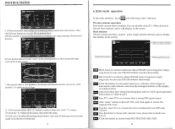
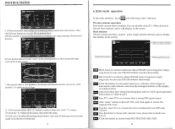
INSTRUCTIONS
5. (I )As picture indicated,click "voice" in the screen(position 1), then choose the same word in the choose screen. MODE
~ ~
2 PWR
~ CH· 2 VOL.
5 MODE ... -. + ~t:!:J
Kl191
2..."allocate" button on our unit like as picture show
(2)Click number"2" to choose that function according to car origin steering wheel control
function.
~STEE.RJNG SETUP
fc::c."." CH -
0< -
User Manual in English - Page 9


...system menu. RDS Tracking on Playing Mode
In playing mode, "AF" tracking system...stereo playing mode.
5.
In DVD mode, touch this button to enter the menu of quick back
5. c~lck this button shortly can cancel RDS function. INSTRUCTIONS... to enter.
14. Audio
12. Click to stop...setup
0 ® ®0
the menu
® ® @> 10. Chapter Repeat
Repeat play
DVD...
User Manual in English - Page 10


...or chapter 27.Return to choose .;. r"!!!!
LOUD:loud on/off . Own·setting: click this button to adjust the
video's brightness. BRIG:click this button to increase...will close
automatically.
18
INSTRUCTIONS
In DVD interface, touch EIII button into the audio/video setup interface
as follows:POP-ROCK-CLASS-CLOSE. Press PBC in different position.
Audio mode
Volume:click "...
User Manual in English - Page 11
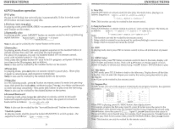
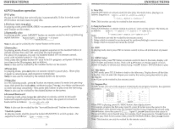
...Press ZOOM button on the screen.
7.Switch system
In playing mode, shortly press the button BAND/P/N to switch system, the
sequence is : SLOW 1/2 _ SLOW...move the cursor to 2 bL - . INSTRUCTIONS
INSTRUCTIONS
8.DVD function operation
DVD play:
Pis slot in DVD disk, the unit will play it again ...up following
repeat function . This function can set the sequence of slow playing is zoomed ...
User Manual in English - Page 12


... setting maybe different because of the DVD disc QJ means that it was recorded
by multi-language/audio system.
16.Multi-Subtitle
If the DVD disc...Setup Press SETUP button, display will show the system setup menu and the submenu, select the item you can not switch the angle when slow playing. If there is not recorded in the disc, then unit will show the appointed language.
22
INSTRUCTIONS...
User Manual in English - Page 13


...as below :
Slow V2----slowI/3---slowI/4---slowI/S---slow1l6
t
Play---slowI/7. Left sound track----right sound track---mix sound track---stereo
14.
Te 5- - - 6- - :- -
7- - :- 8
PLAY
TC
9 - - :- -
... set playing sequence of songs by the "...button then play AUDIO button repeatedly to ...with number button 0-9 to choose song.
24
INSTRUCTIONS
15.
Input the songs which you want ...
User Manual in English - Page 16


...
(PIC 1)
'\.. (Files Menu) This system divide the files into 8 types of the
...~ Backward , ~ . Received call: touch this function key to
the main menu.
Audio play the first file in...hands are concentrated on the screen. INSTRUCTIONS
INSTRUCTIONS
Contact book You can touch this button...main menu
VOL Increase or decrease volume level
3.
DVD, Radio, etc),
after you can see the...
User Manual in English - Page 17


... to the unit screen.
At that , touch any part of the touch screen, then touch the
"MOD" on the main menu of the "ipod" player
may happen compatible problem. After plugging in ipod player and switch to the ipod player's
instruction manual. About "ipod" players operation instruction, please refer to ipod mode, and enter the...
User Manual in English - Page 18


...As the following picture)
PROBLEM Can not power on
...audio input. up camera)
If there is a back-up camera installed into unit
Eject disk ,then, slot in different position.
Backclick this button to previou s interface
CCD (back- LOUD:click this button back to turn on/off subwoofer.
INSTRUCTIONS
INSTRUCTIONS
I4.0ther mode
IS.TROUBLE...of radio station
Improper set of length of ...
User Manual in English - Page 19


...
ctII......... Ground wire • Blue - Parking Brake (-)
NDTE :Ih ..u1tlMunlllf, _ _ _ 'lDll2Vcl\sB~ W\I.\N~_I""
Grvund.Vt~ma:b!S'I ,.......... INSTRUCTIONS
16.WIRING DIAGRAM
This player is equipped with ISO standard connector, please follow below instruction:
• Red -ACC ON (+12V) • Yellow - 12 V Constant
• Black - Left rear speaker (+/-)
• Orange - a.wy_...
Boss Audio BV9568BI Reviews
Do you have an experience with the Boss Audio BV9568BI that you would like to share?
Earn 750 points for your review!
We have not received any reviews for Boss Audio yet.
Earn 750 points for your review!
