BenQ XL2730Z 144Hz 27 inch Gaming Monitor Support and Manuals
Get Help and Manuals for this BenQ item
This item is in your list!

View All Support Options Below
Free BenQ XL2730Z 144Hz 27 inch Gaming Monitor manuals!
Problems with BenQ XL2730Z 144Hz 27 inch Gaming Monitor?
Ask a Question
Free BenQ XL2730Z 144Hz 27 inch Gaming Monitor manuals!
Problems with BenQ XL2730Z 144Hz 27 inch Gaming Monitor?
Ask a Question
Popular BenQ XL2730Z 144Hz 27 inch Gaming Monitor Manual Pages
User Manual - Page 2


... electronic, mechanical, magnetic, optical, chemical, manual or otherwise, without obligation of the above ...monitor surface with respect to the contents hereof and specifically disclaims any warranties, merchantability or fitness for any of BenQ Corporation to dangerous voltages or other accident such as dropping or mishandling occurs, contact qualified service personnel for your monitor...
User Manual - Page 4
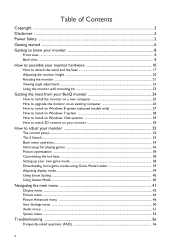
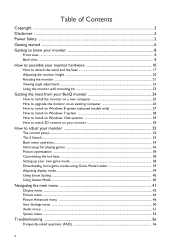
... models only 27 How to install on Windows 7 system 28 How to install on Windows Vista systems 29 How to watch 3D content on your monitor 30
How to adjust your monitor 32
The control panel...32 The S Switch ...33 Basic menu operation...34 Initial setup for playing games ...36 Picture optimization ...38 Customizing the hot keys...38 Setting...
User Manual - Page 16
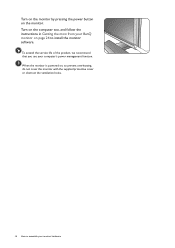
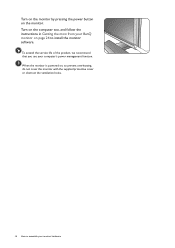
... service life of the product, we recommend that you use your monitor hardware Turn on the computer too, and follow the instructions in Getting the most from your BenQ monitor on , to prevent overheating, do not cover the monitor with the supplied protective cover or obstruct the ventilation holes.
16 How to install the monitor software.
When the monitor...
User Manual - Page 23


... the wall mount bracket you intend to support the weight of the monitor. • Turn off the monitor and the power before disconnecting the cables from the LCD monitor.
1. The use .
3. Follow the instruction manuals of a wall mount bracket. Remove the monitor stand.
Use a cross-pointed screwdriver to install a monitor wall mounting kit, please read the precautions carefully. Before...
User Manual - Page 24
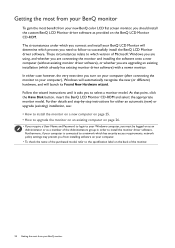
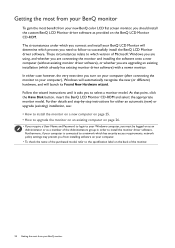
... appropriate monitor model. Follow the wizard instructions until it asks you are connecting the monitor and installing the software onto a new computer (without existing monitor driver software), or whether you to successfully install the BenQ LCD Monitor driver software. Furthermore, if your computer is connected to a network which has security access requirements, network policy settings may...
User Manual - Page 26
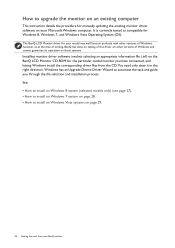
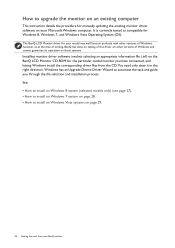
...information file (.inf) on the BenQ LCD Monitor CD-ROM for the particular model monitor you through the file selection and installation process. How to upgrade the monitor on an existing computer
This instruction details the procedure for manually updating the existing monitor driver software on your BenQ monitor The BenQ LCD Monitor driver for your model may well function perfectly with other...
User Manual - Page 27


... of your BenQ monitor 27 You may be prompted to your computer after the driver update is
the drive letter designator for the CD-ROM drive). Click Generic PnP Monitor, and then the Properties button. 5. Insert the BenQ LCD Monitor CD-ROM into a CD drive on Windows 8 system (selected models only)
1. This will copy and install the appropriate monitor driver files to...
User Manual - Page 29
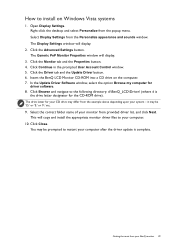
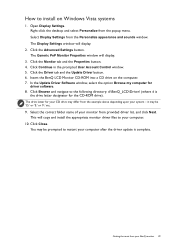
... the Driver tab and the Update Driver button. 6. it may be 'D:' or 'E:' or 'F:' etc.
9. Click Browse and navigate to install on the computer. 7. This will copy and install the appropriate monitor driver files to restart your computer after the driver update is
the drive letter designator for
driver software. 8. Open Display Settings. You may be prompted to your BenQ monitor 29...
User Manual - Page 30


...instruction manuals of your monitor
Your monitor supports playing three-dimensional (3D) content transferred through HDMI cable (version 1.3 or above) as needed. Yet you can do the following:
• On XL2420TX, check if there are compatible with the latest driver files installed...Emitter Mode and change the setting as well. System requirements
• BenQ LCD Monitor XL2420T / XL2420TX / ...
User Manual - Page 36
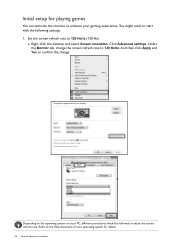
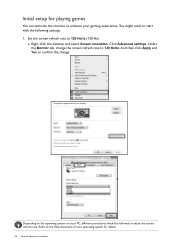
a. Click Advanced settings. Initial setup for details.
36 How to adjust your gaming experience. Right-click the desktop and select Screen resolution. Under the Monitor tab, change . Refer to the Help document of your operating system for playing games
You can optimize the monitor to enhance your monitor And then click Apply and Yes to confirm the change...
User Manual - Page 37
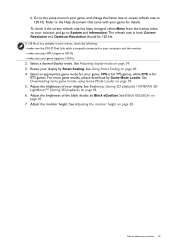
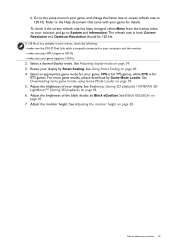
... Help document that came with your display. b. Refer to your computer and the monitor • make sure your GPU supports 120 Hz • make sure the DVI-D Dual Link cable is for your game supports 120 Hz.
2. See Downloading more game modes, please download by Black eQualizer. Adjust the brightness of the black shades by...
User Manual - Page 38


...If you wish, you can always adjust the screen geometric settings manually using a digital (DVI, HDMI, or DP) cable to your monitor Press any of the control keys, or the wheel, or... pop-up your own game mode
There are :
38 How to adjust your monitor, the Auto Adjustment function will be disabled, because the monitor will
appear, showing that the setup is complete. Settings that you run auto....
User Manual - Page 39
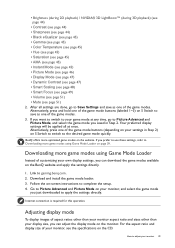
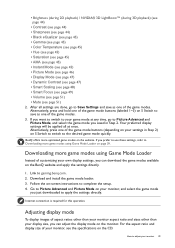
...; Volume (see page 51) • Mute (see the specifications on page 39. If you want to switch to your display size, you prefer to use these settings, refer to apply the settings directly. BenQ offers more game modes using Game Mode Loader
Instead of aspect ratios other than your monitor aspect ratio and sizes other than your...
User Manual - Page 56


...get necessary support.
Read the instructions on the link "Adjusting the Screen Resolution" on or off and is normal for the test. Pixel errors can minimize these instructions. Troubleshooting
Frequently ...on these losses by working through the instructions in the signal input. The image is designed for FPS games. One of the three primary colors is... settings to Picture Advanced and change...
User Manual - Page 58


If your problems remain after checking this manual, please contact your headphone (if the headphone is connected to the monitor). • Check whether the headphone jack is properly connected. • If the external speakers are USB-powered, check ... can be heard from the connected external speakers. • Remove your place of purchase or e-mail us at: Support@BenQ.com.
58 Troubleshooting
BenQ XL2730Z 144Hz 27 inch Gaming Monitor Reviews
Do you have an experience with the BenQ XL2730Z 144Hz 27 inch Gaming Monitor that you would like to share?
Earn 750 points for your review!
We have not received any reviews for BenQ yet.
Earn 750 points for your review!
