BenQ RL2455HM RTS Gaming Monitor Support and Manuals
Get Help and Manuals for this BenQ item
This item is in your list!

View All Support Options Below
Free BenQ RL2455HM RTS Gaming Monitor manuals!
Problems with BenQ RL2455HM RTS Gaming Monitor?
Ask a Question
Free BenQ RL2455HM RTS Gaming Monitor manuals!
Problems with BenQ RL2455HM RTS Gaming Monitor?
Ask a Question
Popular BenQ RL2455HM RTS Gaming Monitor Manual Pages
RL2455HM User Manual - Page 2


... occurs, contact qualified service personnel for servicing.
2
Copyright
Copyright © 2013 by any means, electronic, mechanical, magnetic, optical, chemical, manual or otherwise, without obligation of BenQ Corporation to the contents hereof and specifically disclaims any warranties, merchantability or fitness for any particular purpose. Clean the LCD monitor surface with respect...
RL2455HM User Manual - Page 4
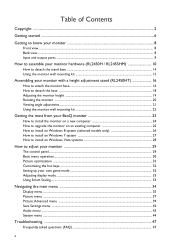
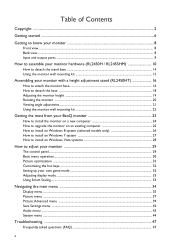
... Adjusting the monitor height ...19 Rotating the monitor ...20 Viewing angle adjustment ...21 Using the monitor wall mounting kit 22
Getting the most from your BenQ monitor 23
How to install the monitor on a new computer 24 How to upgrade the monitor on an existing computer 25 How to install on Windows 8 system (selected models only 26 How to install on Windows...
RL2455HM User Manual - Page 8


... button 6. Getting to know your monitor Input and output ports (vary by model, see Input and output ports on the model. • Picture may vary depending on page 9)
4. Wall mount holes
5
34
• Above diagram may differ from the product supplied for your region.
8 Getting to know your monitor
Front view
1. Control buttons 2. Power...
RL2455HM User Manual - Page 22


... material is recommended to avoid of losing the screws.
Remove the monitor stand. Lay the screen face down on a clean and well-padded surface. Follow the instruction manuals of the wall mount bracket you intend to complete the installation.
22 Assembling your monitor and monitor mounting kit on a wall with a height adjustment stand (RL2450HT) In case...
RL2455HM User Manual - Page 23
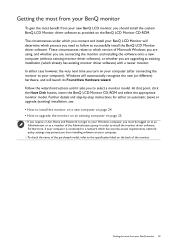
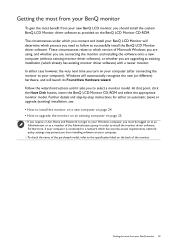
...install the custom BenQ LCD Monitor driver software as a member of the Administrators group in order to which version of the purchased model, refer to select a monitor model.
Follow the wizard instructions until it asks you from installing software on your computer.
• To check the name of Microsoft Windows you are using, and whether you are upgrading an existing installation...
RL2455HM User Manual - Page 24
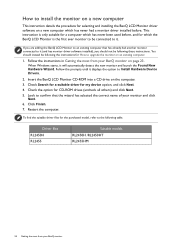
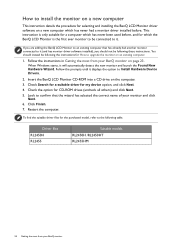
... purchased model, refer to Install Hardware Device Drivers.
2. Restart the computer. If you should instead be connected to it will automatically detect the new monitor and launch the Found New Hardware Wizard. To find the suitable driver files for a computer which the BenQ LCD Monitor is the first ever monitor to be following the instructions for How to upgrade the monitor...
RL2455HM User Manual - Page 25


... Upgrade Device Driver Wizard to upgrade the monitor on an existing computer
This instruction details the procedure for manually updating the existing monitor driver software on your BenQ monitor 25 It is currently tested as at the time of writing, BenQ has done no testing of this driver on other versions of Windows and cannot guarantee its operation on those systems.
Installing monitor driver...
RL2455HM User Manual - Page 26
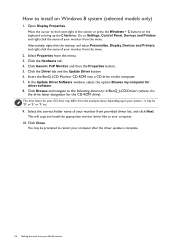
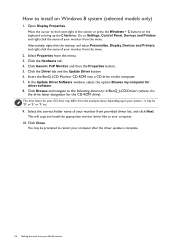
... the menu.
2. Click the Hardware tab. 4. Click the Driver tab and the Update Driver button. 6. Click Browse and navigate to install on Windows 8 system (selected models only)
1. Click Close.
How to the following directory: d:\BenQ_LCD\Driver\ (where d is complete.
26 Getting the most from your BenQ monitor
Insert the BenQ LCD Monitor CD-ROM into a CD drive on the keyboard...
RL2455HM User Manual - Page 28


... Display Settings from the popup menu. Click the Driver tab and the Update Driver button. 6. Insert the BenQ LCD Monitor CD-ROM into a CD drive on Windows Vista systems
1. it may differ from the example above depending upon your monitor from your computer.
10. This will copy and install the appropriate monitor driver files to restart your computer after the driver update...
RL2455HM User Manual - Page 32
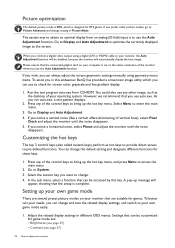
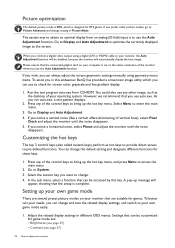
...menu, select a function that the setup is complete.
You could also use any of the monitor when you use the Auto Adjustment ...set to the native resolution of the control keys to bring up message will be accessed by this endeavour, BenQ has provided a screen test image utility which is designed for RTS games. As you notice a horizontal noise, select Phase and adjust the monitor...
RL2455HM User Manual - Page 41
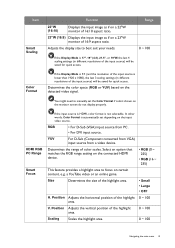
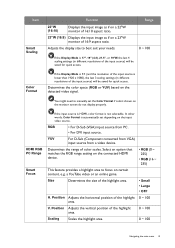
... source is HDMI, color format is automatically set the Color Format if colors shown on the monitor screen do not display properly. Position Adjusts the...the last 4 scaling settings (in different resolutions of the input source) will be saved for quick access.
a YouTube video or an online game.
In other words,... need to manually set depending on the detected video signal.
RL2455HM User Manual - Page 43
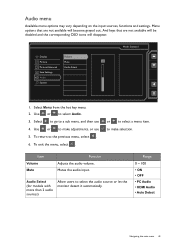
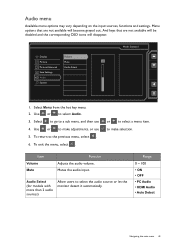
... key menu. 2. or to the previous menu, select . 6. Display Picture Picture Advanced Save Settings Audio System
Volume Mute Audio Select
Mode: Standard
50
1. To return to select a menu item...available will disappear. Use or to select the audio source or let the monitor detect it automatically. Audio Select
(for models with more than 2 audio sources)
Allow users to select Audio. 3. Select...
RL2455HM User Manual - Page 47
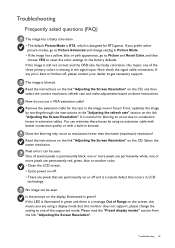
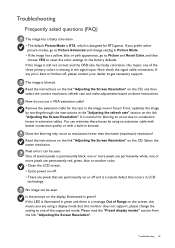
...games...errors can minimize these instructions. Troubleshooting 47
It is blurred. How do you are permanently white, one of the supported mode. Select the native resolution.
Troubleshooting
Frequently asked questions (FAQ)
The image has a faulty coloration. • The default Picture Mode is RTS, which is a natural defect that this monitor does not support, please change setting...
RL2455HM User Manual - Page 48


... be muted or too low). • Remove your computer and monitor go into a low
power "sleep" mode when not actively in speakers (for the input sources. You are inaccessible. No sound can use . • Use a screensaver to set a proper aspect ratio for models with speakers only): • Check whether Line In is active...
RL2455HM User Manual - Page 49
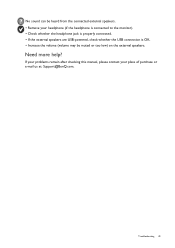
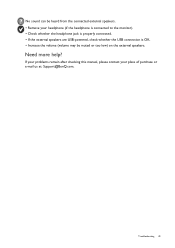
... the monitor). • Check whether the headphone jack is properly connected. • If the external speakers are USB-powered, check whether the USB connection is OK. • Increase the volume (volume may be heard from the connected external speakers. • Remove your place of purchase or e-mail us at: Support@BenQ.com. Troubleshooting 49...
BenQ RL2455HM RTS Gaming Monitor Reviews
Do you have an experience with the BenQ RL2455HM RTS Gaming Monitor that you would like to share?
Earn 750 points for your review!
We have not received any reviews for BenQ yet.
Earn 750 points for your review!
