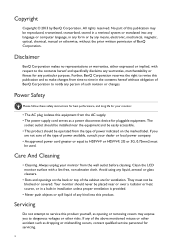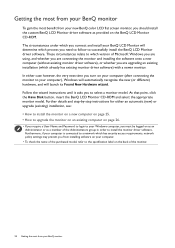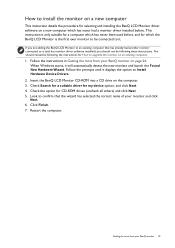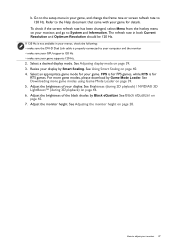BenQ XL2411T Support and Manuals
Get Help and Manuals for this BenQ item

View All Support Options Below
Free BenQ XL2411T manuals!
Problems with BenQ XL2411T?
Ask a Question
Free BenQ XL2411T manuals!
Problems with BenQ XL2411T?
Ask a Question
BenQ XL2411T Videos
Popular BenQ XL2411T Manual Pages
BenQ XL2411T Reviews
We have not received any reviews for BenQ yet.