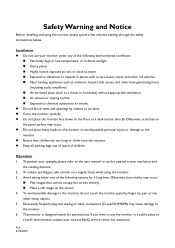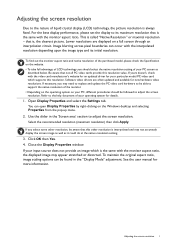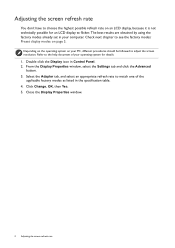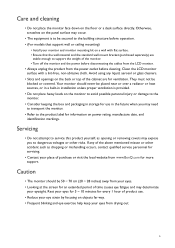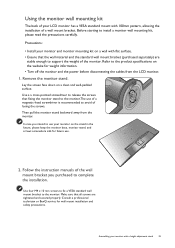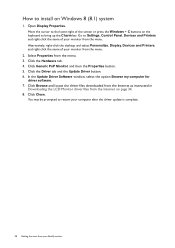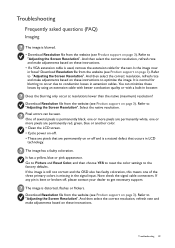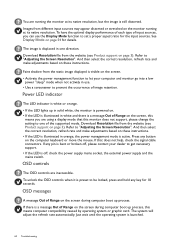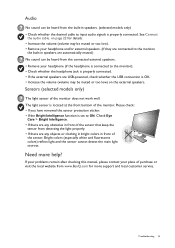BenQ GW2480T Support and Manuals
Get Help and Manuals for this BenQ item

View All Support Options Below
Free BenQ GW2480T manuals!
Problems with BenQ GW2480T?
Ask a Question
Free BenQ GW2480T manuals!
Problems with BenQ GW2480T?
Ask a Question
BenQ GW2480T Videos

BenQ GW2480T/ GW2780T Eye-care Monitor for family – Brightness Intelligence Technology (B.I. Tech)
Duration: :47
Total Views: 2,936
Duration: :47
Total Views: 2,936

BenQ Monitor GW2480T 24" 1080p IPS Eye-Care Monitor | Height Adjustment | HDMI in-Built Speaker
Duration: 2:32
Total Views: 247
Duration: 2:32
Total Views: 247
Popular BenQ GW2480T Manual Pages
BenQ GW2480T Reviews
We have not received any reviews for BenQ yet.