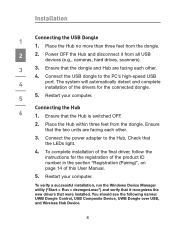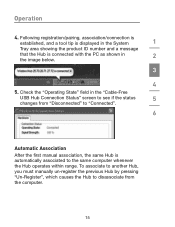Belkin F5U301 - CableFree USB Hub Support and Manuals
Get Help and Manuals for this Belkin item

View All Support Options Below
Free Belkin F5U301 manuals!
Problems with Belkin F5U301?
Ask a Question
Free Belkin F5U301 manuals!
Problems with Belkin F5U301?
Ask a Question
Most Recent Belkin F5U301 Questions
I Need A Driver Compatible With Win10
(Posted by bmwe316ieg 3 years ago)
Is Belkin Usb Hub F5u301-hub Windows 7 64 Bit Compatible?
Is Belkin Usb Hub F5u301-hub Windows 7 64 Bit Compatible?
Is Belkin Usb Hub F5u301-hub Windows 7 64 Bit Compatible?
(Posted by diego9339 10 years ago)
64 Bit System
When trying to install drivers it says I need to get a different driver for 64 bit system. Where do ...
When trying to install drivers it says I need to get a different driver for 64 bit system. Where do ...
(Posted by patricherschel 13 years ago)
Popular Belkin F5U301 Manual Pages
Belkin F5U301 Reviews
We have not received any reviews for Belkin yet.