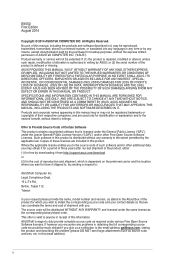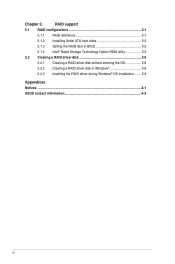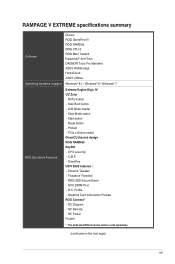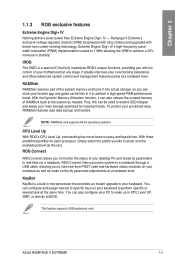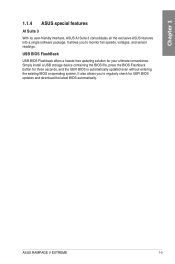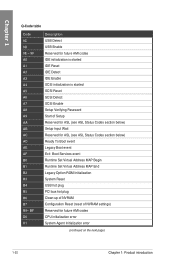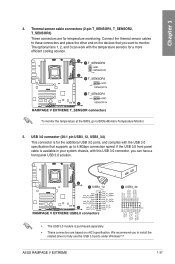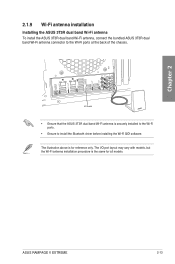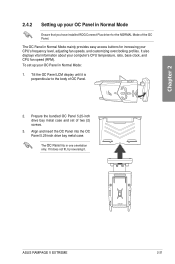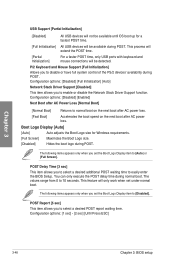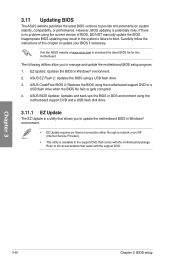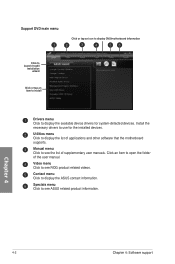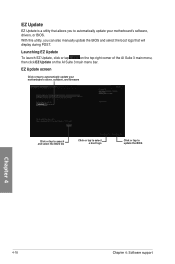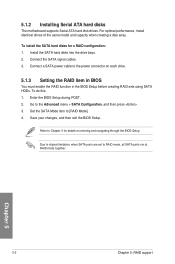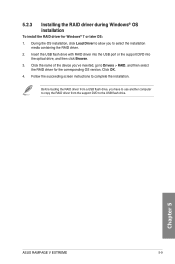Asus RAMPAGE V EXTREME U3.1 Support and Manuals
Get Help and Manuals for this Asus item

View All Support Options Below
Free Asus RAMPAGE V EXTREME U3.1 manuals!
Problems with Asus RAMPAGE V EXTREME U3.1?
Ask a Question
Free Asus RAMPAGE V EXTREME U3.1 manuals!
Problems with Asus RAMPAGE V EXTREME U3.1?
Ask a Question
Asus RAMPAGE V EXTREME U3.1 Videos
Popular Asus RAMPAGE V EXTREME U3.1 Manual Pages
Asus RAMPAGE V EXTREME U3.1 Reviews
We have not received any reviews for Asus yet.