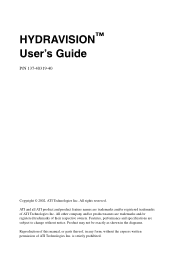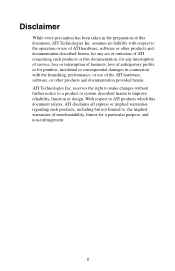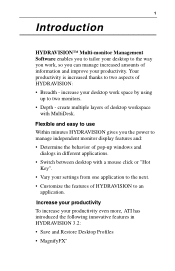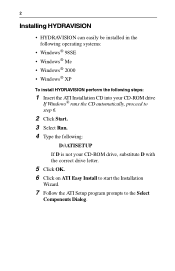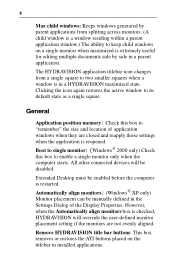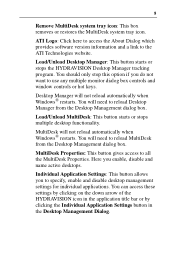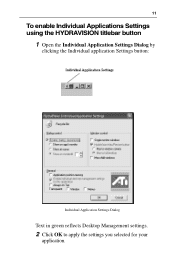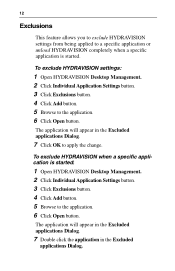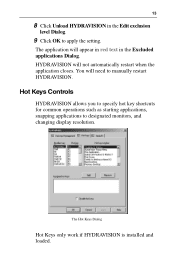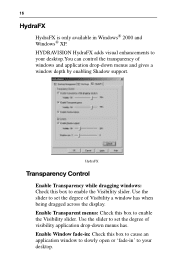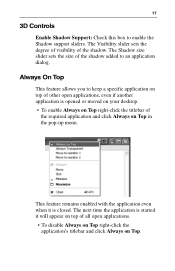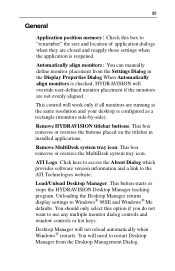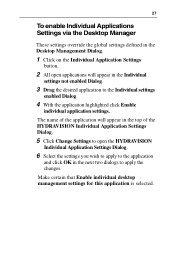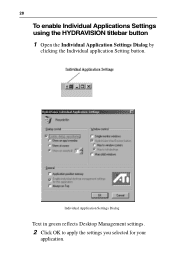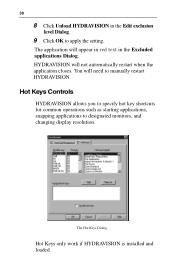ATI X1600 - Radeon Pro 512 MB PCI Express Support and Manuals
Get Help and Manuals for this ATI Technologies item

Most Recent ATI X1600 Questions
How To Set The Ati Radeon 4650 Graphics Card In Hihg Performance Mode??
(Posted by mayankdundale 10 years ago)
ATI X1600 Videos
Popular ATI X1600 Manual Pages
ATI X1600 Reviews
We have not received any reviews for ATI yet.