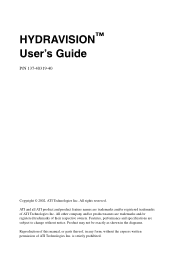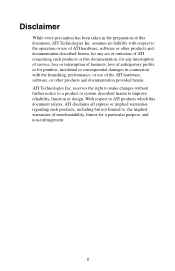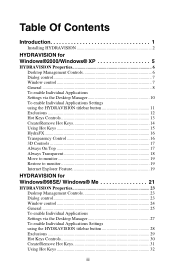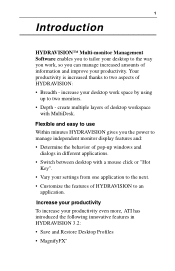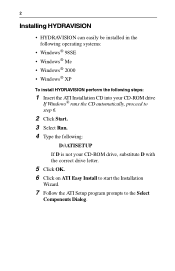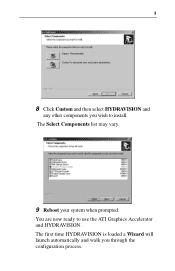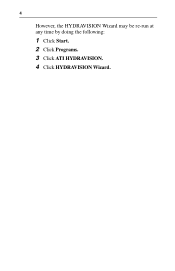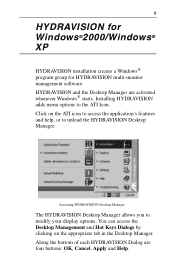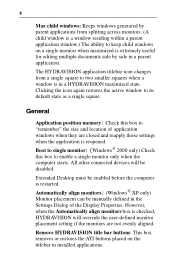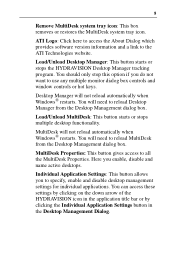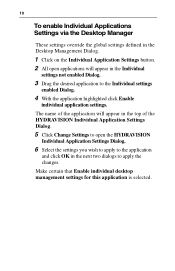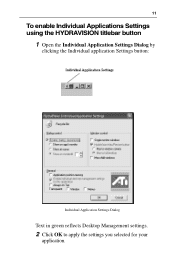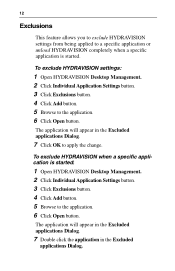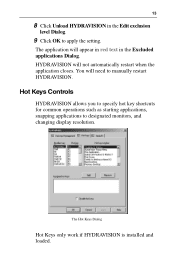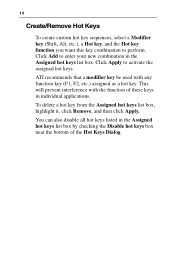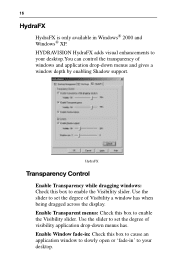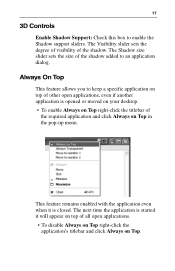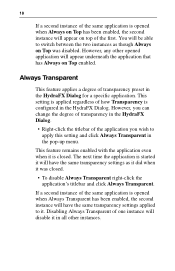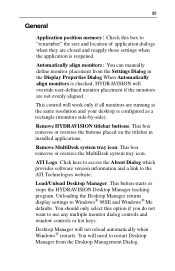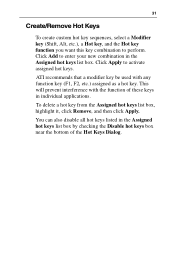ATI X1600 Support Question
Find answers below for this question about ATI X1600 - Radeon Pro 512 MB PCI Express.Need a ATI X1600 manual? We have 1 online manual for this item!
Question posted by mayankdundale on December 6th, 2013
How To Set The Ati Radeon 4650 Graphics Card In Hihg Performance Mode??
The person who posted this question about this ATI product did not include a detailed explanation. Please use the "Request More Information" button to the right if more details would help you to answer this question.
Current Answers
Answer #1: Posted by Leo17 on December 6th, 2013 9:36 PM
A graphics could should automatically put itself in high performance mode when it calls for it. For example, while you're playing a game, it should kick on by itself. However, sometimes high performance mode will not kick in if you are doing two video related activities at once, for example, playing a youtube video and a game at the same time. Also, you can try going into your control panel and setting your power plan to "high performance".
Related ATI X1600 Manual Pages
Similar Questions
Ati Radeon Hd 5450 Is Not Updating When I Updated It To 11.4-12.4 Please Help Me
How to update my graphic card to version 12.4 Please somebody help me
How to update my graphic card to version 12.4 Please somebody help me
(Posted by prashantmanchanda55 11 years ago)
6670 Card Compatibility Issue
I have an Intel motherboard DG33FB which has one PCIE X16 Revision 1.1 slot, I am planning to buy AT...
I have an Intel motherboard DG33FB which has one PCIE X16 Revision 1.1 slot, I am planning to buy AT...
(Posted by rajansingh 11 years ago)
Hd5420 Graphics Card
my grapihcs card is not working properly i need help?
my grapihcs card is not working properly i need help?
(Posted by mailgokulsul04 11 years ago)
Overclocking Vga Card Ati Radeon X1600pro
How to overclocking VGA Ati Radeon X-1600 Pro
How to overclocking VGA Ati Radeon X-1600 Pro
(Posted by detemon 12 years ago)