3Com 3C17204-US - Superstack 3 Switch 4400 48port10/100 Support and Manuals
Get Help and Manuals for this 3Com item
This item is in your list!

View All Support Options Below
Free 3Com 3C17204-US manuals!
Problems with 3Com 3C17204-US?
Ask a Question
Free 3Com 3C17204-US manuals!
Problems with 3Com 3C17204-US?
Ask a Question
Popular 3Com 3C17204-US Manual Pages
Getting Started Guide - Page 4


... 4400, 4400 SE and 4400 PWR) 31 Choosing the Correct Cables (Switch 4400 FX) 32
3 SETTING UP FOR MANAGEMENT
Setting Up Overview 34 IP Configuration 35 Preparing for Management 36
Manually Configuring IP Information 37 Connecting to a Front Panel Port 37 Connecting to the Console Port 40
Viewing Automatically Configured IP Information 44 Using 3Com Network Director 44 Connecting to the Console...
Getting Started Guide - Page 13


Rear View Detail
■ Default Settings Front View Detail
■ Switch 4400 - It covers summaries of hardware and software features and also the following topics:
■ About the Switch 4400
■ Switch 4400 - 1
INTRODUCING THE SUPERSTACK 3 SWITCH 4400
This chapter contains introductory information about the Switch 4400 and how it can be used in your network.
Getting Started Guide - Page 19
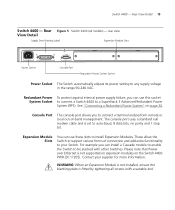
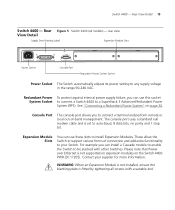
... power setting to be stacked with a suitable tool. The console port uses a standard null modem cable and is not supported on expansion modules on page 30. These allow the Switch to your supplier for more information.
Expansion Module Slots
You can use this socket System Socket to connect a Switch 4400 to install Expansion Modules. Rear Figure 5 Switch 4400...
Getting Started Guide - Page 27
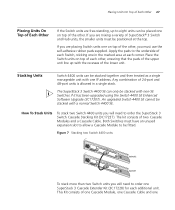
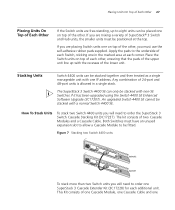
... the marked area at the top. An upgraded Switch 4400 SE cannot be fitted.
If you are placing Switch units one IP address. Stacking Units
Switch 4400 units can only be stacked together and then treated as a single manageable unit with non-SE Switches if it has been upgraded using the Switch 4400 SE Enhanced Software Upgrade (3C17207). How To Stack Units
To...
Getting Started Guide - Page 35


....
If you wish to manually enter IP information for your Switch across the network).
If neither server is found, the Switch will configure itself with its default IP address 169.254.100.100 if it is always allocated the same IP information.)
For most installations, 3Com recommends that you configure the Switch IP information manually.
You should use the Manual IP configuration method if...
Getting Started Guide - Page 37


...100. Manually Configuring IP Information 37
Manually Configuring IP Information
You can then manually enter IP information using the command line interface (CLI). You can make a connection to a front panel port - Connect a workstation using an Ethernet cable to the default value (1) You must do this section assumes the unit has been powered up your Switch manually you can manually set up...
Getting Started Guide - Page 38


... later.
Using the Web Interface 1 Power-up the Switch with IP Information You are now ready to manually set up the Switch. 38 CHAPTER 3: SETTING UP FOR MANAGEMENT
Connecting the Workstation to the Switch 1 Connect the workstation to a front panel port using the Web interface or the command line interface (CLI) via a front panel port
To connect the...
Getting Started Guide - Page 39


... is no response, wait for you to enter basic setup information for the Switch.
a Click Run. Manually Configuring IP Information 39
If there is connected to the network. The initial set up your user name and press Return at the password prompt (default user name and password). If you want the Switch to use when it starts.
3 At the login and...
Getting Started Guide - Page 41


...You can manually set up the
Switch with IP information: ■ IP address ■ subnet mask ■ default gateway ■ management VLAN ID, normally set to the default value (1)
Connecting the Workstation to the Switch 1 Connect the workstation to the Switch via the console port directly, or through a modem. ■ Documentation supplied with terminal emulation software installed, such...
Getting Started Guide - Page 42
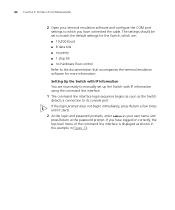
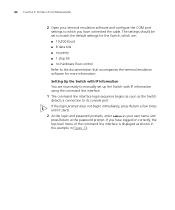
... your user name and press Return at the password prompt. If the login prompt does not begin immediately, press Return a few times until it starts. 2 At the login and password prompts, enter admin as your terminal emulation software and configure the COM port settings to which are now ready to manually set up the Switch with IP information using...
Getting Started Guide - Page 49


... you have already modified the default passwords). Setting Up Command Line Interface Management 49
Setting Up Command Line Interface Management
This section describes how you can set up the Switch with the Switch by trying to continue being managed and/or configured through the CLI via third party software you will need to enter the IP address in "Connecting to...
Getting Started Guide - Page 55
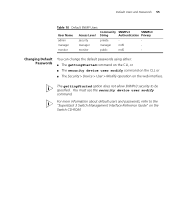
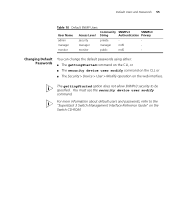
... Guide" on the web interface. monitor
monitor
public
md5
- Changing Default Passwords
You can change the default passwords using either: ■ The gettingStarted command on the CLI, or ■ The security device user modify command on the CLI, or ■ The Security > Device > User > Modify operation on the Switch CD-ROM. Default Users and Passwords 55
Table 10 Default SNMP Users...
Getting Started Guide - Page 62


...IP Address? InterNIC Registration Services is 192.168.100.8. These suggested IP addresses are part of a group of 255.255.255.0. if you use addresses in house' only. 62 CHAPTER 4: PROBLEM SOLVING
■ The Switch's IP... http://www.internic.net
If your network. 3Com suggests you do not have been set aside specially for a registered IP address. The following contact information is internal ...
Getting Started Guide - Page 94


... register your original product. 94 APPENDIX D: OBTAINING SUPPORT FOR YOUR PRODUCT
Troubleshoot Online
You will find support tools posted on the 3Com web site at http://eSupport.3com.com/
First time users will need to apply for a user name and password. In order to access these Software Updates you must first purchase a service contract from the date of purchase, so it...
Getting Started Guide - Page 98


... 31 Switch automatic setup 44 Switch 4400 3C number 26 console port 19 dimensions 85 Ethernet address 26 features 14 installation 23, 24 MAC address 26 power socket 19 powering-up 30 product name 26 rack mounting 25 RPS socket 19 serial number 26 size 85 stacking 27 unit information label 26 weight 85 system specifications 85
T
troubleshooting 57...
3Com 3C17204-US Reviews
Do you have an experience with the 3Com 3C17204-US that you would like to share?
Earn 750 points for your review!
We have not received any reviews for 3Com yet.
Earn 750 points for your review!
