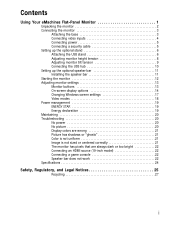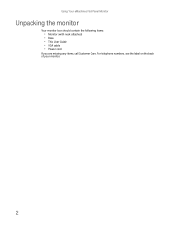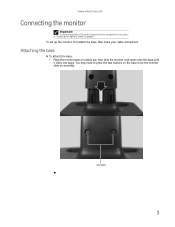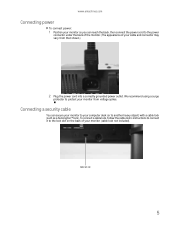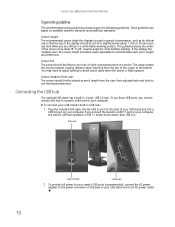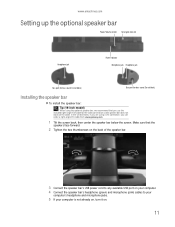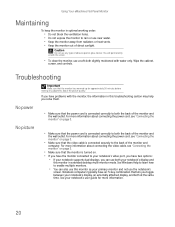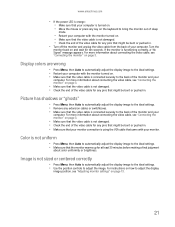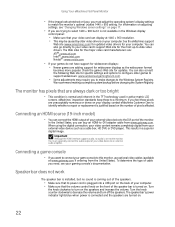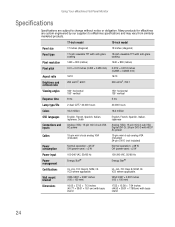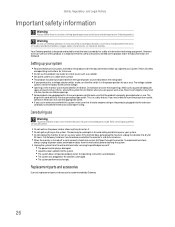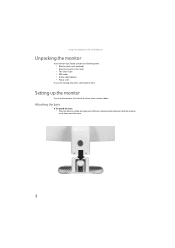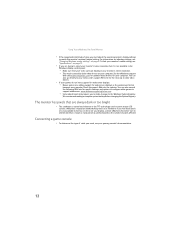eMachines eView_15 Support Question
Find answers below for this question about eMachines eView_15.Need a eMachines eView_15 manual? We have 2 online manuals for this item!
Question posted by clark80386 on November 9th, 2011
Cables
I am need cables for the monitor a power cord and a vga cable where can I get one??
Current Answers
Related eMachines eView_15 Manual Pages
Similar Questions
I Need The Power Cord For This Monitor
Please Help
(Posted by optixman 11 years ago)
Where Can I Purchase A New Power Cord For My Monitor
(Posted by shaunpw31 11 years ago)
Power Cord
For
Emachines E17t6w 17' Lcd Monitor
I lost my power cord for my monitor. It is an Emachine E17T6W 17". Can I use a spare power cord I ha...
I lost my power cord for my monitor. It is an Emachine E17T6W 17". Can I use a spare power cord I ha...
(Posted by amandarivas 12 years ago)
'no Signal'
Hi, I just bought a new screen Emachines Acer E220HQV and when I connect the 2 plugs (power and VGA...
Hi, I just bought a new screen Emachines Acer E220HQV and when I connect the 2 plugs (power and VGA...
(Posted by biniheitz 12 years ago)
Eview 15l Monitor Is In Sleep Mode. It Will Blink On Then Go Back To Sleep.
(Posted by jthourogood 12 years ago)