eMachines W3650 Support Question
Find answers below for this question about eMachines W3650.Need a eMachines W3650 manual? We have 3 online manuals for this item!
Question posted by Royb9452 on April 1st, 2012
Unable To See New Hard Drive In Biosphere
The person who posted this question about this eMachines product did not include a detailed explanation. Please use the "Request More Information" button to the right if more details would help you to answer this question.
Current Answers
There are currently no answers that have been posted for this question.
Be the first to post an answer! Remember that you can earn up to 1,100 points for every answer you submit. The better the quality of your answer, the better chance it has to be accepted.
Be the first to post an answer! Remember that you can earn up to 1,100 points for every answer you submit. The better the quality of your answer, the better chance it has to be accepted.
Related eMachines W3650 Manual Pages
eMachines Desktop PC User Guide - Page 5
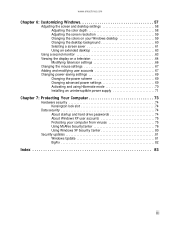
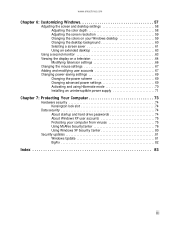
...screen resolution 59 Changing the colors on your Windows desktop 59 Changing the desktop background 60 Selecting a screen saver 61 Using an extended desktop 63
Using a second monitor 63 Viewing the ... 73
Hardware security 74 Kensington lock slot 74
Data security 74 About startup and hard drive passwords 74 About Windows XP user accounts 75 Protecting your computer from viruses 75 ...
eMachines Desktop PC User Guide - Page 15


To view the drives on a drive:
• Double-click the drive icon.
Drives are like you would reorganize and throw away information in a file cabinet. Each drive has a letter, usually Local Disk (C:) for the hard drive and 3½ Floppy (A:) for the diskette drive. Hard drives
Disc drive
To see the contents of a drive after you double-click
its icon, click Show the contents...
eMachines Desktop PC User Guide - Page 16
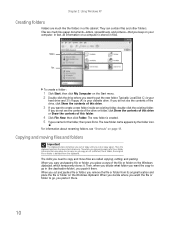
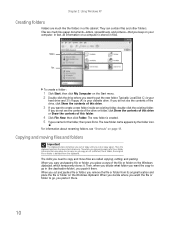
Typically, Local Disk (C:) is your
hard drive and 3½ Floppy (A:) is created. 5 Type a name for the folder, then press ENTER.
The new folder is your diskette drive.
When you copy and paste a file or folder, you place a copy of this drive.
3 If you want to go in (the destination folder), you paste it . When you cut...
eMachines Desktop PC User Guide - Page 18


...combine search criteria to empty the bin.
3 Click Yes. Searching for files
If you are stored on the desktop. The Recycle Bin window opens. 2 Click File, then click Empty Recycle Bin.
These files cannot be ... Bin in the Search box, then press ENTER.
1 Double-click the Recycle Bin icon on your hard drive, you can use the Search utility to search by:
• Name or part of files or folders...
eMachines Desktop PC User Guide - Page 42
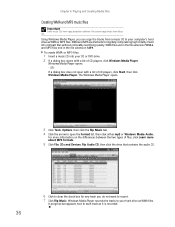
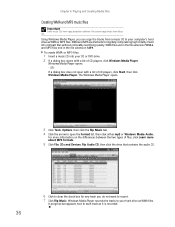
...not want to clear the check box for digitally compressing high-fidelity music into your computer's hard drive as WMA or MP3 files. Windows Media Player opens. - WMA and MP3 are methods... opens.
3 Click Tools, Options, then click the Rip Music tab. 4 Click the arrow to your hard drive as it is recorded.
36
Windows Media Player records the tracks to open with a list of CD players...
eMachines Desktop PC User Guide - Page 45
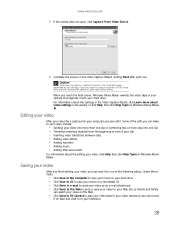
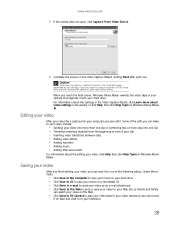
... back to your video include:
• Splitting your video into more than 10 GB of free hard drive space depending on your clip • Inserting video transitions between clips • Adding video effects ...Wizard, click Learn more clips into one hour tape may require a significant amount of hard drive space for storage with additional space required for editing. Some of the edits you can...
eMachines Desktop PC User Guide - Page 58
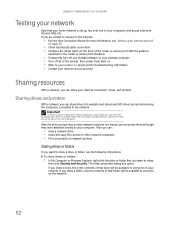
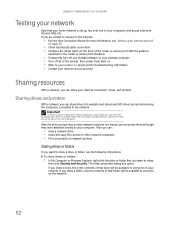
... and access a favorite Internet Web site.
Important
To share a printer among the network computers, each network computer are unable to connect to the Internet:
• Run the New Connection Wizard (for example hard drives and DVD drives) and printers among the computers connected to the network. If you are shared, you can share your Internet...
eMachines Desktop PC User Guide - Page 75
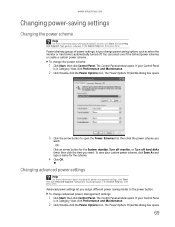
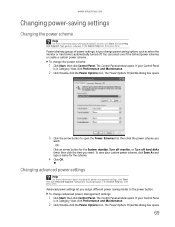
... power scheme you want . - You can select one of power settings) let you change power saving options such as when the monitor or hard drive is automatically turned off hard disks timer, then click the time you
want . If your custom power scheme, click Save As and type a name for the System standby...
eMachines Desktop PC User Guide - Page 76
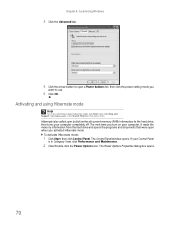
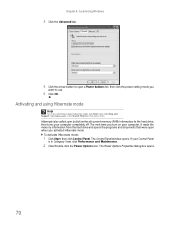
... opens the programs and documents that were open a Power buttons list, then click the power setting mode you
want to the hard drive, then turns your computer completely off. The next time you turn on your Control Panel
is in the Search Help box, then press ENTER. Activating ...
eMachines Desktop PC User Guide - Page 80


... someone else to enter your password when you cannot bypass it . Attach a cable lock to the Kensington lock slot on your computer. About startup and hard drive passwords
Tip
Make sure that you use a password you cannot replace the information stored on the back of your computer.
These passwords are set in...
8512635 - eMachines Desktop Hardware Reference Guide - Page 4
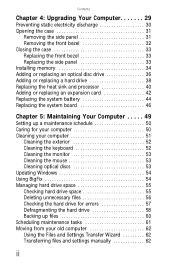
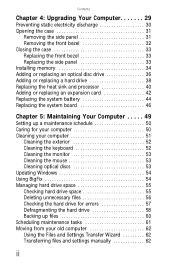
... monitor 53 Cleaning the mouse 53 Cleaning optical discs 53 Updating Windows 54 Using BigFix 54 Managing hard drive space 55 Checking hard drive space 55 Deleting unnecessary files 56 Checking the hard drive for errors 57 Defragmenting the hard drive 58 Backing up files 60 Scheduling maintenance tasks 61 Moving from your old computer 62 Using the...
8512635 - eMachines Desktop Hardware Reference Guide - Page 5
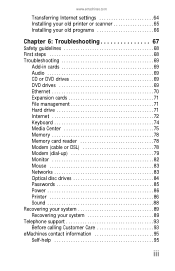
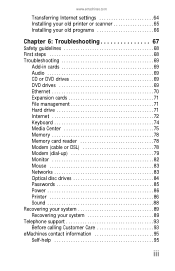
... 6: Troubleshooting 67
Safety guidelines 68 First steps 68 Troubleshooting 69
Add-in cards 69 Audio 69 CD or DVD drives 69 DVD drives 69 Ethernet 70 Expansion cards 71 File management 71 Hard drive 71 Internet 72 Keyboard 74 Media Center 75 Memory 78 Memory card reader 78 Modem (cable or DSL 78 Modem...
8512635 - eMachines Desktop Hardware Reference Guide - Page 8
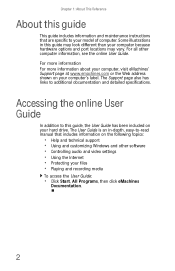
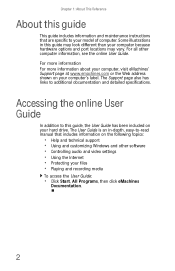
... other computer information, see the online User Guide. For all other software • Controlling audio and video settings • Using the Internet • Protecting your hard drive. Accessing the online User Guide
In addition to -read manual that are specific to additional documentation and detailed specifications.
For more information For more information...
8512635 - eMachines Desktop Hardware Reference Guide - Page 35


...; Preventing static electricity discharge • Opening and closing the case • Installing memory • Replacing the system battery • Adding or replacing an optical disc
drive • Adding or replacing a hard drive • Replacing the heat sink and
processor • Adding or replacing an expansion
card • Replacing the system board
29
8512635 - eMachines Desktop Hardware Reference Guide - Page 44


... to add or replace a hard drive.
To add or replace a hard drive:
1 Remove the side panel by following the instructions in
"Removing the side panel" on page 31.
2 Disconnect and label all hard drive cables, noting their
locations and orientation. (You will reconnect the cables after you install the new drive.)
3 Disconnect the hard drive cage fan cable from the...
8512635 - eMachines Desktop Hardware Reference Guide - Page 45
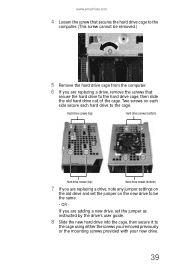
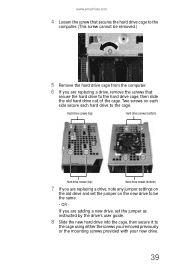
... hard drive to the cage. Hard drive screws (top)
Hard drive screws (bottom)
Hard drive screws (top)
Hard drive screws (bottom)
7 If you are replacing a drive, note any jumper settings on the new drive to
the cage using either the screws you are adding a new drive, set the jumper on
the old drive and set the jumper as instructed by the drive's user guide.
8 Slide the new hard drive...
8512635 - eMachines Desktop Hardware Reference Guide - Page 46


... of the case, then slide the cage into the system board.
11 Connect the drive cables. If you are replacing a drive, use
your notes from the system board.
40 Chapter 4: Upgrading Your Computer
9 Line...and the power cord.
14 Turn on your computer.
15 If you are using the new hard drive as your primary
drive, install Windows using the operating system DVD that came with the
slots on the inside...
8512635 - eMachines Desktop Hardware Reference Guide - Page 66
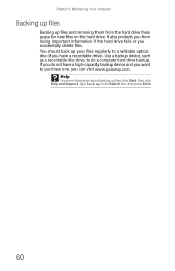
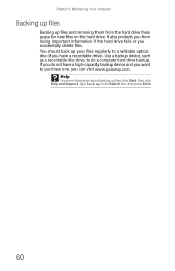
... hard drive backup.
Help
For more information about backing up in the Search box, then press ENTER.
60 Chapter 5: Maintaining Your Computer
Backing up files
Backing up files and removing them from losing important information if the hard drive fails or you accidentally delete files. It also protects you from the hard drive frees space for new...
8512635 - eMachines Desktop Hardware Reference Guide - Page 68
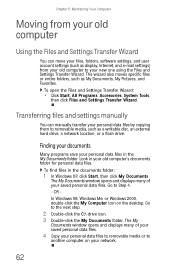
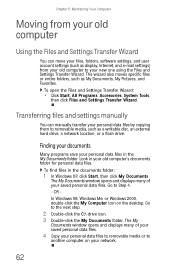
...
4 Copy your personal data files to removable media or to
another computer on the desktop. Chapter 5: Maintaining Your Computer
Moving from your old computer to your new one using the Files and Settings Transfer Wizard. OR In Windows 98, Windows Me, ... Documents. The wizard also moves specific files or entire folders, such as a writable disc, an external hard drive, a network location, or a flash...
8512635 - eMachines Desktop Hardware Reference Guide - Page 99
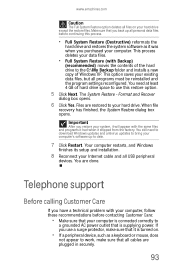
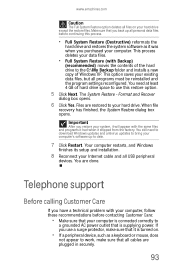
....
• Full System Restore (with the same files and programs it had when it will appear with Backup)
(recommended) moves the contents of the hard drive to the C:\My Backup folder and installs a new copy of hard drive space to use a surge protector, make sure that is supplying power. Make sure that you restore your...
Similar Questions
How To Use Emachines Vista Recovery Disk On A New Hard Drive
(Posted by rAjeffth 9 years ago)
Restore To A New Hard Drive
I had to replace the hard drive in my eMachines T4010 . How do I restore the system to original conf...
I had to replace the hard drive in my eMachines T4010 . How do I restore the system to original conf...
(Posted by dgminala 11 years ago)

