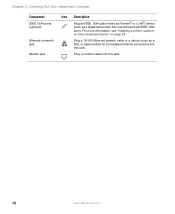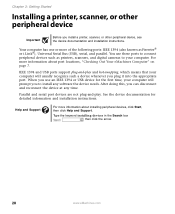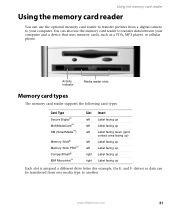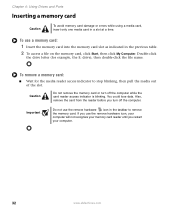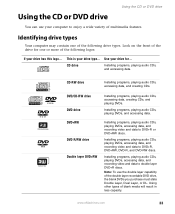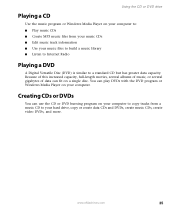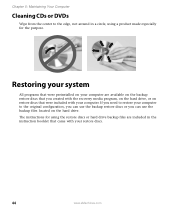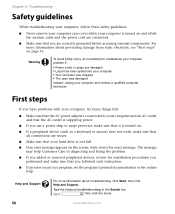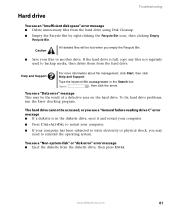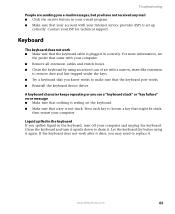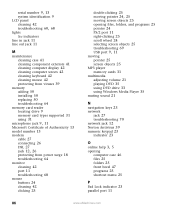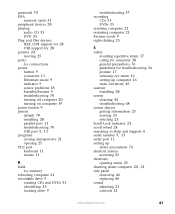eMachines T6534 Support Question
Find answers below for this question about eMachines T6534.Need a eMachines T6534 manual? We have 1 online manual for this item!
Question posted by Anonymous-43336 on November 21st, 2011
Where Does My Front Media (usb) Plug Into Motherbaord Of T6534?
The person who posted this question about this eMachines product did not include a detailed explanation. Please use the "Request More Information" button to the right if more details would help you to answer this question.
Current Answers
Related eMachines T6534 Manual Pages
Similar Questions
Does The Emachines T6534 Have The Same Motherboard As The W6409?
(Posted by Anonymous-108703 11 years ago)
Replacement Video Card For T6534
Screen goes into diagonal lines, then machine locks up. Do I need a new vdeo card? What is a good ca...
Screen goes into diagonal lines, then machine locks up. Do I need a new vdeo card? What is a good ca...
(Posted by tslaydon 11 years ago)