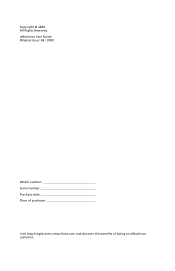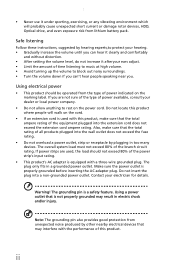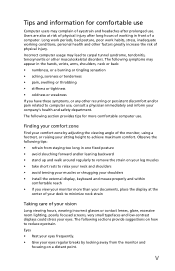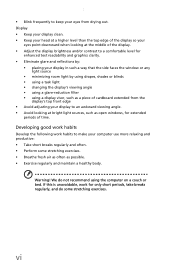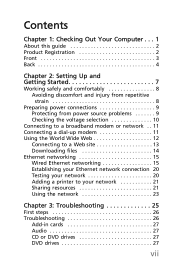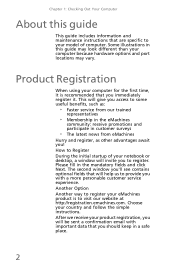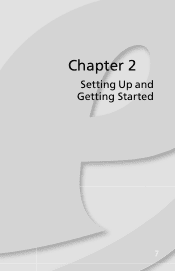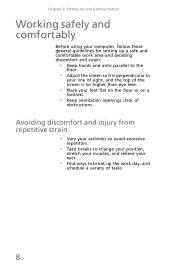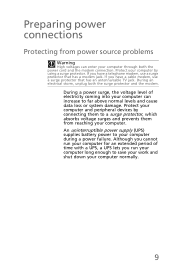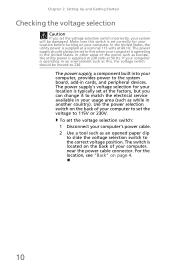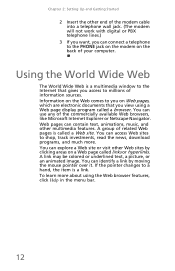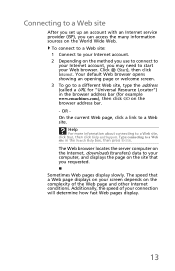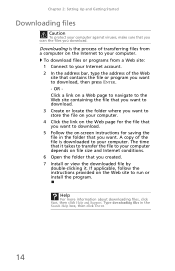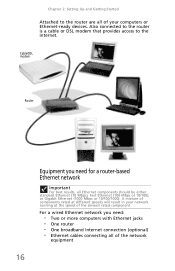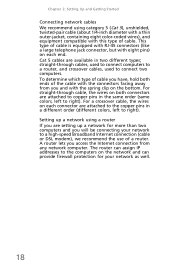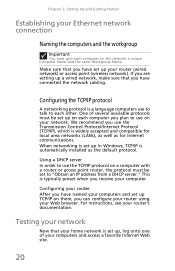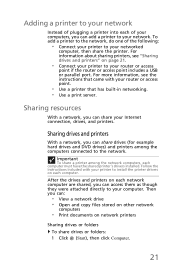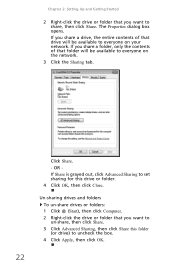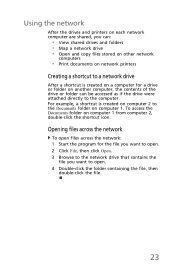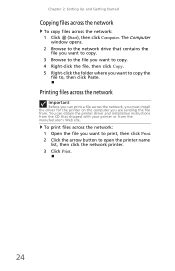eMachines T5226 Support Question
Find answers below for this question about eMachines T5226 - Desktop Computer.Need a eMachines T5226 manual? We have 1 online manual for this item!
Question posted by catwishes5 on March 7th, 2013
3 Beeps
Current Answers
Answer #1: Posted by tintinb on March 7th, 2013 7:00 PM
- A failure has occurred within the first 64 KB or memory
- Base memory read/write test error.
If the problem persists, you will need to replace the RAM of your computer. You can read the full information about this error from the following sites.
- http://www.computerhope.com/issues/ch000996.htm
- http://www.technick.net/public/code/cp_dpage.php?aiocp_dp=guide_beep_codes
- http://www.pcapprentice.com/computer%20beep%20codes.htm
If you have more questions, please don't hesitate to ask here at HelpOwl. Experts here are always willing to answer your questions to the best of our knowledge and expertise.
Regards,
Tintin
Related eMachines T5226 Manual Pages
Similar Questions
ii have a emachine w3609 and it had 2 memory sticks that came with it. I took out the one that was f...
hi there i would like to upgrad my motherborad on a emachines t5226
My emachines w3644 has a missing system 32 file and it is not booting because of it. I have a system...
and now stop beeping and the hard disc is no working