eMachines T3882 Support Question
Find answers below for this question about eMachines T3882.Need a eMachines T3882 manual? We have 2 online manuals for this item!
Question posted by martpl on August 5th, 2014
How To Emachine T3882 Reset Bios
The person who posted this question about this eMachines product did not include a detailed explanation. Please use the "Request More Information" button to the right if more details would help you to answer this question.
Current Answers
There are currently no answers that have been posted for this question.
Be the first to post an answer! Remember that you can earn up to 1,100 points for every answer you submit. The better the quality of your answer, the better chance it has to be accepted.
Be the first to post an answer! Remember that you can earn up to 1,100 points for every answer you submit. The better the quality of your answer, the better chance it has to be accepted.
Related eMachines T3882 Manual Pages
User Guide - Page 3


... Web site 3 Help and Support 3
Searching for a topic 4 BigFix 4 Online help 5 eMachines contact information 6
2 Checking Out Your eMachines Computer 7
Desktop PC Front 8 Desktop PC Back 10 Identifying your model 13
eMachines model and serial number 13 Microsoft Certificate of Authenticity 13
3 Getting Started 15
Working safely 16 Reducing eye strain 16 Setting up your computer...
User Guide - Page 14


...button/ Power indicator
IEEE 1394 ports (optional)
USB ports (optional)
Microphone jack Headphone jack
Model: S/No:
eMachines help resources and Customer Care information
Model and serial number
8
www.eMachines.com Chapter 2: Checking Out Your eMachines Computer
Desktop PC Front
Your computer includes the following components. Important
Your computer hardware options and port locations may...
User Guide - Page 15


... resources and Customer Care information
eMachines model and serial number
Plug powered, analog front speakers, an external amplifier, or headphones into one of these 6-pin IEEE 1394 ports. Desktop PC Front
Component DVD/CD drive
Diskette drive (optional) USB ports (optional)
Hard drive access indicator IEEE 1394 ports (optional)
Memory card reader...
User Guide - Page 16


...) jack Audio input (Line in) jack
Telephone jack
Case cover thumbscrew
IEEE 1394 ports (optional)
Ethernet (network) jack
Modem jack Case cover thumbscrew
10
www.eMachines.com Chapter 2: Checking Out Your eMachines Computer
Desktop PC Back
Your computer includes the following components.
User Guide - Page 17


...™ Zip™ drive, printer, scanner, camera, keyboard, or mouse) into this jack.
www.eMachines.com
11
Plug a Personal System/2® (PS/2) mouse into this jack so you can record sound ...into these screws before opening the case. This jack is in the United States.
Desktop PC Back
Component Voltage switch
Power connector PS/2 mouse port
Icon Description
Before turning ...
User Guide - Page 58
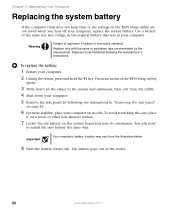
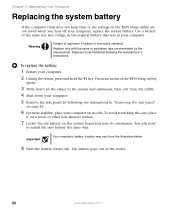
...eMachines.com
To replace the battery:
1 Restart your computer.
2 During the restart, press and hold the F1 key. You will need
to install the new battery the same way. Use a battery of the same size and voltage as the original battery that was in the BIOS... out of explosion if battery is incorrectly replaced.
Dispose of the BIOS Setup utility
opens.
3 Write down all the values in the ...
User Guide - Page 59
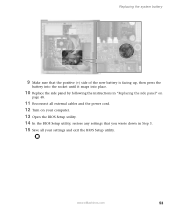
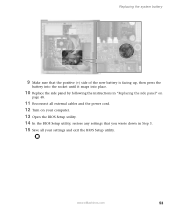
... in "Replacing the side panel" on
page 48.
11 Reconnect all external cables and the power cord. 12 Turn on your computer. 13 Open the BIOS Setup utility. 14 In the BIOS Setup utility, restore any settings that you wrote down in Step 3. 15 Save all your settings and exit the...
User Guide - Page 72


...9632; See if the modem works with a different communications program. The Control Panel window opens. See "Desktop PC Back" on the telephone, or another device, make sure that the telephone line is in use ...Click/Double-click the Phone and Modem Options icon, then click the Modems tab.
66
www.eMachines.com Contact your ISP for example, someone is on page 10 to make sure that the ...
User Guide - Page 93
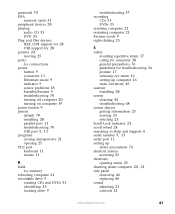
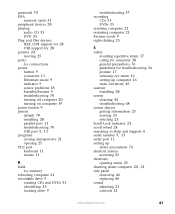
...rebooting computer 21 recordable drive 9
creating CDs and DVDs 35 identifying 33 locating drive 9
troubleshooting 57 recording
CDs 35 DVDs 35 resetting computer 21 restarting computer 21 Resume mode 9 right-clicking 25
S
safety avoiding repetitive strain 17 caring for computer 38 general ... computer 20, 21
side panel removing 46 replacing 46
sound adjusting 21 controls 21
www.eMachines.com
87
NG3 Hardware Reference - Page 2
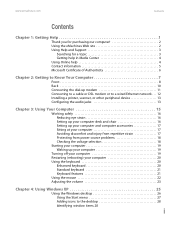
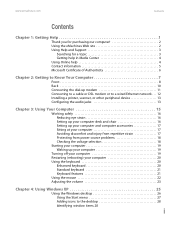
...
Contents
Contents
Chapter 1: Getting Help 1
Thank you for purchasing our computer 2 Using the eMachines Web site 2 Using Help and Support 3
Searching for a topic 3 Getting help in Media Center 4 Using Online help 4 Contact information 5... Using the mouse 22 Adjusting the volume 23
Chapter 4: Using Windows XP 25
Using the Windows desktop 26 Using the Start menu 27 Adding icons to the...
NG3 Hardware Reference - Page 5
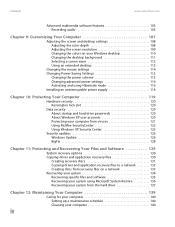
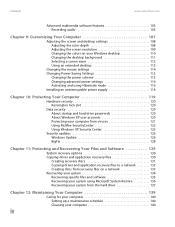
Contents
www.emachines.com
Advanced multimedia software features 105 Recording audio 105
Chapter 9: Customizing Your Computer 107
Adjusting the screen and desktop settings 108 Adjusting the color depth 108 Adjusting the screen resolution 109 Changing the colors on your Windows desktop 110 Changing the desktop background 111 Selecting a screen saver 112 Using an extended desktop 113...
NG3 Hardware Reference - Page 33
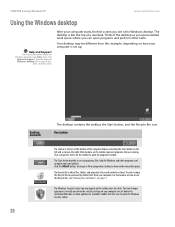
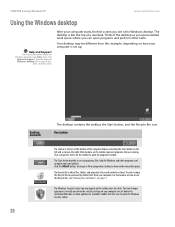
...Using Windows XP
www.emachines.com
Using the Windows desktop
Help and Support
For more information about the Windows desktop, click Start, then click
Help and Support. Desktop elements
The desktop contains the taskbar, ... and computer tools and utilities. The Recycle Bin is like the top of the desktop as your computer are set up.
For instructions on your personalized work space where ...
NG3 Hardware Reference - Page 34
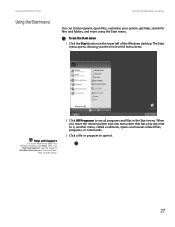
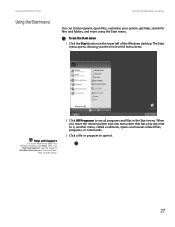
... Windows Start menu in the Start menu. When you the first level of the Windows desktop. The Start menu opens showing you move the mouse pointer over any menu item that...to open files, customize your system, get help, search for files and folders, and more information about the Windows desktop, click Start, then click
Help and Support.
To use the Start menu:
1 Click the Start button on ...
NG3 Hardware Reference - Page 35
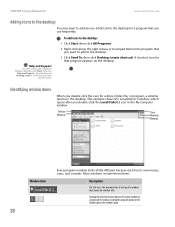
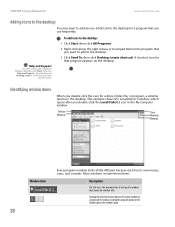
... bar at the top of a window that program appears on the desktop. CHAPTER 4: Using Windows XP
www.emachines.com
Adding icons to the desktop
You may want to add to the desktop for a program that you use frequently. To add icons to the desktop:
1 Click Start, then click All Programs.
2 Right-click (press the right...
NG3 Hardware Reference - Page 64
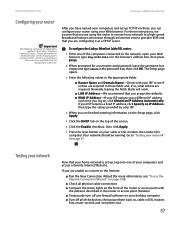
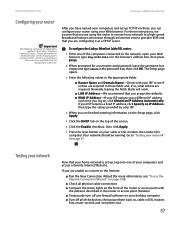
...
6 Click the Enable checkbox, then click Apply.
7 Press the reset button on your cable or DSL modem, then restart the computer. Go...onto one of the computers connected to the network, open your desktop computer ■ Turn off any other brand or model of... modem
first, router second, and computers last.
57
www.emachines.com
Creating an Ethernet network
Configuring your network" on page ...
NG3 Hardware Reference - Page 127
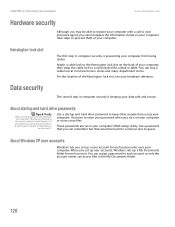
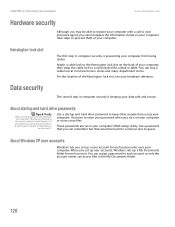
... set up a My Documents folder for each account so only the account owner can reset it . Use a password that you can remember. You can assign a password to each account. For the location of your computer to eMachines so
we can access files in your computer. About startup and hard drive passwords
Tips...
NG3 Hardware Reference - Page 166
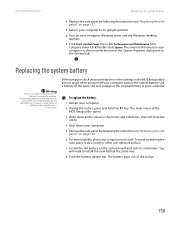
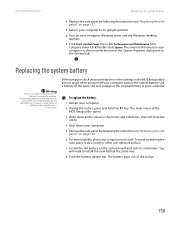
...emachines.com
Replacing the system battery
6 Replace the side panel by following the instructions in "Removing the side panel" on page 154.
6 For more stability, place your computer on its orientation. Windows starts and the Windows desktop... appears.
9 Click Start, Control Panel, then click Performance and Maintenance (if in the BIOS Setup utility are not ...
NG3 Hardware Reference - Page 167
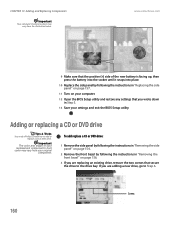
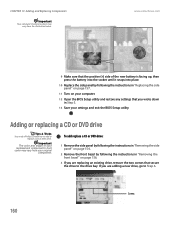
Screws
160
www.emachines.com
9 Make sure that the positive (+) side of your replacement component's front cover may ...into place.
10 Replace the side panel by following the instructions in Step 3.
13 Save your settings and exit the BIOS Setup utility.
CHAPTER 13: Adding and Replacing Components
Important
Your computer's battery location may vary from the illustration below.
...
NG3 Hardware Reference - Page 184
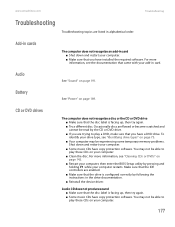
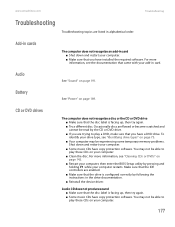
... that the disc label is facing up , then try again. ■ Try a different disc. www.emachines.com
Troubleshooting
Troubleshooting topics are listed in card. For more information, see the documentation that the disc label... or DVD drive ■ Make sure that came with your computer, then enter the BIOS Setup utility by the CD or DVD drive. ■ If you have copy protection software...
NG3 Hardware Reference - Page 210
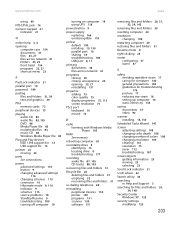
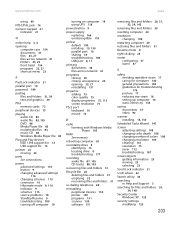
www.emachines.com
Index
using 60
NTSC/PAL jack 76
numeric keypad 21 indicator 21
O
online help 3, 4
opening computer ... 150 programs 151 scanner 150 software 151
removing files and folders 26, 31, 32, 39, 143
renaming files and folders 39
resetting computer 20
resolution changing 109
restarting computer 20
restoring files and folders 31
Resume mode 9
right-clicking 23
router configuring 57 name...
Similar Questions
Emachine Model T 3306 Desktop Pc. Cannot Get Unit To Power On The Power Switch W
(Posted by toddtrb 9 years ago)
How To Reset Bios Password On Emachines El1200 Desktop
(Posted by raerka 9 years ago)
What Pin Dimm Can I Use For Emachine T3882
can i use 168 pin dimm in emachine t3882
can i use 168 pin dimm in emachine t3882
(Posted by MOODYMAMA62 10 years ago)
Reset Bios
How can i reset bios? I accidentelly disabled bios and i want to reset it. Thanks.
How can i reset bios? I accidentelly disabled bios and i want to reset it. Thanks.
(Posted by thukku1 12 years ago)

