eMachines T3830 Support Question
Find answers below for this question about eMachines T3830.Need a eMachines T3830 manual? We have 2 online manuals for this item!
Question posted by fleadr on July 29th, 2012
Where Are Memory Card Ports Located On Emachine T-3830 And What Type Of Memory C
The person who posted this question about this eMachines product did not include a detailed explanation. Please use the "Request More Information" button to the right if more details would help you to answer this question.
Current Answers
There are currently no answers that have been posted for this question.
Be the first to post an answer! Remember that you can earn up to 1,100 points for every answer you submit. The better the quality of your answer, the better chance it has to be accepted.
Be the first to post an answer! Remember that you can earn up to 1,100 points for every answer you submit. The better the quality of your answer, the better chance it has to be accepted.
Related eMachines T3830 Manual Pages
User Guide - Page 12
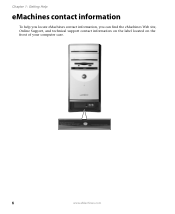
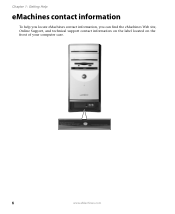
Chapter 1: Getting Help
eMachines contact information
To help you locate eMachines contact information, you can find the eMachines Web site, Online Support, and technical support contact information on the label located on the front of your computer case.
6
www.eMachines.com
User Guide - Page 14


... (optional)
Hard drive access indicator
Memory card reader (optional)
Power button/ Power indicator
IEEE 1394 ports (optional)
USB ports (optional)
Microphone jack Headphone jack
Model: S/No:
eMachines help resources and Customer Care information
Model and serial number
8
www.eMachines.com Chapter 2: Checking Out Your eMachines Computer
Desktop PC Front
Your computer includes the following...
User Guide - Page 16


... port locations may vary from the illustration below. Voltage switch Power connector
PS/2 mouse port PS/2 keyboard
Serial port Parallel port Monitor port
USB ports USB ports (optional) Microphone jack Audio output (Line out) jack Audio input (Line in) jack
Telephone jack
Case cover thumbscrew
IEEE 1394 ports (optional)
Ethernet (network) jack
Modem jack Case cover thumbscrew
10
www.eMachines...
User Guide - Page 19
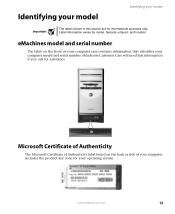
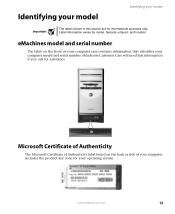
Label information varies by model, features ordered, and location. www.eMachines.com
13 eMachines Customer Care will need this section are for informational purposes only....on the front of your computer includes the product key code for your computer model and serial number.
eMachines model and serial number
The label on the back or side of your computer case contains information that ...
User Guide - Page 34
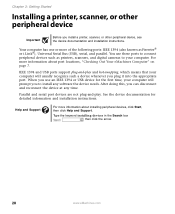
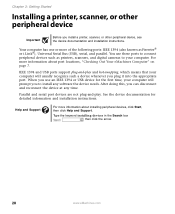
... and Support
For more information about installing peripheral devices, click Start, then click Help and Support. Type the keyword installing devices in the Search box , then click the arrow.
28
www.eMachines.com For more information about port locations, "Checking Out Your eMachines Computer" on page 7. After doing this, you plug it into the appropriate...
User Guide - Page 92
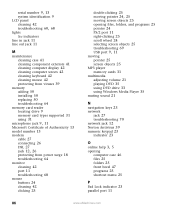
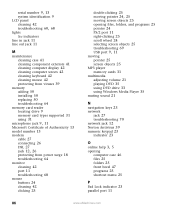
...
memory card reader locating drive 9 memory card types supported 31 using 31
microphone jack 9, 11
Microsoft Certificate of Authenticity 13 model number 13 modem
cable 27 connecting 26 DSL 27
jack 12, 26
protecting from power surge 18 troubleshooting 64 monitor cleaning 42 port ...25 folders 25 front bezel 47 programs 25 shortcut menu 25
P
Pad Lock indicator 23 parallel port 11
86
www.eMachines.com
NG3 Hardware Reference - Page 15
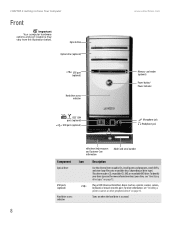
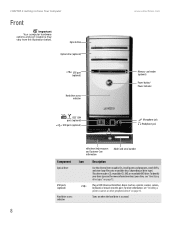
...Front
Important Your computer hardware options and port locations may be a CD, recordable CD...types" on when the hard drive is accessed.
8
This drive may vary from the illustration below.
Optical drive
Optical drive (optional)
USB port (optional)
Hard drive access indicator
www.emachines.com
Memory card reader (optional) Power button/ Power indicator
IEEE 1394 ports (optional)
USB ports...
NG3 Hardware Reference - Page 17
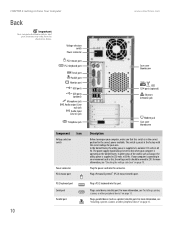
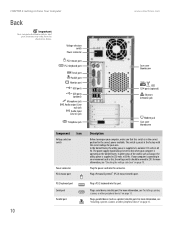
.... In other areas of the world, such as this, the voltage switch should always be moved to Know Your Computer
www.emachines.com
Back
Important
Your computer hardware options and port locations may vary from the illustration below.
For more information, see "Installing a printer, scanner, or other peripheral device" on page 13.
10...
NG3 Hardware Reference - Page 20
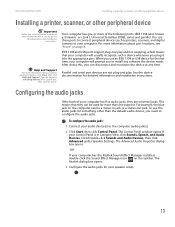
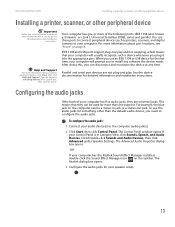
...port locations, see the device
documentation and installation instructions.
See the device documentation for more of your computer.
Configuring the audio jacks
If the back of the following ports...Type the keyword installing devices in Category View, click Sounds, Speech, and Audio Devices. Parallel and serial port... then click Control Panel. www.emachines.com
Installing a printer, scanner...
NG3 Hardware Reference - Page 35
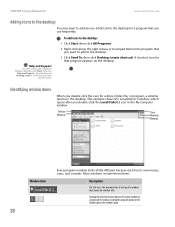
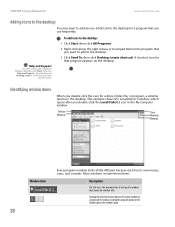
... the desktop. CHAPTER 4: Using Windows XP
www.emachines.com
Adding icons to the desktop
You may want to add to the desktop.
3 Click Send To, then click Desktop (create shortcut). To add icons to the desktop:
1... for a drive, folder, file, or program, a window opens on the taskbar. Type the keyword desktop icons in the taskbar opens the window again.
28 Clicking the program button in the ...
NG3 Hardware Reference - Page 79
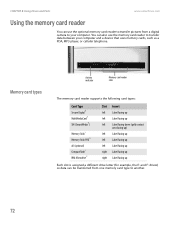
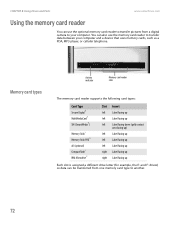
CHAPTER 8: Using Drives and Ports
www.emachines.com
Using the memory card reader
You can use the memory card reader to transfer data between your computer. You can be transferred from a digital camera to another.
72 Memory card types
Activity indicator
Memory card reader slots
The memory card reader supports the following card types:
Card Type
Secure Digital™ MultiMediaCard™...
NG3 Hardware Reference - Page 81
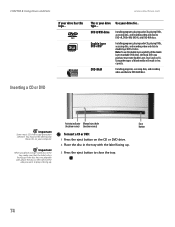
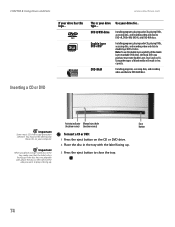
CHAPTER 8: Using Drives and Ports
www.emachines.com
If your drive for... Installing programs, playing audio CDs, playing DVDs, accessing ...DVD+R, DVD+RW, DVD-R, and DVD-RW discs. Activity indicator Manual eject hole (location varies) (location varies)
To insert a CD or DVD:
1 Press the eject button on your drive type...
DVD R/RW drive Double layer DVD+RW
DVD-RAM
Use your drive has this...
NG3 Hardware Reference - Page 83


CHAPTER 8: Using Drives and Ports
www.emachines.com
Viewing the display on a television
Important
The TV out feature is available only on a television screen using a standard RCA or S-Video cable.
Important
Audio is in Category View, click Appearance and Themes. 6 Click/Double-click the Display icon. Tips & Tricks
For the location of headphones or...
NG3 Hardware Reference - Page 85
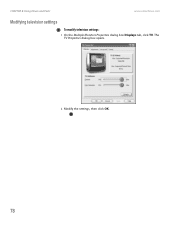
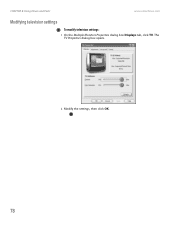
The TV Properties dialog box opens.
2 Modify the settings, then click OK.
78 CHAPTER 8: Using Drives and Ports
www.emachines.com
Modifying television settings
To modify television settings:
1 On the Multiple Monitors Properties dialog box Displays tab, click TV.
NG3 Hardware Reference - Page 95
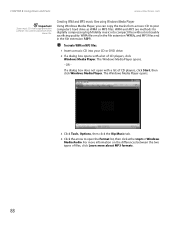
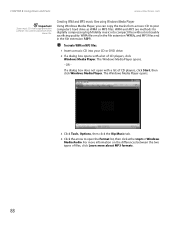
CHAPTER 8: Using Drives and Ports
www.emachines.com
Important
Some music CDs have copy protection software. WMA files end in the file ...tracks from a music CD to open with a list of files, click Learn more information on the differences between the two types of CD players, click Windows Media Player.
Creating WMA and MP3 music files using Windows Media Player
Using Windows Media Player...
NG3 Hardware Reference - Page 97
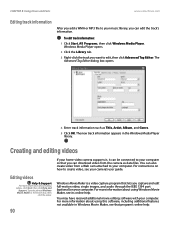
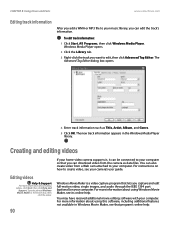
... about editing videos, click Start, then click Help and
Support. CHAPTER 8: Using Drives and Ports
www.emachines.com
Editing track information
After you add a WMA or MP3 file to your music library, you...and audio through the IEEE 1394 port (optional) on how to create video, see that you can download video from a Web cam attached to your computer.
Type the phrase Windows Movie Maker in ...
NG3 Hardware Reference - Page 109
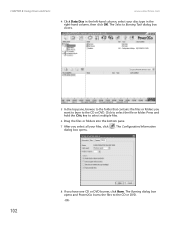
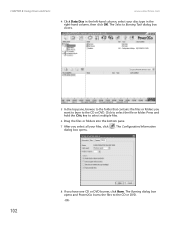
... pane.
7 After you want to burn to the folder that contains the files or folders you select all your disc type in the right-hand column, then click OK. The Select a Burning Task dialog box closes.
5 In the top pane...
102
8 If you have one CD or DVD burner, click Burn. CHAPTER 8: Using Drives and Ports
www.emachines.com
4 Click Data Disc in the left-hand column, select your files, click .
NG3 Hardware Reference - Page 118
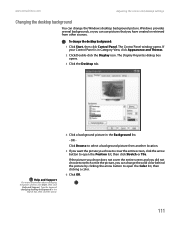
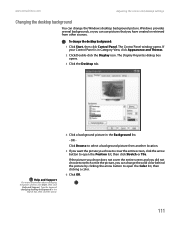
...that you have created or retrieved from another location.
5 If you want the picture you can... Click Browse to select a background picture from other sources.
Type the keyword changing desktop background in the
Search box, then click the arrow.
...emachines.com
Adjusting the screen and desktop settings
Changing the desktop background
You can change the desktop background:
1 Click Start, ...
NG3 Hardware Reference - Page 120
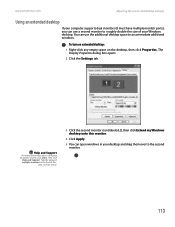
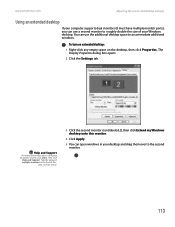
... (labeled 2), then click Extend my Windows desktop onto this monitor.
4 Click Apply.
5 You can open windows in your Windows desktop. www.emachines.com
Adjusting the screen and desktop settings
Using an extended desktop
If your computer supports dual monitors (it must have multiple monitor ports), you can use the additional desktop space to the second monitor.
113
NG3 Hardware Reference - Page 209
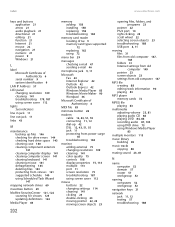
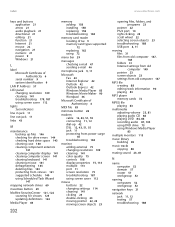
...www.emachines.... viruses 123 updating definitions 124
Media Player 83
memory adding 158 installing 158 replacing 158 troubleshooting 184
memory card reader locating drive 9 memory card types supported 72 replacing 162 using 72
menu bar 29...141 color quality 75 controls 108 display properties 75, 113 multiple 113 port 11 screen resolution 75 troubleshooting 187 using screen saver 112
mouse buttons 22...
Similar Questions
I Need A New Video Card For My Emachine T2082. What Should I Get?
(Posted by Doomsdaysp05 3 years ago)
Graphic Card For My Emachines H5270?
can i add a graphic card to my eMachines H5270?
can i add a graphic card to my eMachines H5270?
(Posted by lucckyjames6434 8 years ago)
Instructions On How To Install A Video Card In A Emachine W5243 Desktop
(Posted by apiDANC 10 years ago)
I Need To Upgrade My Graphics Card On My Emachines El1352g
(Posted by mtzmoonshine 11 years ago)
Please,were Is Serial Port Located On Emachines H 6207 Thank You.
(Posted by cescoromano 12 years ago)

