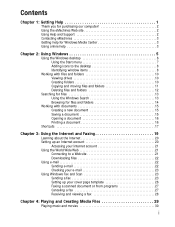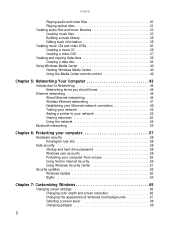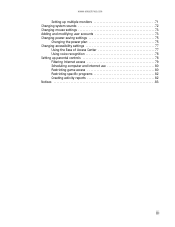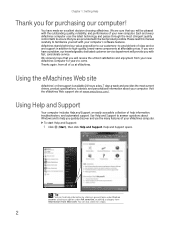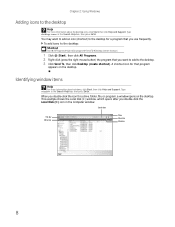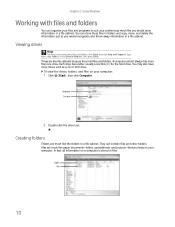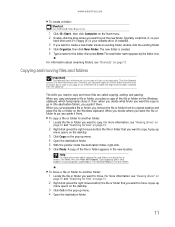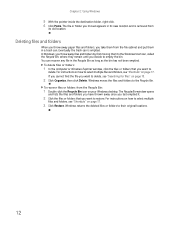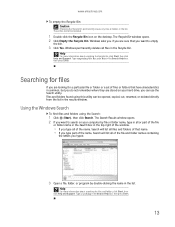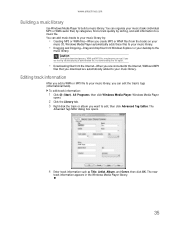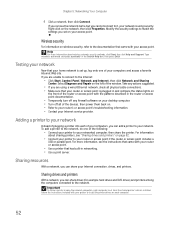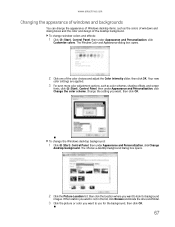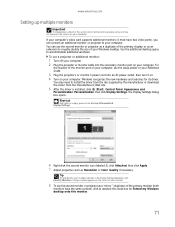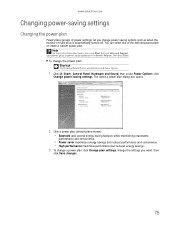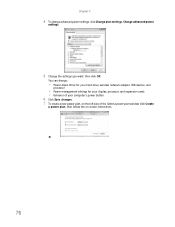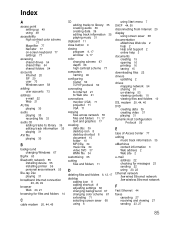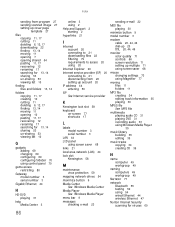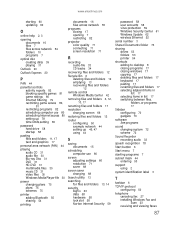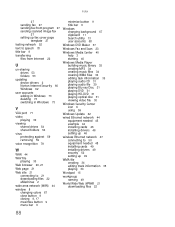eMachines T3504 Support Question
Find answers below for this question about eMachines T3504.Need a eMachines T3504 manual? We have 1 online manual for this item!
Question posted by baetoy on January 20th, 2017
I Added New Ssd Drive With Convers 4 Pin Power To Sata Power And Added Sata Cord
Emachines T3504 PC
Current Answers
Answer #1: Posted by Troubleshooter101 on January 23rd, 2017 10:40 AM
As far as step 2 is concerned, as long as the original hard drive is disconnected when you install Windows on your new SSD, it will include its own boot partition. Then when you plug in the old drive, it should just recognize it as a second drive only and not be bootable unless you designate it as such in your BIOS. If it does give you an issue, just go into your BIOS and designate it as not bootable. Then I generally recommend off loading all data from the drive (if you have enough room on another drive), deleting the current partition, create a new partition, and format it. Finally, copy back the files onto the clean drive for your storage.
Depending on the size of your SSD, you may be able to install your programs on it (at least the main ones you use a lot), or you may need to reserve the SSD just for the operating system. If you go with 120GB size range, you should have enough room for the programs to go on it. If you go in the 80GB range, probably a few important programs, smaller than that, probably not.
Thanks
Depending on the size of your SSD, you may be able to install your programs on it (at least the main ones you use a lot), or you may need to reserve the SSD just for the operating system. If you go with 120GB size range, you should have enough room for the programs to go on it. If you go in the 80GB range, probably a few important programs, smaller than that, probably not.
Thanks
Please respond to my effort to provide you with the best possible solution by using the "Acceptable Solution" and/or the "Helpful" buttons when the answer has proven to be helpful. Please feel free to submit further info for your question, if a solution was not provided. I appreciate the opportunity to serve you!
Troublshooter101
Related eMachines T3504 Manual Pages
Similar Questions
I Put A Hard Drive From Another Pc In My T5082 And It Worked Yesterday And Today
I put a hard drive from another PC in my T5082 and it worked yesterday. I tried to start it today an...
I put a hard drive from another PC in my T5082 and it worked yesterday. I tried to start it today an...
(Posted by mspor914 3 years ago)
How To Use Emachines Vista Recovery Disk On A New Hard Drive
(Posted by rAjeffth 9 years ago)
Emachines El1352g-01w Hard Drive Replace
Is there a diagram somewhere showing how to remove and replace the hard drive in an emachines EL1352...
Is there a diagram somewhere showing how to remove and replace the hard drive in an emachines EL1352...
(Posted by dusenbery52 11 years ago)
Restore To A New Hard Drive
I had to replace the hard drive in my eMachines T4010 . How do I restore the system to original conf...
I had to replace the hard drive in my eMachines T4010 . How do I restore the system to original conf...
(Posted by dgminala 11 years ago)