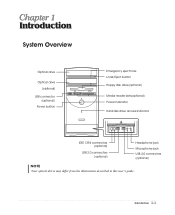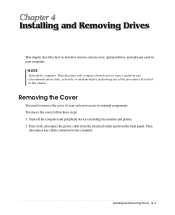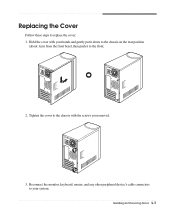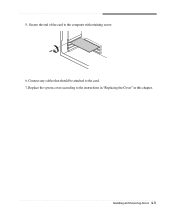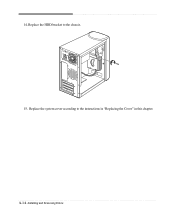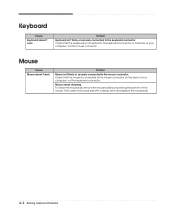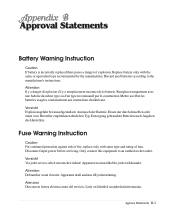eMachines T2825 Support Question
Find answers below for this question about eMachines T2825.Need a eMachines T2825 manual? We have 2 online manuals for this item!
Question posted by Deligyrl123 on August 17th, 2011
Replace Dc Supply Jack
How do you disconnect the dc supply jack ?this is a t2825 model.
Current Answers
Related eMachines T2825 Manual Pages
Similar Questions
Power Supply Replacement.
Where can I find a replacement power supply for my ET1810-03 eMachine?
Where can I find a replacement power supply for my ET1810-03 eMachine?
(Posted by connelld98 9 years ago)
Emachines Cds Dont Work
hi, i am experiencing some issues with t2825 restore cds. my pc has crashed from a virus and it is n...
hi, i am experiencing some issues with t2825 restore cds. my pc has crashed from a virus and it is n...
(Posted by silviuamerica 11 years ago)
Emachine Power Supply Replaced, Now No Video
My son has an Emachine ET1831-03 - purchased new two years ago from Best Buy. Two days ago he powe...
My son has an Emachine ET1831-03 - purchased new two years ago from Best Buy. Two days ago he powe...
(Posted by mccoene 11 years ago)
Power Supply Replacement For Emachines 1831-03 Pc
What type of power supply would be a good replacement for the old power supply in eMachines eT1831-0...
What type of power supply would be a good replacement for the old power supply in eMachines eT1831-0...
(Posted by britstap 11 years ago)