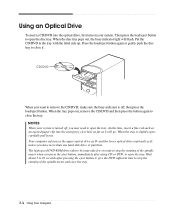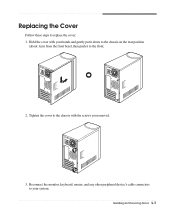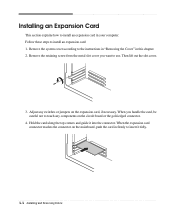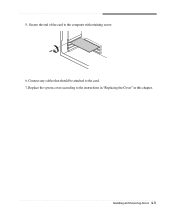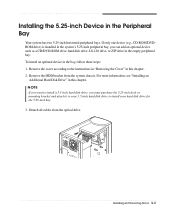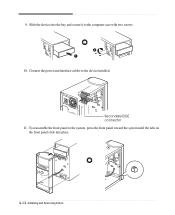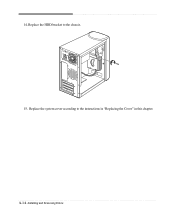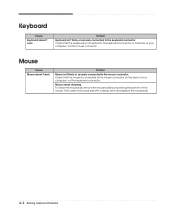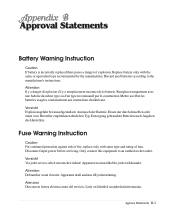eMachines T2692 Support Question
Find answers below for this question about eMachines T2692.Need a eMachines T2692 manual? We have 2 online manuals for this item!
Question posted by davescar on September 22nd, 2011
Motherboard Replacement
what other motherboards will fit theT2692 case to upgrade? I want a better motherboard in the case that will do more.
Current Answers
Related eMachines T2692 Manual Pages
Similar Questions
Can The Motherboard And Cpu Be Upgraded On A T5230 Machine?.
(Posted by macab1957 12 years ago)
Will The Pv4g-la Motherboard Replace The Motherboard In E-machine T2692
I want to upgrade my e-machine motherboard with a better board that will fit
I want to upgrade my e-machine motherboard with a better board that will fit
(Posted by duster5980 12 years ago)
Where Do I Find A Replacement Motherboard For An Emachines T1801 Desktop
I have an emachines T1801 desktop computer and the motherboard is bad where do I fund a replacement ...
I have an emachines T1801 desktop computer and the motherboard is bad where do I fund a replacement ...
(Posted by TLJ1963 12 years ago)