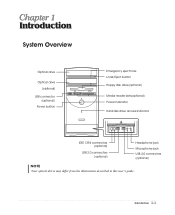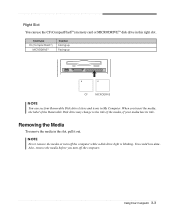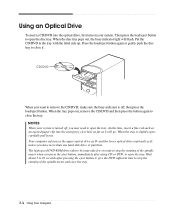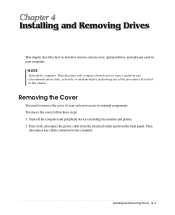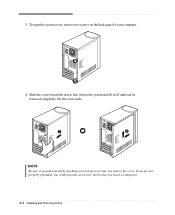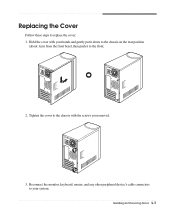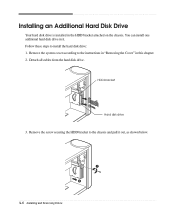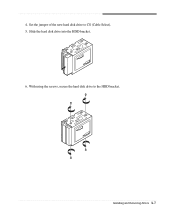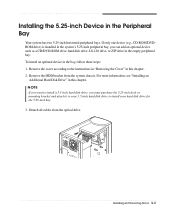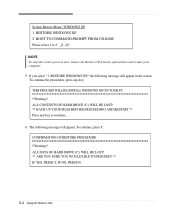eMachines T2692 Support Question
Find answers below for this question about eMachines T2692.Need a eMachines T2692 manual? We have 2 online manuals for this item!
Question posted by maryw854 on March 4th, 2014
Hard Drive
How do I remove the hard drive from a T2692 emachine?
Current Answers
Answer #1: Posted by Support101 on March 4th, 2014 8:33 AM
The pdf documentation here should be able to help you achieve that and more
Please click on "ACCEPT" and/or on "helpful" if my answer helped in any way.
Thanks