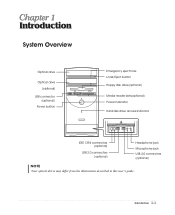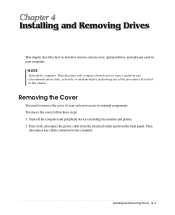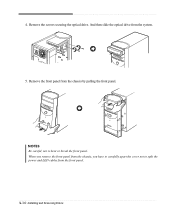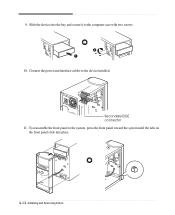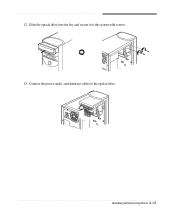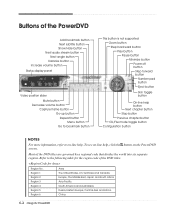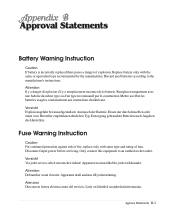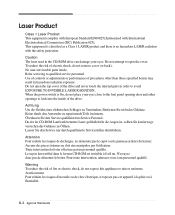eMachines T2082 Support Question
Find answers below for this question about eMachines T2082.Need a eMachines T2082 manual? We have 2 online manuals for this item!
Question posted by cmassey19013 on February 22nd, 2013
Power Supply
I have a emachine t2082 and for the life of me I can't figure out we're the 4pin plug connect to, I know it connects to the motherboard but were at. If you can help me out with this it would be carefully appreciated
charles
Current Answers
Related eMachines T2082 Manual Pages
Similar Questions
I Need A New Video Card For My Emachine T2082. What Should I Get?
(Posted by Doomsdaysp05 3 years ago)
Power Supply Replacement.
Where can I find a replacement power supply for my ET1810-03 eMachine?
Where can I find a replacement power supply for my ET1810-03 eMachine?
(Posted by connelld98 9 years ago)
Power Supply Wiring Schematic For Emachines T3304
The power supply in my eMachines T3304 went out so I removed the side cover to see which power suppl...
The power supply in my eMachines T3304 went out so I removed the side cover to see which power suppl...
(Posted by johnwiseman73 10 years ago)
Power Supply Replacement For Emachines 1831-03 Pc
What type of power supply would be a good replacement for the old power supply in eMachines eT1831-0...
What type of power supply would be a good replacement for the old power supply in eMachines eT1831-0...
(Posted by britstap 12 years ago)
Power Supply Change
I'm just wondering if there are any 350 - 400 watt power supply changes available for this build.
I'm just wondering if there are any 350 - 400 watt power supply changes available for this build.
(Posted by mcian33 12 years ago)