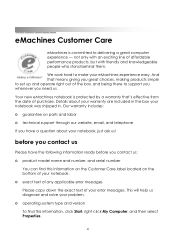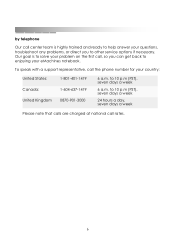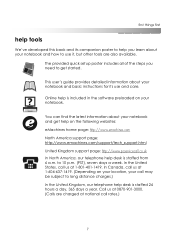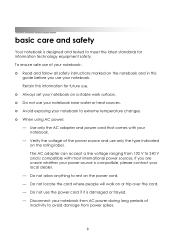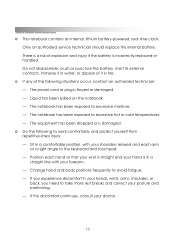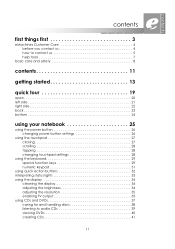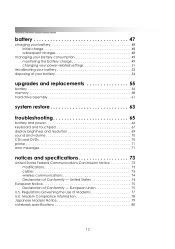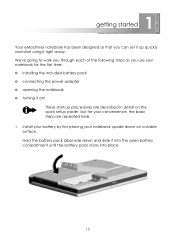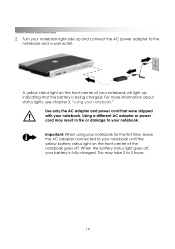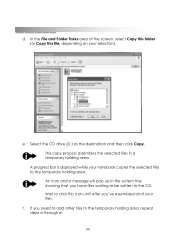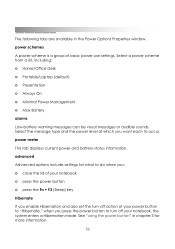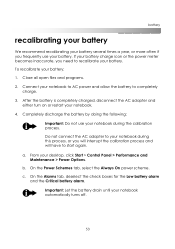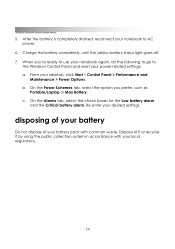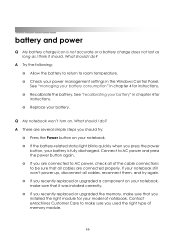eMachines M5124 Support Question
Find answers below for this question about eMachines M5124.Need a eMachines M5124 manual? We have 2 online manuals for this item!
Question posted by Anonymous-29929 on June 1st, 2011
Icos Wont Show
NO ICONS SHOW ON MY LAPTOP ONLY WALLPAPER NOT EVEN START MENU
Current Answers
Answer #1: Posted by kcmjr on June 1st, 2011 2:13 PM
Sounds like for whatever reason the Explorer shell did not load. Could be related to a corrupted profile.
First try rebooting into safe mode and see if they show up. Reboot and immediately after hearing the beep start hitting F8. Select "Safe Mode" and hit enter.
If the desktop loads you may need to recreate your Windows user profile.
Reboot back into Windows. Once Windows is running hit CTRL+ALT+DEL and open the task manager. Select the "Applications" tab and click on "New Task". type in "explorer.exe" and click OK. The desktop should populate. If it does not there are other issues that need to be addressed.
If you auto-logon you can try to reboot and when you see the Windows splash screen press and HOLD the left shift key. That should get you the log on prompt. Try logging in as administrator (assuming that you know the administrator password). Once in as administrator create a new user account for your self. Log in as the new user and see what happens. If the desktop loads properly your other profile was corrupted.
Fixing a corrupted profile is tricky and in an effort to keep this reply small I won't go through the entire process. Best bet is to usew the new user ID you created and copy all the files from your old account into this new one. You will likely need to take ownership of the folders from the other account before you can see the files.
Miucrosoft has instructions on how to fix a corrupted profile if you decide to go that route. It's discussed here:http://windows.microsoft.com/en-US/windows-vista/fix-a-corrupted-user-profile. Basically they have you create a new account and copy the files over.
First try rebooting into safe mode and see if they show up. Reboot and immediately after hearing the beep start hitting F8. Select "Safe Mode" and hit enter.
If the desktop loads you may need to recreate your Windows user profile.
Reboot back into Windows. Once Windows is running hit CTRL+ALT+DEL and open the task manager. Select the "Applications" tab and click on "New Task". type in "explorer.exe" and click OK. The desktop should populate. If it does not there are other issues that need to be addressed.
If you auto-logon you can try to reboot and when you see the Windows splash screen press and HOLD the left shift key. That should get you the log on prompt. Try logging in as administrator (assuming that you know the administrator password). Once in as administrator create a new user account for your self. Log in as the new user and see what happens. If the desktop loads properly your other profile was corrupted.
Fixing a corrupted profile is tricky and in an effort to keep this reply small I won't go through the entire process. Best bet is to usew the new user ID you created and copy all the files from your old account into this new one. You will likely need to take ownership of the folders from the other account before you can see the files.
Miucrosoft has instructions on how to fix a corrupted profile if you decide to go that route. It's discussed here:http://windows.microsoft.com/en-US/windows-vista/fix-a-corrupted-user-profile. Basically they have you create a new account and copy the files over.
Licenses & Certifications: Microsoft, Cisco, VMware, Novell, FCC RF & Amateur Radio licensed.
Related eMachines M5124 Manual Pages
Similar Questions
How To Get The Bluetooth Device On My Laptop
I didn't get the bluetooth device in my laptop. plz tell how to get it either i will download from i...
I didn't get the bluetooth device in my laptop. plz tell how to get it either i will download from i...
(Posted by niranjanmudada123 11 years ago)
My Screen Couldn't Start Up And Booting
I bought my acer emachine d 725 two years ago at Glodok,Jakarta.Two days ago my laptop cann't start ...
I bought my acer emachine d 725 two years ago at Glodok,Jakarta.Two days ago my laptop cann't start ...
(Posted by ariepitono 12 years ago)