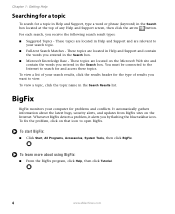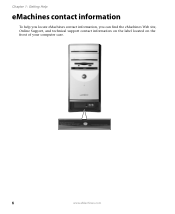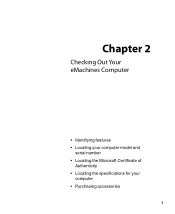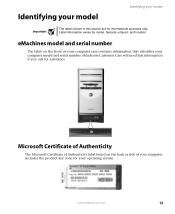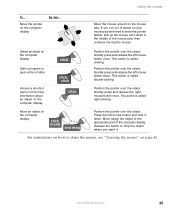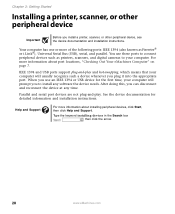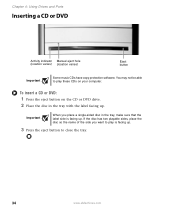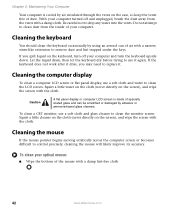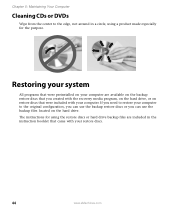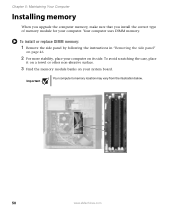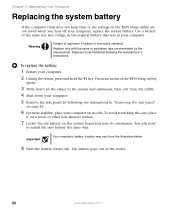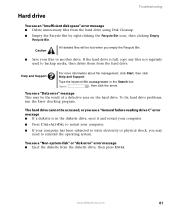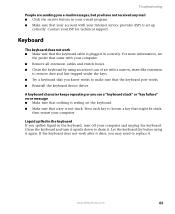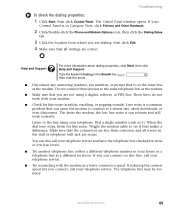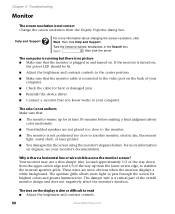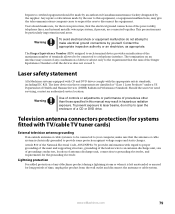eMachines H6207 Support Question
Find answers below for this question about eMachines H6207.Need a eMachines H6207 manual? We have 1 online manual for this item!
Question posted by cescoromano on August 29th, 2011
I Need To Know Were The Srerial Is Located On Emachine H6207
The person who posted this question about this eMachines product did not include a detailed explanation. Please use the "Request More Information" button to the right if more details would help you to answer this question.
Current Answers
Related eMachines H6207 Manual Pages
Similar Questions
I Need Jumper Settings For Emachines T1100 Motherboard.
(Posted by sbryant459 10 years ago)
Please,were Is Serial Port Located On Emachines H 6207 Thank You.
(Posted by cescoromano 12 years ago)
Where Do I Find A Replacement Motherboard For An Emachines T1801 Desktop
I have an emachines T1801 desktop computer and the motherboard is bad where do I fund a replacement ...
I have an emachines T1801 desktop computer and the motherboard is bad where do I fund a replacement ...
(Posted by TLJ1963 12 years ago)