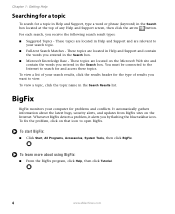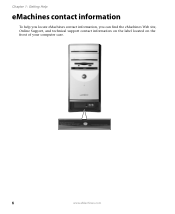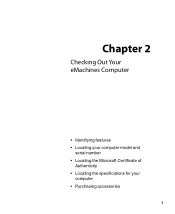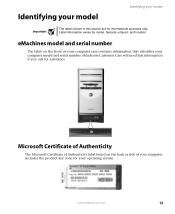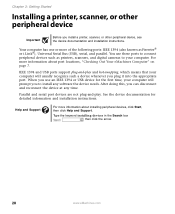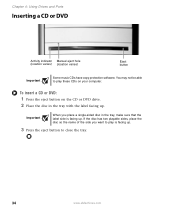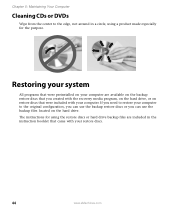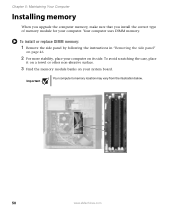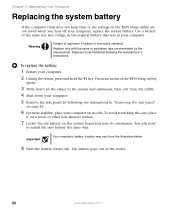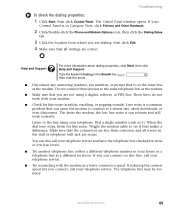eMachines ET1831-03 Support Question
Find answers below for this question about eMachines ET1831-03 - Desktop PC.Need a eMachines ET1831-03 manual? We have 1 online manual for this item!
Question posted by Micquinn on July 6th, 2013
Locating Cpu
where is the cpu located on the motherboard
Current Answers
Answer #1: Posted by TommyKervz on July 6th, 2013 11:16 PM
Greetings - The CPU is right beneath the metal that the black fan is sitting upon. Do note that you do not have to screw out the black fan off the metal in order to take the metal off as the metal can come off while the black fan is still screwed on it.
Related eMachines ET1831-03 Manual Pages
Similar Questions
My Emachine (et1831-03) Does Not Have Any Sound. It Never Has. How Do I Fix It
Guess I said it all....there has never been any audio on my eMachine. I'd like it to work.
Guess I said it all....there has never been any audio on my eMachine. I'd like it to work.
(Posted by annlitscher 10 years ago)
How Many Gigabytes Does This Desktop Have?
(Posted by awg9 11 years ago)
My Emachine Won't Recognize Mine Or Anyones Wireless Connection...my Tablet Do
(Posted by karinmckay 11 years ago)
Power Supply Replacement For Emachines 1831-03 Pc
What type of power supply would be a good replacement for the old power supply in eMachines eT1831-0...
What type of power supply would be a good replacement for the old power supply in eMachines eT1831-0...
(Posted by britstap 11 years ago)