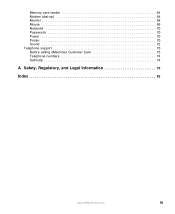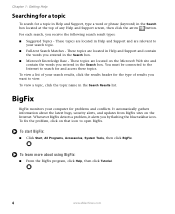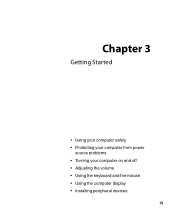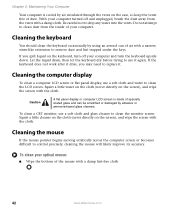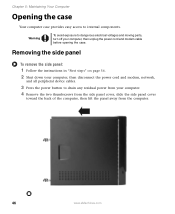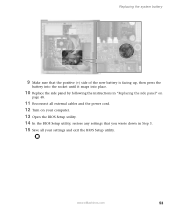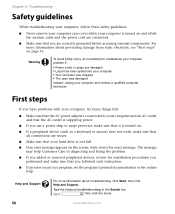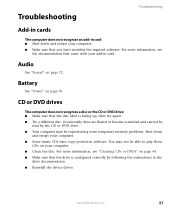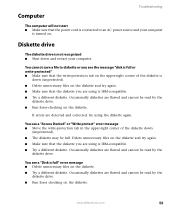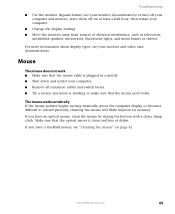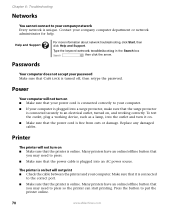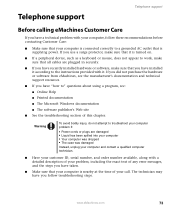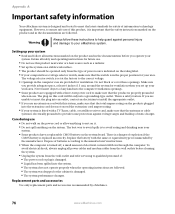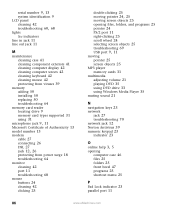eMachines ET1831-01 Support Question
Find answers below for this question about eMachines ET1831-01 - Desktop PC.Need a eMachines ET1831-01 manual? We have 1 online manual for this item!
Question posted by TecRescue on April 22nd, 2012
Steps In Repairing Power Problem With E Machine Lcd Monitor
POWER LED DOS'NT LIGHT WHEN MONITOR IS PLUG INTO A POWER SOURCE
Current Answers
Related eMachines ET1831-01 Manual Pages
Similar Questions
Windows 10 Does Not Complete Installation Crucial Mx500 2000 Gb Ssd. Why?
Greetings!My Windows 10 Edu does complete installation on a Crucial MX500 2000 GB SSD. - Installatio...
Greetings!My Windows 10 Edu does complete installation on a Crucial MX500 2000 GB SSD. - Installatio...
(Posted by rex1987helpowl 5 months ago)
What Type Of Power Source Do I Need For An Emachine T3418
(Posted by aagPYWA 10 years ago)
Emachines 355 Series Netbook Power Caable Not Wanting To Charge..
so I have a emachines netbook 55 series and when I plugg it in to charged it doesnt want to I have t...
so I have a emachines netbook 55 series and when I plugg it in to charged it doesnt want to I have t...
(Posted by ta10mpenaloza 11 years ago)
Conversion Of My Emachincane 725-525 Lcd Into Led Screen Spm
I convert my EmachinCane 725-525 LCD into LED screen spm
I convert my EmachinCane 725-525 LCD into LED screen spm
(Posted by spahmedabad 12 years ago)