eMachines ET1831-01 Support Question
Find answers below for this question about eMachines ET1831-01 - Desktop PC.Need a eMachines ET1831-01 manual? We have 1 online manual for this item!
Question posted by dehydratedn530 on May 29th, 2012
Sound Wont Work On My Emachine .please Somone Walk Me Thru
The person who posted this question about this eMachines product did not include a detailed explanation. Please use the "Request More Information" button to the right if more details would help you to answer this question.
Current Answers
There are currently no answers that have been posted for this question.
Be the first to post an answer! Remember that you can earn up to 1,100 points for every answer you submit. The better the quality of your answer, the better chance it has to be accepted.
Be the first to post an answer! Remember that you can earn up to 1,100 points for every answer you submit. The better the quality of your answer, the better chance it has to be accepted.
Related eMachines ET1831-01 Manual Pages
User Guide - Page 3


... Web site 3 Help and Support 3
Searching for a topic 4 BigFix 4 Online help 5 eMachines contact information 6
2 Checking Out Your eMachines Computer 7
Desktop PC Front 8 Desktop PC Back 10 Identifying your model 13
eMachines model and serial number 13 Microsoft Certificate of Authenticity 13
3 Getting Started 15
Working safely 16 Reducing eye strain 16 Setting up your computer desk...
User Guide - Page 5
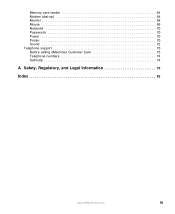
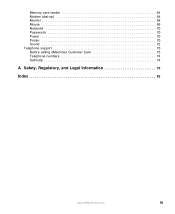
Memory card reader 64 Modem (dial-up 64 Monitor 68 Mouse 69 Networks 70 Passwords 70 Power 70 Printer 70 Sound 72 Telephone support 73 Before calling eMachines Customer Care 73 Telephone numbers 74 Self-help 74
A Safety, Regulatory, and Legal Information 75
Index 83
www.eMachines.com
iii
User Guide - Page 14


... drive access indicator
Memory card reader (optional)
Power button/ Power indicator
IEEE 1394 ports (optional)
USB ports (optional)
Microphone jack Headphone jack
Model: S/No:
eMachines help resources and Customer Care information
Model and serial number
8
www.eMachines.com Chapter 2: Checking Out Your eMachines Computer
Desktop PC Front
Your computer includes the following components.
User Guide - Page 15


... more information, see "Using the memory card reader" on page 31. Headphone jack
eMachines help resources and Customer Care information
eMachines model and serial number
Plug powered, analog front speakers, an external amplifier, or headphones into this port. Desktop PC Front
Component DVD/CD drive
Diskette drive (optional) USB ports (optional)
Hard drive access...
User Guide - Page 16


...Your computer hardware options and port locations may vary from the illustration below.
Chapter 2: Checking Out Your eMachines Computer
Desktop PC Back
Your computer includes the following components. Voltage switch Power connector
PS/2 mouse port PS/2 keyboard
Serial... cover thumbscrew
IEEE 1394 ports (optional)
Ethernet (network) jack
Modem jack Case cover thumbscrew
10
www.eMachines.com
User Guide - Page 17


...into this port.
This jack is color-coded lime green.
Desktop PC Back
Component Voltage switch
Power connector PS/2 mouse port
Icon Description... these ports. The power supply should be set to 230. www.eMachines.com
11 If your computer. Plug a parallel device (such as ... always be moved to this jack so you can record sound on page 28. In the United States, the utility...
User Guide - Page 22
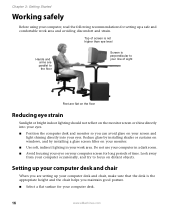
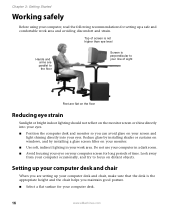
...eyes on your computer screen for long periods of sight
Feet are setting up a safe and comfortable work area.
Look away from your computer occasionally, and try to your line of time. Top of ...so you maintain good posture. ■ Select a flat surface for your computer desk.
16
www.eMachines.com Setting up your computer desk and chair
When you are flat on the floor
Reducing eye strain...
User Guide - Page 23
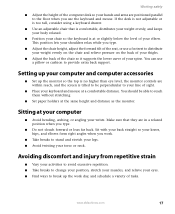
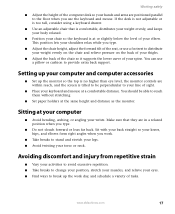
...they are in a relaxed position when you work day, and schedule a variety of tasks. www.eMachines.com
17
Setting up your computer and computer accessories
■ Set up the work .
■ Take breaks to stand and...below the level of your elbow.
Sitting at the same height and distance as the monitor. Working safely
■ Adjust the height of the computer desk so your hands and arms are ...
User Guide - Page 24


...the voltage level of electricity coming into your computer to provide power to 230.
18
www.eMachines.com Caution
If you set correctly for your location before turning on the back of time with... environment, check the voltage selection switch.
Warning
High voltages can increase to save your work and shut down your computer by connecting them to your system will be damaged. Protect...
User Guide - Page 27


...volume in your computer does not turn off , wait ten seconds, then turn it . www.eMachines.com
21 Restarting (rebooting) your computer
Restarting (rebooting) your computer
If your computer does not ... enhanced keyboard, use the volume controls to adjust the overall volume and the volume of specific sound devices in the Search box , then click the arrow. When the checks are using hardware ...
User Guide - Page 32
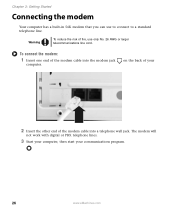
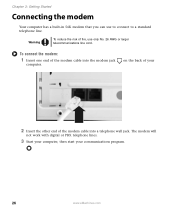
...
not work with digital or PBX telephone lines.
3 Start your computer, then start your
2 Insert the other end of fire, use to connect to a standard telephone line. Warning
To reduce the risk of the modem cable into the modem jack
computer.
on the back of your communications program.
26
www.eMachines.com...
User Guide - Page 44


... Update. 3 Click Scan for your computer's operating system, software, and hardware. www.eMachines.com
Type the keyword Windows Update in extremely expensive repairs that are not covered under your warranty. ■... Avoid dusty or dirty work environments. Help and Support
38
For more information about Windows Update, click Start,...
User Guide - Page 48
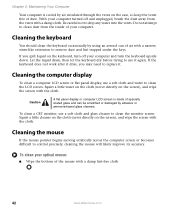
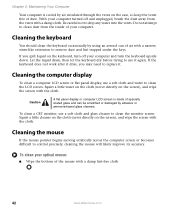
If the keyboard does not work after it dries, you spill liquid on the screen), and wipe the screen with the cloth....5: Maintaining Your Computer
Your computer is made of specially coated glass and can of air with a damp lint-free cloth
42
www.eMachines.com Squirt a little water on the cloth (never directly on the keyboard, turn the keyboard upside down.
To clean a CRT monitor...
User Guide - Page 51
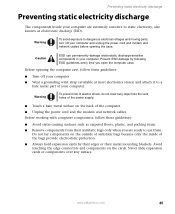
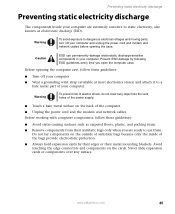
Before working with computer components, follow these guidelines:
■ Avoid static-causing surfaces such as electrostatic discharge (ESD). www.eMachines.com
45 Preventing static electricity discharge
Preventing static electricity discharge
The components inside of the bags provide electrostatic protection.
■ Always hold expansion cards by ...
User Guide - Page 68


...cable is plugged into the Ethernet network jack and not the modem jack.
OR - See "Desktop PC Back" on page 10 to make sure that the modem cable is plugged into
the modem... and having technical difficulties. Connecting to which you have a problem with your computer
62
www.eMachines.com You cannot connect to browse the Internet This problem can affect Internet performance:
■...
User Guide - Page 69
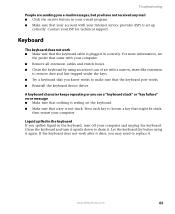
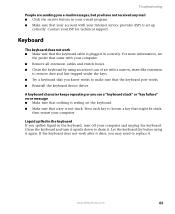
... keyboard, turn it upside down to make sure that a key is resting on the keyboard. ■ Make sure that the keyboard port works. ■ Reinstall the keyboard device driver. www.eMachines.com
63 For more information, see a "keyboard stuck" or "key failure" error message ■ Make sure that nothing is not stuck...
User Guide - Page 70


... to help determine if a memory module is failing.
See "Desktop PC Back" on page 62. Also make sure that the modem dialing...message ■ Close all messages are set correctly.
64
www.eMachines.com Help and Support
For more information about troubleshooting memory errors,... reader
Drive letters for a dial tone by plugging a working telephone into the telephone wall jack.
■ If you...
User Guide - Page 71
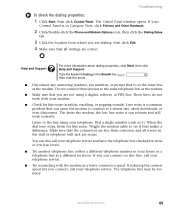
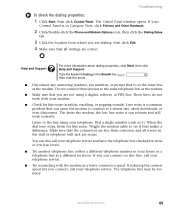
... These lines do not work correctly. Listen to the same telephone line as the modem.
■ Make sure that makes a difference. The telephone line may be too noisy. www.eMachines.com
65 Type the ...When the dial tone stops, listen for line noise (scratchy, crackling, or popping sounds). If you are correct. The Control Panel window opens.
You can cause the modem to see...
User Guide - Page 72


...only supports a maximum send and receive rate of 14,400 bps. See "Desktop PC Back" on page 10 to the modem is working and plugged into the
appropriate port on the telephone, or another device, make.../Double-click the Phone and Modem Options icon, then click the Modems tab.
66
www.eMachines.com
Some telephone cables do not meet required cable standards and may be with another modem is...
User Guide - Page 82
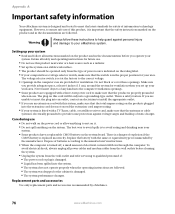
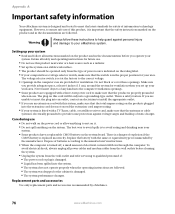
...manufacturer. Setting up your system is fitted with the same or equivalent type recommended by eMachines.
76
www.eMachines.com Dispose of batteries according to avoid spills is damaged. ■ The system ...product, it . ■ Do not spill anything on a stable work area. However, to ensure safe use
■ Do not walk on the power cord or allow anything to rest on it is...
Similar Questions
Can I Use A Wireless Printer Hp Envy 120 Series With This Emachines?
(Posted by dhubble02 10 years ago)
Where Can I Get A Factory Restore Disc?
Recovery Management Program Wont Work.
(Posted by eddienash1 12 years ago)
Floppy Disk
How Can I Install A Floppy Disk In Emachine Et1831-01?
(Posted by aminopacheco 12 years ago)

