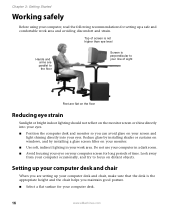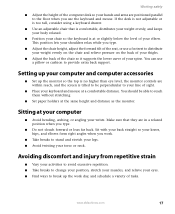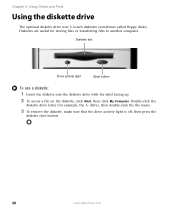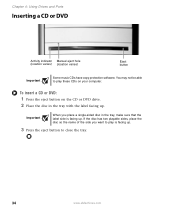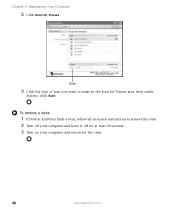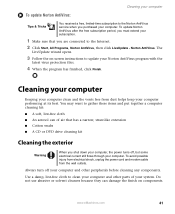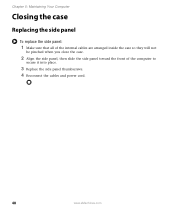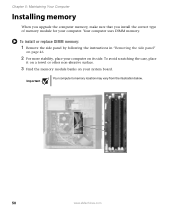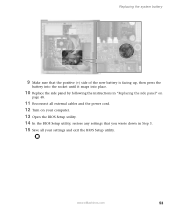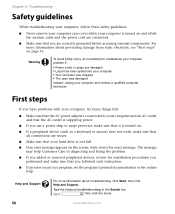eMachines ET1831-01 Support Question
Find answers below for this question about eMachines ET1831-01 - Desktop PC.Need a eMachines ET1831-01 manual? We have 1 online manual for this item!
Question posted by Anonymous-90127 on December 21st, 2012
How Do I Make It Wireless
Current Answers
Answer #1: Posted by tintinb on January 25th, 2013 9:16 AM
If you have more questions, please don't hesitate to ask here at HelpOwl. Experts here are always willing to answer your questions to the best of our knowledge and expertise.
Regards,
Tintin
Related eMachines ET1831-01 Manual Pages
Similar Questions
I upgraded my ET1831-01 with Pentium dual-core cpu e6500, 2.93GHz couple years ago, now I feel it ru...