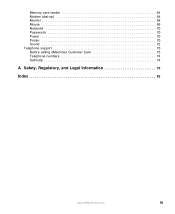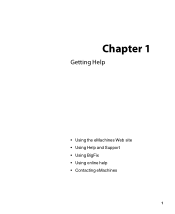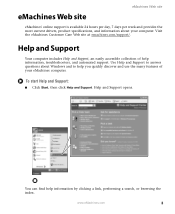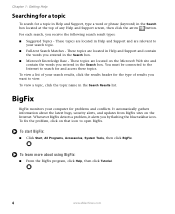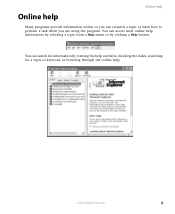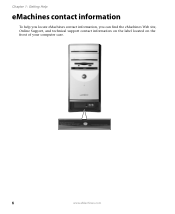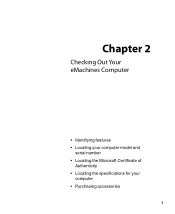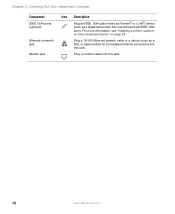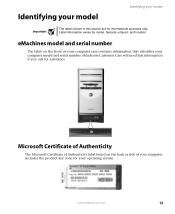eMachines ET1831-01 Support Question
Find answers below for this question about eMachines ET1831-01 - Desktop PC.Need a eMachines ET1831-01 manual? We have 1 online manual for this item!
Question posted by janisthanner on October 1st, 2011
Emachine Et1831-05
emachine et1831-05 will not boot beyond the "e" logo screen.
Current Answers
Answer #1: Posted by kcmjr on October 5th, 2011 9:51 AM
Too many things could be the issue to properly diagnose over this forum. Try removing one stick of RAM and rebooting. If only one is installed then it could be the hard disk.
I would recommend contacting a local tech and have them look it over.
Licenses & Certifications: Microsoft, Cisco, VMware, Novell, FCC RF & Amateur Radio licensed.
Related eMachines ET1831-01 Manual Pages
Similar Questions
Floppy Disk
How Can I Install A Floppy Disk In Emachine Et1831-01?
(Posted by aminopacheco 12 years ago)
Can I Use Intel Wireless Wifi Link 5300 Pci Express Mini Card For Et1831?
I bought eMachines ET1831desktop and would like to have a wireless adapter to add. I saw this Intel ...
I bought eMachines ET1831desktop and would like to have a wireless adapter to add. I saw this Intel ...
(Posted by rlvaldez02 13 years ago)