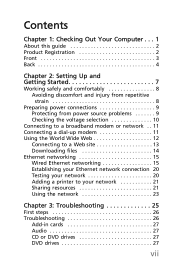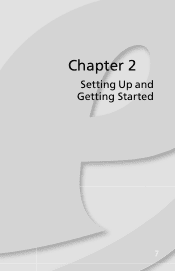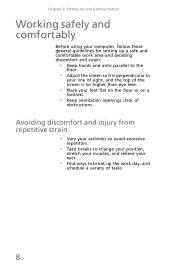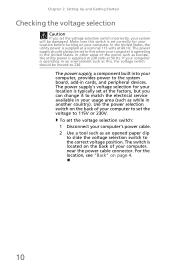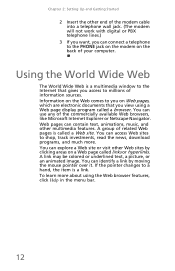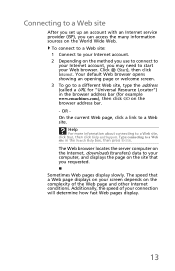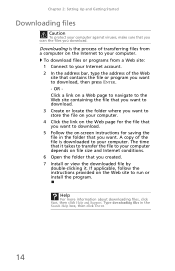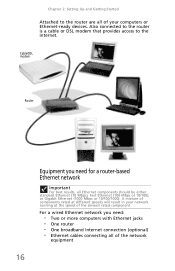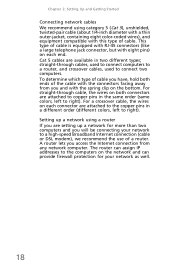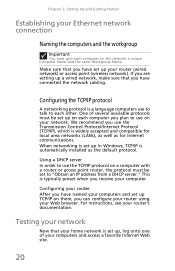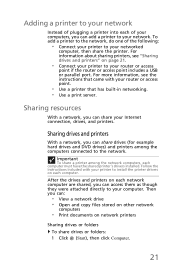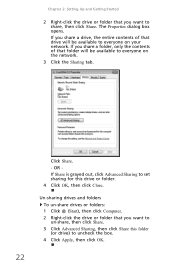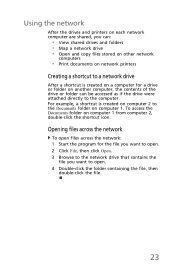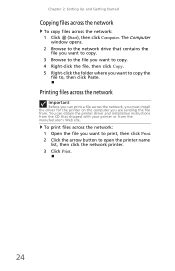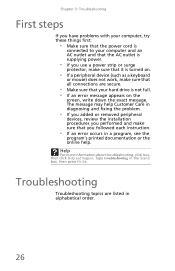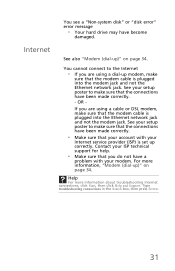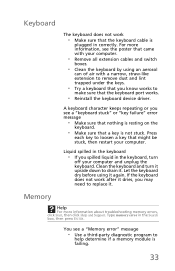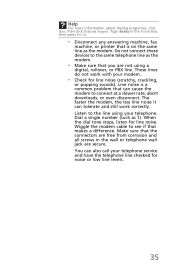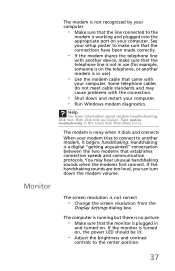eMachines EL1300G-02w Support Question
Find answers below for this question about eMachines EL1300G-02w - 2 GB RAM.Need a eMachines EL1300G-02w manual? We have 1 online manual for this item!
Question posted by frogie on June 14th, 2011
Comp. Will Not Start All It Will Do Is Beep
Current Answers
Answer #1: Posted by dandaman1200 on August 4th, 2011 11:33 AM
AMI-http://pcsupport.about.com/od/fixtheproblem/tp/ami-beep-codes.htm
Award-http://pcsupport.about.com/od/fixtheproblem/tp/award-beep-codes.htm
Phoenix-http://pcsupport.about.com/od/fixtheproblem/tp/phoenix-beep-codes.htm
Related eMachines EL1300G-02w Manual Pages
Similar Questions
I have the EL1300G-02w, they came from factory with 1gb ram, slot 1, slot 2 empty. Can I mix by putt...
why do my emachine el1300g-02w pc shuts off after a few seconds. i have tried moving the jumper and ...
and now stop beeping and the hard disc is no working