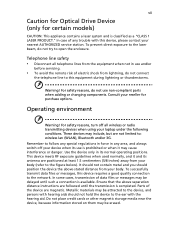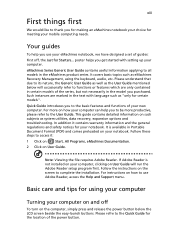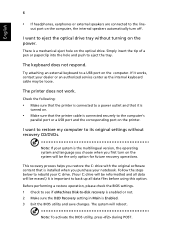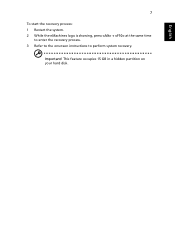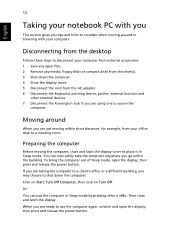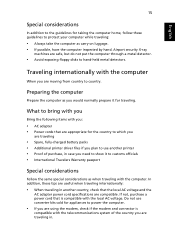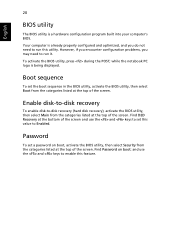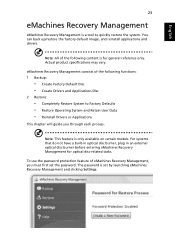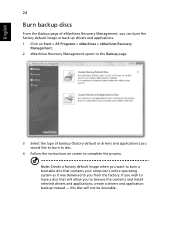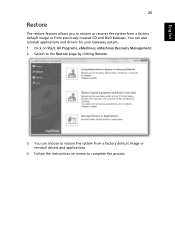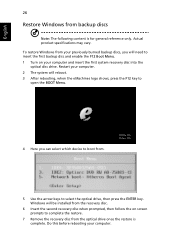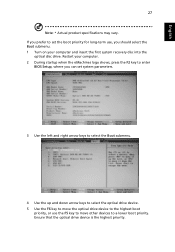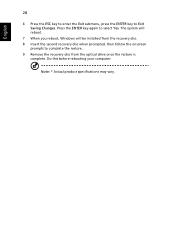eMachines E528 Support Question
Find answers below for this question about eMachines E528.Need a eMachines E528 manual? We have 1 online manual for this item!
Question posted by Anonymous-106282 on April 5th, 2013
My Laptop Machines E443 Just Crashed And I Don't Have The Recovery Disc
The person who posted this question about this eMachines product did not include a detailed explanation. Please use the "Request More Information" button to the right if more details would help you to answer this question.
Current Answers
Answer #1: Posted by TommyKervz on April 5th, 2013 10:41 AM
Greetings - Sorry for the incident. If the laptop does not have a hard drive based recovery systerm, then you sadly do have got to go throgh the trouble of getting these recovery discs to have the machine's system restored. However if you are fortuunate your mechine may be one of those that comes with a hard drive based recovery system. To see if this is the case with your particular machine, restart the device and observe if it does by any chance prompt you to "press F11 for system recovery" If it does, then all you have to do is to follow these steps carefully: http://www.ehow.com/how_4829262_reset-emachine-computer.html
Related eMachines E528 Manual Pages
Similar Questions
My Laptop Machines E528 Just Crashed And I Don't Have The Recovery Disc
(Posted by cubecalirican 11 years ago)
Need Manual For E732. How Do I Recover Windows Password Without Recovery Disc
(Posted by katelawler 11 years ago)