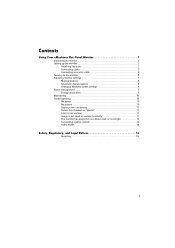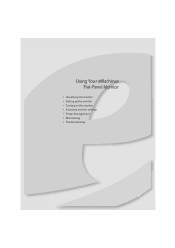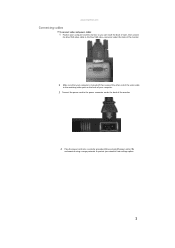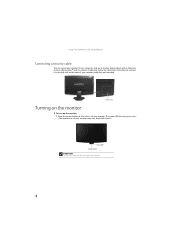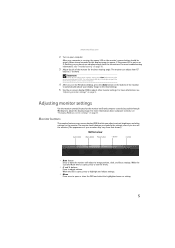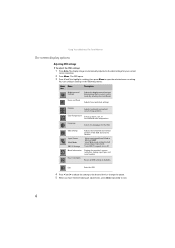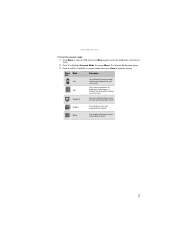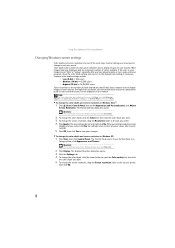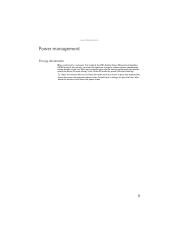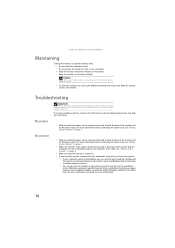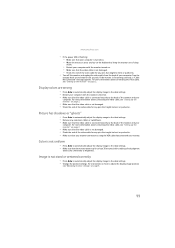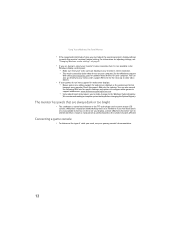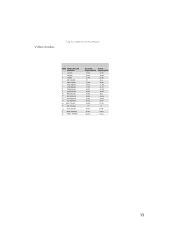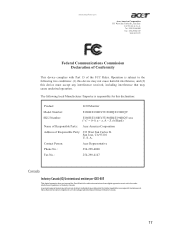eMachines E180HV Support Question
Find answers below for this question about eMachines E180HV.Need a eMachines E180HV manual? We have 1 online manual for this item!
Question posted by bethnarra on September 5th, 2011
My Monitor Displayed 'cable Not Connected'
Current Answers
Answer #1: Posted by kcmjr on September 6th, 2011 2:25 PM
This monitor has both VGA and DVI ports. You should try manually switching to the OTHER port from the on-screen menu. Press the menu button to access it then scroll to input source and select the other port.
Licenses & Certifications: Microsoft, Cisco, VMware, Novell, FCC RF & Amateur Radio licensed.
Related eMachines E180HV Manual Pages
Similar Questions
Monitor Stretches my pics using windows 7
How do I adjust my monitor so everything doesn't look so squished.
Gentlemen: how can I adjust my page to fit the screen of the E19T6W? it is either too big or too sma...
Power light is green, but screen has no display. Tried cable, no help. No menu or picture.
Hi, I just bought a new screen Emachines Acer E220HQV and when I connect the 2 plugs (power and VGA...