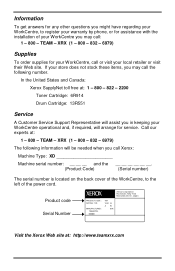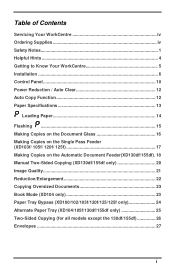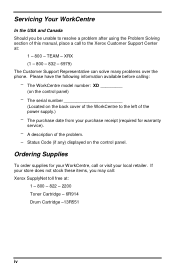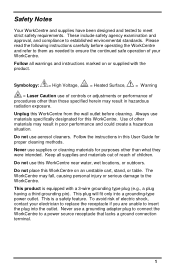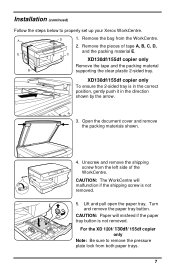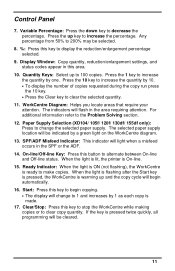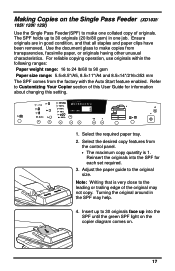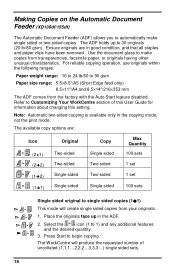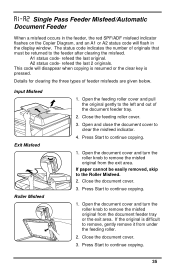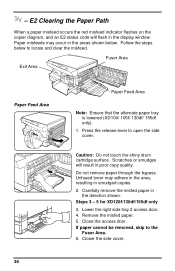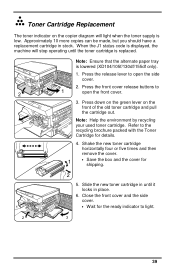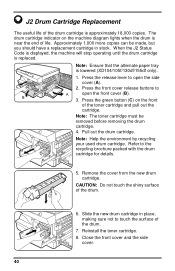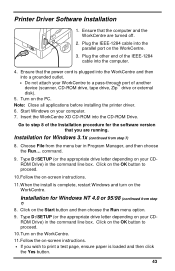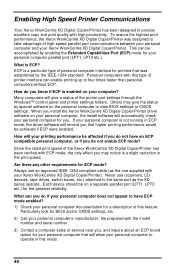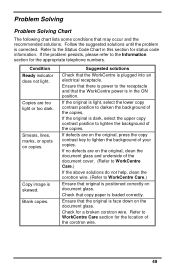Xerox XD103F Support Question
Find answers below for this question about Xerox XD103F - WorkCentre B/W Laser Printer.Need a Xerox XD103F manual? We have 1 online manual for this item!
Question posted by rkstreet on August 15th, 2012
What To Do About Code H2 That Comes On Screen?
Code H2 comes on screen when it's first plugged in.
Current Answers
Related Xerox XD103F Manual Pages
Similar Questions
What Does The Code E7 Mean On A Xerox Xd125f?
Printer would not go in to print mood
Printer would not go in to print mood
(Posted by tob30 7 years ago)
Error Code 10 For Laser Printer. What Does This Mean?
(Posted by geriwalter 9 years ago)
E2 ...
I all ready remove the paper jamed, but is still marking error 2,0r E2, I turned off and on, connect...
I all ready remove the paper jamed, but is still marking error 2,0r E2, I turned off and on, connect...
(Posted by cabriteiro 9 years ago)
What Does Error Code E7 For My Xerox Xd 103f Stand For?
(Posted by jmumbura 9 years ago)
Turn A Metered Phaser 6300 To A Non Metered One
I just purchased a Phaser 6300 and as soon as I turned it on it gives this message "Metered toner no...
I just purchased a Phaser 6300 and as soon as I turned it on it gives this message "Metered toner no...
(Posted by smunitedpars 13 years ago)