Xerox M20I Support Question
Find answers below for this question about Xerox M20I - WorkCentre B/W Laser.Need a Xerox M20I manual? We have 4 online manuals for this item!
Question posted by eleEG on June 13th, 2014
Xerox Workcentre M20i Toner Empty When New Cartridge Is In
The person who posted this question about this Xerox product did not include a detailed explanation. Please use the "Request More Information" button to the right if more details would help you to answer this question.
Current Answers
There are currently no answers that have been posted for this question.
Be the first to post an answer! Remember that you can earn up to 1,100 points for every answer you submit. The better the quality of your answer, the better chance it has to be accepted.
Be the first to post an answer! Remember that you can earn up to 1,100 points for every answer you submit. The better the quality of your answer, the better chance it has to be accepted.
Related Xerox M20I Manual Pages
User Guide - Page 148
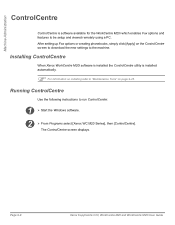
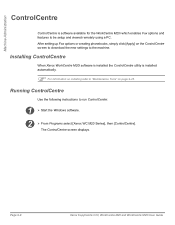
... ControlCentre screen displays.
Machine Administration
ControlCentre
ControlCentre is installed automatically.
) For information on installing refer to "Maintenance Tools" on the ControlCentre screen to download the new settings to the machine. Page 9-8
Xerox CopyCentre C20, WorkCentre M20 and WorkCentre M20i User Guide
System Administration Guide - Page 7
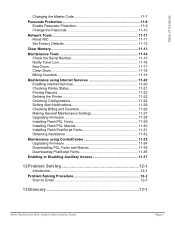
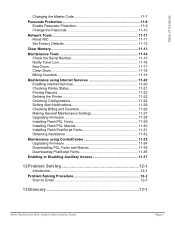
...Factory Defaults 11-12
Clear Memory 11-13
Maintenance Tools 11-14 Check the Serial Number 11-15 Notify Toner Low 11-16 New Drum 11-17 Clean Drum 11-18 Billing Counters 11-19
Maintenance using Internet Services 11-20 Enabling ... Solving 12-1
Introduction 12-1
Problem Solving Procedure 12-2 Scan to Email 12-3
13 Glossary 13-1
Xerox WorkCentre M20i System Administration Guide
Page v
System Administration Guide - Page 13
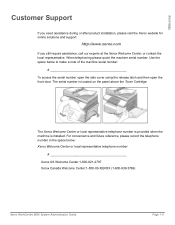
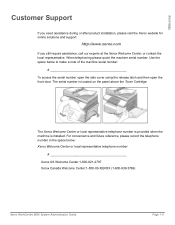
... machine is located on the panel above the Toner Cartridge.
When telephoning please quote the machine serial number. Use the space below : Xerox Welcome Center or local representative telephone number:
Xerox US Welcome Center:1-800-821-2797 Xerox Canada Welcome Center:1-800-93-XEROX (1-800-939-3769)
Xerox WorkCentre M20i System Administration Guide
Page 1-5 For convenience and future...
System Administration Guide - Page 17
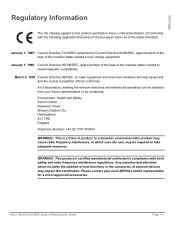
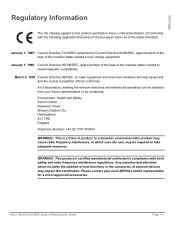
... addition of new functions or the connection of approved accessories. WARNING: This product is a Class A product. Please contact your Xerox representative or by Council Directive 93/68/EEC, approximation of the laws of the member states related to take adequate measures. In a domestic environment this product may impact this certification.
Xerox WorkCentre M20i System Administration...
System Administration Guide - Page 51


... you wish. Select [Continue] and then [OK] to finish.
3
¾ Install the print driver for example NWAdmin. Xerox WorkCentre M20i System Administration Guide
Page 3-11 Enter a name and select [Create].
- The WorkCentre M20i will reset and the new Printer Agent will load on the relevant server.
- You can use either IPX or IP.
1
¾ Before creating...
System Administration Guide - Page 52


... [OK].
- The new Printer Agent will load on IP] and then select [Next].
- You can select print drivers at the default.
- NOTE: The Printer Name can choose a printer type at this point if you have an NDS login with sufficient rights to finish.
You can be configured. Page 3-12
Xerox WorkCentre M20i System Administration...
System Administration Guide - Page 58


...the printer in the [LPR print queue] field.
Page 4-4
Xerox WorkCentre M20i System Administration Guide
Uncheck the box labelled [LPR Byte Counting ...Device Index] should be used for this computer], uncheck the box labelled [Automatically detect and install my Plug and Play printer.]and then select [Next] to
display the dialog box listing available ports.
3
¾ Select [Create a new...
System Administration Guide - Page 60


... have a custom SNMP community name) and the [SNMP Device Index] should normally be set to 1. Select [Standard TCP/IP Port] and select [Next] to display the Printer Ports dialog box.
If you select [RAW] as the Print Protocol.
Page 4-6
Xerox WorkCentre M20i System Administration Guide
Double-click on the [Add Printer] icon to display...
System Administration Guide - Page 62


... on the [Network] icon and then select [Services].
Select [Close].
4
¾ With the New Port selected, select [Next]. Double-click on the CD ROM and select [OK]. Select [OK].
Page 4-8
Xerox WorkCentre M20i System Administration Guide
Double-click on the WorkCentre M20i. NOTE: lp must be entered regardless of the name of server providing lpd] field...
System Administration Guide - Page 106
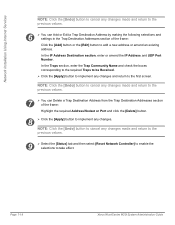
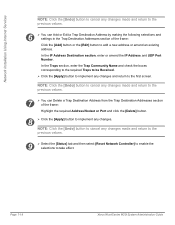
... Address Destination section, enter or amend the IP Address and UDP Port Number. Page 7-18
Xerox WorkCentre M20i System Administration Guide
Network Installation Using Internet Services
NOTE: Click the [Undo] button to cancel .... NOTE: Click the [Undo] button to cancel any changes and return to add a new address or amend an existing address. In the Traps section, enter the Trap Community Name...
System Administration Guide - Page 122


NOTE: If you chose to install multiple drivers, the installation process will automatically detect new hardware and install the appropriate driver.
8 ¾ Continue with Workstation Setup. Windows will be repeated for each driver...the Parallel or USB cable between the workstation and the printer.
7
¾ Switch on the printer.
Page 8-6
Xerox WorkCentre M20i System Administration Guide
System Administration Guide - Page 150
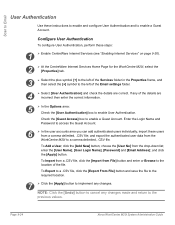
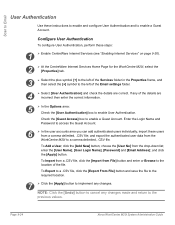
... file. To Import from a .CSV file, click the [Import from the
WorkCentre M20i to enable User Authentication. and export the authenticated user data from File] button and enter or Browse to access the Guest Account.
6
¾ In the user accounts area you can add authenticated users individually; Page 9-24
Xerox WorkCentre M20i System Administration Guide
System Administration Guide - Page 151
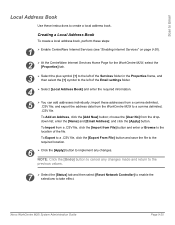
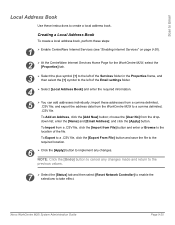
...Add New] button; enter the [Name] and [Email Address];
Creating a Local Address Book
To create a local address book, perform these instructions to create a local address book.
Xerox WorkCentre M20i System..." on page 9-20).
2
¾ At the CentreWare Internet Services Home Page for the WorkCentre M20i, select the [Properties] tab.
3
¾ Select the plus symbol [+] to the left...
System Administration Guide - Page 152
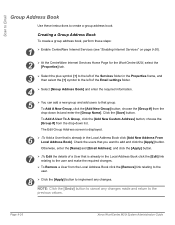
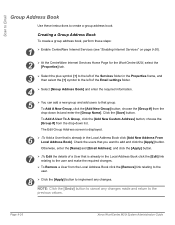
... any changes made and return to the
previous values. NOTE: Click the [Undo] button to cancel any changes. Page 9-26
Xerox WorkCentre M20i System Administration Guide To Add A User To A Group, click the [Add New Custom Address] button; Click the [Save] button.
Check the users that you want to create a group address book. and...
System Administration Guide - Page 176


Change M Code [Change]
Page 11-8
Xerox WorkCentre M20i System Administration Guide Administration Tools
5
¾ To change the Master Code,
press or until Delete is
displayed and press [Enter]. Enter the new Master Code
¾ To remove the Master Code, press or until Change is displayed and press [Enter].
System Administration Guide - Page 177


... by requiring that a passcode be entered before access to disable passcode protection.
Xerox WorkCentre M20i System Administration Guide
Page 11-9
When you choose Yes, you Enabled passcode protection...when requested to enter the passcode.
4
¾ If you will be asked to enter the new passcode.
System Admin Tools [Passcode Protect]
3
¾ Press
or
until Passcode
Protect is ...
System Administration Guide - Page 178


Enter Passcode:
Page 11-10
Xerox WorkCentre M20i System Administration Guide NOTE: This will be blank if you have been passcode protected, type in the password and press [Enter]. System Admin Tools... displayed and
press [Enter].
¾ If the System Admin Tools have just enabled Passcode Protection
System Admin Tools [Change Passcode]
4
¾ Enter the new passcode and
press [Enter].
System Administration Guide - Page 182
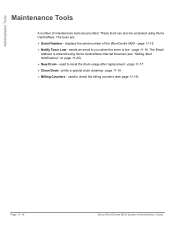
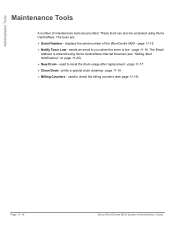
..." on page 11-25). ¾ New Drum -
prints a special drum cleaning - page 11-15. ¾ Notify Toner Low - The Email
address is low - Administration Tools
Maintenance Tools
A number of the WorkCentre M20i - displays the serial number of maintenance tools are : ¾ Serial Number - page 11-16. Page 11-14
Xerox WorkCentre M20i System Administration Guide page 11...
System Administration Guide - Page 184
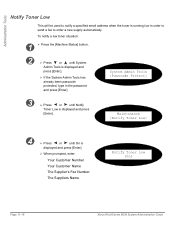
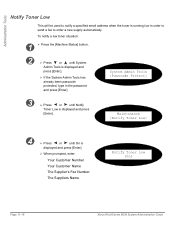
...Notify Toner Low [On]
Page 11-16
Xerox WorkCentre M20i System Administration Guide System Admin Tools [Passcode Protect]
3
¾ Press
or
until On is displayed and press
[Enter].
To notify a low toner situation... and press [Enter].
Administration Tools
Notify Toner Low
This will be used to notify a specified email address when the toner is displayed and
press [Enter].
¾...
System Administration Guide - Page 185
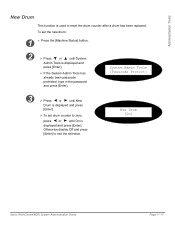
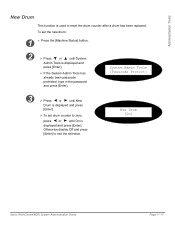
... to zero,
press or until On is displayed and press [Enter].
New Drum [On]
Xerox WorkCentre M20i System Administration Guide
Page 11-17 System Admin Tools [Passcode Protect]
3
¾ Press
or
until System
Admin Tools is displayed and press
[Enter].
¾ To set the new drum:
1 ¾ Press the [Machine Status] button.
2
¾ Press
or...
Similar Questions
Workcentre M20i What Does Drum Warning Mean
(Posted by ref1Ga 9 years ago)
How To Change Toner On Xerox Workcentre M20i
(Posted by lao1spei 10 years ago)
How Xerox Workcentre M20i Replace Toner
(Posted by frcch 10 years ago)
How To Remove Xerox Workcentre M20i Model Ink Cartridge
(Posted by neilmkellya 10 years ago)
Xerox Workcentre M20 Toner Empty New Cartridge Still Empty Will Not Copy
(Posted by chavserg 10 years ago)

