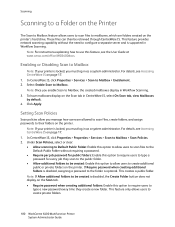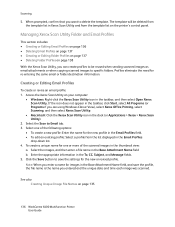Xerox 6400S Support Question
Find answers below for this question about Xerox 6400S - WorkCentre Color Laser.Need a Xerox 6400S manual? We have 5 online manuals for this item!
Question posted by yayusgayus on October 9th, 2015
Xerox Wiped Hard Drive Stuck At Boot Screen
Hi All,I bought an used Xerox WorkCentre 6400, when turn it on the WC6400 stuck at boot screen and I found out the hard drives (WC6400 Copy Controller HD and WC6400 Network Controller HD) were wiped out by seller.Is it correct the WC 6400 stuck at boot screen because the HDDs were wiped out ?If Yes, how to restore the File System on those HDDs ? The File System is Windows or Linux FS?
Current Answers
Answer #1: Posted by freginold on October 9th, 2015 4:25 PM
Hello, according to the service manual, the firmware and operating system are loaded onto the hard drives, so if they were wiped, then you very well may not be able to boot up the copier. However, you could try performing the DC361 procedure (outlined on page 6-8) to see if the necessary files can be restored. The copy controller (CC) hard drive seems to be the important one for booting up the copier.
Unfortunately it does not look like the service manual is publicly available, so you may need to purchase it if you can't get a copy.
Unfortunately it does not look like the service manual is publicly available, so you may need to purchase it if you can't get a copy.
Related Xerox 6400S Manual Pages
Similar Questions
Xerox Phaser 3635 How To Erase Hard Drive
(Posted by dibria 9 years ago)
Where Is Hard Drive Physically Located On Xerox 4150
(Posted by farmirulovi 10 years ago)
Xerox Workcentre M20 Toner Empty New Cartridge Still Empty Will Not Copy
(Posted by chavserg 10 years ago)
How To Scrub Hard Drive On Xerox Docucolor 252
(Posted by grKE 10 years ago)
How To Clear Hard Drive On Workcentre 4150
(Posted by pyrozainix 10 years ago)