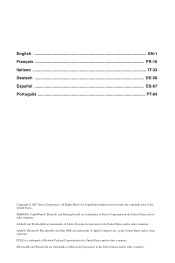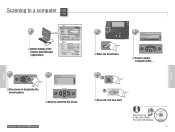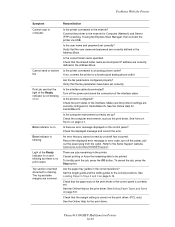Xerox 6180MFP Support Question
Find answers below for this question about Xerox 6180MFP - Phaser Color Laser.Need a Xerox 6180MFP manual? We have 17 online manuals for this item!
Question posted by jenram on April 13th, 2014
Where Is The Usb Port Xerox 6180
The person who posted this question about this Xerox product did not include a detailed explanation. Please use the "Request More Information" button to the right if more details would help you to answer this question.
Current Answers
Related Xerox 6180MFP Manual Pages
Similar Questions
How To Clone Xerox 3635 Using Usb Port
(Posted by jjress 9 years ago)
How Do I Add A Custom Paper Size On My Xerox 6180 Phaser?
(Posted by sailnei 10 years ago)
How To Scan Usb To Computer Phaser 6180mfp
(Posted by jrjjo 10 years ago)
Cannot Scan From Xerox Workcentre M20i Through Usb Port
(Posted by BitKro 10 years ago)