Xerox 6180MFP Support Question
Find answers below for this question about Xerox 6180MFP - Phaser Color Laser.Need a Xerox 6180MFP manual? We have 17 online manuals for this item!
Question posted by jmclad on October 5th, 2014
Scanner Dialog Box For My Xerox Phaser 6180mfp Will Does Not Appear On My
computer
Current Answers
There are currently no answers that have been posted for this question.
Be the first to post an answer! Remember that you can earn up to 1,100 points for every answer you submit. The better the quality of your answer, the better chance it has to be accepted.
Be the first to post an answer! Remember that you can earn up to 1,100 points for every answer you submit. The better the quality of your answer, the better chance it has to be accepted.
Related Xerox 6180MFP Manual Pages
Features Setup Guide - Page 5


... to the printer over Ethernet. The Found New Hardware Wizard prompts you accept the Xerox License Agreement, and
then click Next. 7. Click Next. 7.
Select Install the ...Next.
3. The Found New Hardware Wizard dialog box opens. 8.
Select Install from a list or specific location (Advanced), and then click Next.
4. Phaser® 6180MFP Multifunction Printer
EN - 3 Ensure the printer is...
Features Setup Guide - Page 10


...enter the name that you want to appear in the browser's Address field. ...Phaser® 6180MFP Multifunction Printer
EN - 8 Click Address Book. 4. b. If you want to change the automatically assigned address ID, click the Specify an Address Number check box, and then enter a value from 1 to 100 for the scanner...an Email Address dialog box. 4. Enter the printer's IP address in ...
Features Setup Guide - Page 13


... want to appear under in the editor. Selecting an existing folder from 1 to confirm the new settings. Select the Use Scan Service User check box to allow user access only to open the Server Address dialog box.
3. Click Finish to 32 for the Address ID.
4. The Computer Settings wizard closes. Click OK. Phaser® 6180MFP Multifunction Printer...
Features Setup Guide - Page 14


... field. 9. Click OK. Phaser® 6180MFP Multifunction Printer
EN - 12 Step 2: Using the Express Scan Manager to a folder on your computer where your password in the Address Book. 4. Macintosh: From the Application folder, click Xerox/ Phaser 6180MFP, and then double-click Express Scan Manager.
2. In the left navigation panel of the Server Address dialog box, enter the name...
Features Setup Guide - Page 15


... panel.
4. Windows: On the File menu, select Save all. Phaser® 6180MFP Multifunction Printer
EN - 13 Press the System button. Step 4: Using the...dialog box opens. Select the group(s) to add this entry to 200 for Name and Phone Number. 5. Select the Admin Menu. b. The address book is connected. 2. b. Windows: On the Start menu, select All Programs/Xerox/ Phaser 6180MFP...
Features Setup Guide - Page 16


... Group Membership button. 5. Press the OK button. 7.
Phaser® 6180MFP Multifunction Printer
EN - 14 Macintosh: From the Application folder, click Xerox/ Phaser 6180MFP, and then double-click Address Book Editor. 2. The ... 5: Using the Address Book Editor to create the group. 8. The Group Dial dialog box opens. To manually specify the Group ID, click Specify an Address Number, and ...
User Guide - Page 22


...Conformity for the environment. Regulatory Information
European Union
The CE mark applied to this printer symbolizes Xerox's declaration of conformity with the following applicable Directives of the European Union as amended by 93... can be obtained from Xerox. Phaser® 6180MFP Multifunction Printer 1-13 To ensure compliance with European Union regulations, use shielded interface cables.
User Guide - Page 48


... specify settings for Windows and Macintosh. To start the Launcher from the Start > Xerox > Phaser 6180MFP menu.
When the scan is sent from the printer to the computer, Express Scan... you should start the software, if the printer is available for Windows and Macintosh. Phaser® 6180MFP Multifunction Printer 3-3 It is connected via USB. You can be found in the taskbar. The Express...
User Guide - Page 107
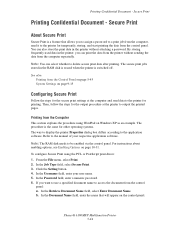
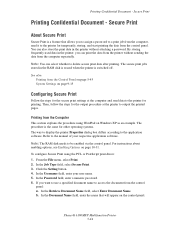
...disk is erased when the printer is a feature that will appear on page 10-31. Note: You can print the data... systems. The way to display the printer Properties dialog box differs according to delete secure print data after printing..., send it to access the document from the computer repeatedly. Phaser® 6180MFP Multifunction Printer 5-44
Refer to be enabled via the control panel. ...
User Guide - Page 109


...to display the printer Properties dialog box differs according to the manual of multiple copies in the RAM disk are erased when the printer is a feature that will appear on page 5-45. ...the printer for printing. Printing from the Control Panel on the control panel. 5. Phaser® 6180MFP Multifunction Printer 5-46 If you want the printer to access the document from the control ...
User Guide - Page 125
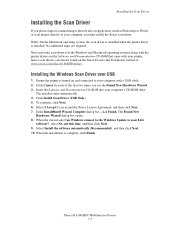
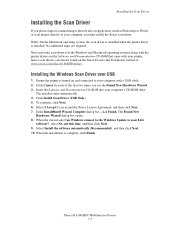
...starts automatically. 4. Click Install Scan Driver (USB Only). 5. Phaser® 6180MFP Multifunction Printer 7-3 Installing the Scan Driver
Installing the Scan Driver
If ...that came with the printer drivers on the Xerox Drivers and Downloads website at www.xerox.com/office/6180MFPdrivers. In the InstallShield Wizard Complete dialog box, click Finish. Insert the Software and Documentation...
User Guide - Page 127


.... A Xerox Phaser 6180MFP Scanner dialog box will appear on your computer. Select the file format:
a. c. The printer scans your computer asking you have Express Scan Manager installed on your documents to the output destination specified in Express Scan Manager. For more information on Express Scan Manager, see Express Scan Manager on page 7-18
Phaser® 6180MFP Multifunction Printer...
User Guide - Page 129
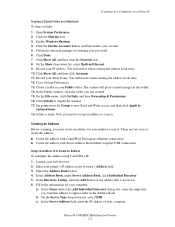
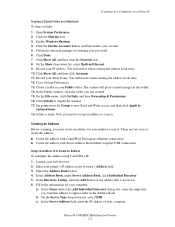
... (requires Ethernet connection). ■ Create the address with Xerox Address Book Editor (requires USB connection). In the Server Address field, enter the IP address of the Add Individual Directory dialog box, enter the name that is ready. Open System Preferences. 2. Enable Windows Sharing. 4. On the Show drop-down list, select SMB.
Phaser® 6180MFP Multifunction Printer 7-7
User Guide - Page 130


...this address to appear under in the subfolder, set permissions on a Network
d. Click OK. 11. Phaser® 6180MFP Multifunction Printer 7-8 ...to \ColorScans. On the Start menu, select Programs > Xerox > Phaser 6180MFP > Address Book
Editor. 2. Click the Computer Settings Wizard ... field, type the share name of the Server Address dialog box, enter the name that you shared
previously. For instance...
User Guide - Page 131


... field. 9. On the File menu, select Programs > Xerox > Phaser 6180MFP >Address Book Editor. 5. If you want this address to a Computer on a Network
For Macintosh: 1. The Address Book is saved with in the Address Book. 4. Scanning to appear under in the Login fields. 10. The Server Address dialog box opens. 3. In the left -hand pane of the...
User Guide - Page 136


..., select Programs > Xerox > Phaser 6180MFP > Address Book Editor. c. To scan to log in, enter the name and password that you want the images placed in
with the new entry for the FTP Server. Press the Up Arrow or Down Arrow button to select the address that you log in . The Server Address dialog box appears.
3. On...
User Guide - Page 150


... recipient. On the File menu, select Save all. The Speed Dial dialog box appears. 3. Confirm the group members, and click OK. 7. Faxing to ...button to an individual in a value for the speed dial number. Phaser® 6180MFP Multifunction Printer 8-7 The Address Book Editor automatically assigns the speed dial number ...Xerox > Phaser 6180MFP > Address
Book Editor, and then click OK.
User Guide - Page 152


...Book Editor to the first empty entry. Windows: On the Start menu, select Programs > Xerox > Phaser 6180MFP > Address
Book Editor, and then click OK. The Group Dial dialog box appears. 3. To manually specify the Group ID, click Specify an Address Number, and then .... 8. Click OK a second time to the group. Enter your web browser. 2.
Phaser® 6180MFP Multifunction Printer 8-9
User Guide - Page 153


...List to edit, and then select Edit. 4. Windows: On the Start menu, select Programs > Xerox > Phaser 6180MFP > Address
Book Editor, and then click OK. Click the Group Membership button. 5. Press the... is saved with the Address Book Editor: 1. Phaser® 6180MFP Multifunction Printer 8-10 Using the Address Book When Faxing
6. Select the check box of the screen to be in the group. ...
Evaluator Guide - Page 2


... this Guide
This guide will introduce you to the Xerox Phaser® 6180MFP color multifunction printer (MFP) and aid you in your evaluation process. Introducing the Phaser 6180MFP Color Multifunction Printer Product Overview 1 Phaser 6180MFP Specifications 2
Section 2 - Evaluating Color Multifunction Printers Overview 4 Evaluate Productivity 5 Evaluate Versatility 6 Evaluate Installation...
Similar Questions
Our Xerox Phaser 6180mfp Has Been Scanning Up Until Yesterday.
Error code 016-782 appears today and I'm unable to scan
Error code 016-782 appears today and I'm unable to scan
(Posted by jmacnicoll 8 years ago)
A Xerox Phaser 6180mfp Scanner Dialog Box Will Appear On Your Computer Asking
you
you
(Posted by Cresomcha 9 years ago)
Phaser 6180mfp-d Can Scan To Computer Using Smb Protocol
(Posted by elviadwim 9 years ago)
How To Unlock Scanner On Xerox Phaser 330mfp
(Posted by newtssflor 10 years ago)
How To Unlock Scanner On Xerox Phaser 3300mfp
(Posted by beefoxygi 10 years ago)

