Xerox 6180MFP Support Question
Find answers below for this question about Xerox 6180MFP - Phaser Color Laser.Need a Xerox 6180MFP manual? We have 17 online manuals for this item!
Question posted by steeni on May 12th, 2014
How To Scan To Pdfwith 6180
The person who posted this question about this Xerox product did not include a detailed explanation. Please use the "Request More Information" button to the right if more details would help you to answer this question.
Current Answers
There are currently no answers that have been posted for this question.
Be the first to post an answer! Remember that you can earn up to 1,100 points for every answer you submit. The better the quality of your answer, the better chance it has to be accepted.
Be the first to post an answer! Remember that you can earn up to 1,100 points for every answer you submit. The better the quality of your answer, the better chance it has to be accepted.
Related Xerox 6180MFP Manual Pages
User Guide - Page 7
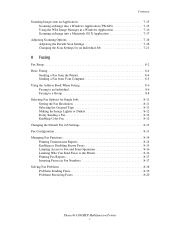
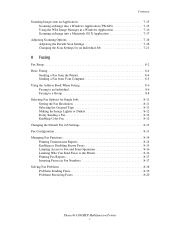
... Image Lighter or Darker 8-12 Delay Sending a Fax 8-12 Enabling Color Fax 8-12 Changing the Default Fax Job Settings 8-13 Fax Configuration...Scan Operations 8-16 Limiting Who Can Send Faxes to the Printer 8-16 Printing Fax Reports 8-17 Inserting Pauses in Fax Numbers 8-17 Solving Fax Problems 8-18 Problems Sending Faxes 8-19 Problems Receiving Faxes 8-20
Phaser® 6180MFP Multifunction...
User Guide - Page 12
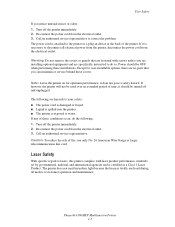
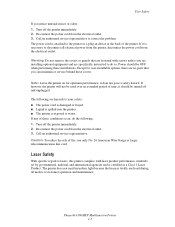
... Caution: To reduce the risk of the printer.
Phaser® 6180MFP Multifunction Printer 1-3 Call an authorized service representative to water. ...not remove the covers or guards that are fastened with laser product performance standards set by governmental, national, and ...printer. ■ The printer is certified as a plug-in device at the back of fire, use only No. 26 American Wire...
User Guide - Page 15


User Safety
Moving the Printer
Follow these guidelines to avoid injuring yourself or damaging the printer: ■ Turn off the printer and unplug all power cables before moving the printer.
6180mfp-001
■ Set the scan bar lock switch to the locked position.
6180mfp-064
Phaser® 6180MFP Multifunction Printer 1-6
User Guide - Page 38
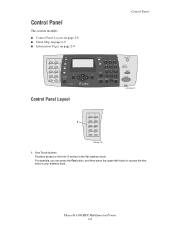
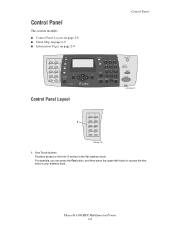
... access to access the first entry in the Fax address book. Phaser® 6180MFP Multifunction Printer 2-6
For example, you can press the Fax button, and...9632; Information Pages on page 2-9
001
002
003
004
005
006
007
008
009
010
Copy
Fax E-mail
Scan
Color Mode B&W Color
Job in Memory
Control Panel Layout
Control Panel
Job Status
System
@:./ ABC DEF
12 3
GHI JKL MNO
456
...
User Guide - Page 39


... Press to switch between Color and Black and White modes for names and phone numbers. Alphanumeric keypad
Use to go up one level in fax numbers.
8.
Manual Dial button
12. Exit button Press to enter numbers and letters for your copy, fax, and scan job.
3.
Phaser® 6180MFP Multifunction Printer 2-7 When illuminated, it indicates that...
User Guide - Page 53
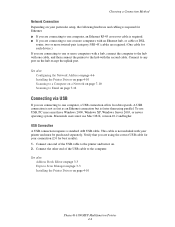
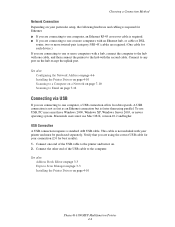
... the Printer Drivers on page 4-10 Scanning to a Computer on a Network on page 7-10 Scanning to Email on page 7-12
Connecting ... second cable.
Connect to any port on page 4-10
Phaser® 6180MFP Multifunction Printer 4-4 Choosing a Connection Method
Network Connection
Depending on ...the hub with your connection (2.0 for each device.) If you are connecting to one or more twisted-pair (category ...
User Guide - Page 140


... Default Settings on the control panel. An image scanned in color will have a larger file size than the same image scanned in Memory
Job Status
System
@:./ ABC DEF
12 3
GHI JKL MNO
456
PQRS TUV WXYZ
7 89
-_~ OK
0#
Manual Dial
Redial/ Pause
Speed Dial
C
6180mfp-048
Phaser® 6180MFP Multifunction Printer 7-18 Select Default Settings, and then...
User Guide - Page 141
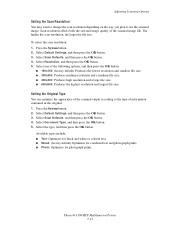
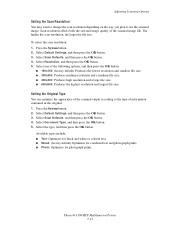
...; Text: Optimizes for black and white or colored text. ■ Mixed: (factory default) Optimizes for combined text and photograph prints. ■ Photo: Optimizes for photograph prints. Phaser® 6180MFP Multifunction Printer 7-19 Press the System button. 2. Adjusting Scanning Options
Setting the Scan Resolution
You may want to change the scan resolution depending on the way you plan...
User Guide - Page 142


...scanned, and then press the OK
button.
Select Auto Exposure, and then press the OK button. 5. Select Scan...Phaser® 6180MFP Multifunction Printer 7-20 Adjusting Scanning Options
Setting the Original Size
To specify the size of the scanner to variations in your scanned.... Setting the Scanned Image File Type...scanned image: 1. Select Default Settings, and then press the OK button. 3. Select Scan...
User Guide - Page 155
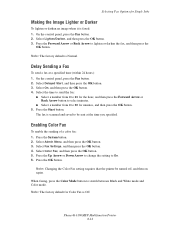
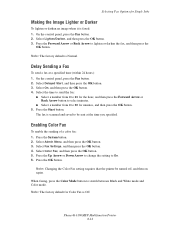
... the OK button. 4. Note: Changing the Color Fax setting requires that the printer be sent at a specified time (within 24 hours): 1.
Phaser® 6180MFP Multifunction Printer 8-12 Select Color Fax, and then press the OK button. ...Jobs
Making the Image Lighter or Darker
To lighten or darken an image when it is scanned and saved to be turned off, and then on again. On the control panel, ...
User Guide - Page 167
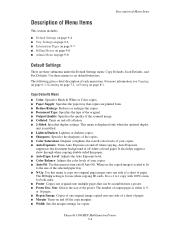
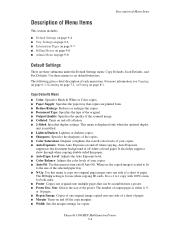
...Color Saturation: Deepens or lightens the overall color levels of your copies. ■ Auto Fit: Use this menu to turn on and off the copy margins. ■ Width: Sets the margin settings for copies. Size: Selects the size of each menu item. Phaser® 6180MFP Multifunction.... ■ Output Quality: Specifies the quality of the scanned image. ■ Collated: Turns on and off collation....
User Guide - Page 168
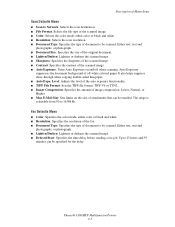
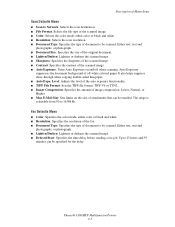
... a fax job. Auto Exposure
suppresses the document background of off when scanning. Up to 23 hours and 59
minutes can be emailed. Phaser® 6180MFP Multifunction Printer 9-5 Fax Defaults Menu
■ Color: Specifies the color mode, either color or black and white. ■ Resolution: Selects the scan resolution. ■ Document Type: Specifies the type of document to be...
User Guide - Page 171
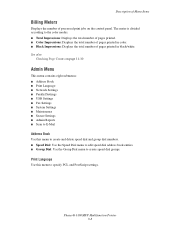
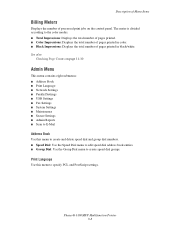
... System Settings ■ Maintenance ■ Secure Settings ■ Admin Reports ■ Scan to E-Mail
Address Book
Use this menu to specify PCL and PostScript settings. Print Language...the color modes. ■ Total Impressions: Displays the total number of pages printed. ■ Color Impressions: Displays the total number of pages printed in black/white. Phaser® 6180MFP Multifunction ...
User Guide - Page 177
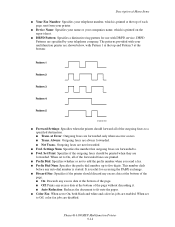
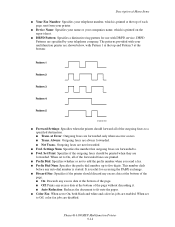
...: When set to On, both black and white and color fax jobs are forwarded only when an error occurs. ■ Trans. Always: Outgoing faxes are always forwarded. ■ Not Trans.: Outgoing faxes are disabled. When set to . ■ Fwd. Phaser® 6180MFP Multifunction Printer 9-14 Set Print: Specifies if the outgoing faxes should forward...
User Guide - Page 181
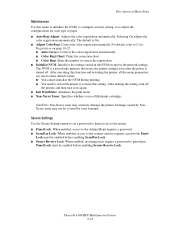
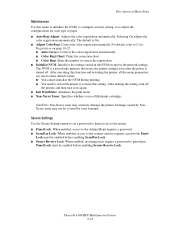
...caused by your warranty. Phaser® 6180MFP Multifunction Printer 9-18 Selecting On adjusts the
color registration automatically. Caution: Non-Xerox toner may not be enabled before enabling Scan/Fax Lock. ■... for each type of Menu Items
Maintenance
Use this setting. For details, refer to Color
Registration on again. ■ Init PrintMeter: Initializes the print meter. ■ Non...
User Guide - Page 207


...fuser. Verify that the print cartridges (C/M/Y/K) are not set correctly. Phaser® 6180MFP Multifunction Printer 10-23 Replace the paper.
See Color Registration on page 5-6.
Replace the paper with a lint free cloth...., appear vertically every 73 mm
Colors are genuine Xerox cartridges, and replace if necessary. possibly from the laser len(s) with a recommended size and type.
User Guide - Page 208


... copy
On the Copy menu, enable Auto Exposure. When scanning, the paper from the ADF
There is debris on the image.
Phaser® 6180MFP Multifunction Printer 10-24
Clean the glass with a lint free... Xerox Customer Support or your reseller. Clean the glass with a lint free cloth. Light colors are washed out or white on the copy
Auto Exposure is too light or dark, use...
User Guide - Page 212


... correct the problem.
Is the light of trouble are that the printer, computer, server or other high-power devices? See Main Components and Their Functions on page 10-32.
Is the scan driver installed? Phaser® 6180MFP Multifunction Printer 10-28
Turn off ? Then, turn on the power to the power outlet again. Is the...
User Guide - Page 239
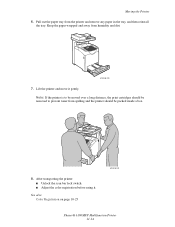
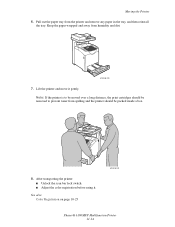
... on page 10-25
6180mfp-042
Phaser® 6180MFP Multifunction Printer 11-14 Moving the Printer 6. After transporting the printer: ■ Unlock the scan bar lock switch. ■ Adjust the color registration before using it gently.
Lift the printer and move it . Keep the paper wrapped and away from the printer and remove any paper in...
Evaluator Guide - Page 3


... ua t or Guide
1
That's the Phaser 6180MFP - for faster, simplified scanning.
• Flexible document-routing options include Scan to Email, Scan to Server (FTP), and Scan to give your entire workgroup enjoy the benefits of color without
slowing down. • Multiple connectivity options - SECTION 1
Introducing the Phaser 6180MFP Color Multifunction Printer Series
PRODUCT OVERVIEW...
Similar Questions
How To Set-up Scanning On Xerox Phaser 3635mfp
(Posted by sotub 9 years ago)
How Do I Add A Custom Paper Size On My Xerox 6180 Phaser?
(Posted by sailnei 9 years ago)
How To Configure Scanning In Xerox Phaser 6180mfp
(Posted by pebblMike 10 years ago)
How To Set Up Network Scanning For Xerox Phaser 3635mfp
(Posted by kemeorich00 10 years ago)
How Do I Setup Scanning On Xerox Phaser 6180 Mfp
(Posted by moharashb 10 years ago)

