Xerox 6180MFP Support Question
Find answers below for this question about Xerox 6180MFP - Phaser Color Laser.Need a Xerox 6180MFP manual? We have 17 online manuals for this item!
Question posted by stankoskybc on October 24th, 2012
Add Email
I need to add a email to the address book? I can't remember how to do that.
Current Answers
There are currently no answers that have been posted for this question.
Be the first to post an answer! Remember that you can earn up to 1,100 points for every answer you submit. The better the quality of your answer, the better chance it has to be accepted.
Be the first to post an answer! Remember that you can earn up to 1,100 points for every answer you submit. The better the quality of your answer, the better chance it has to be accepted.
Related Xerox 6180MFP Manual Pages
Features Setup Guide - Page 6


... Setup Utility. 2. To add your language, and then click Next. 4. Select the Phaser 6180MFP from the list of manufacturers in the printer's window. 5.
Note: If you accept the Xerox License Agreement, and
then click Next. 6. Continue with the section Setting Up the Printer Features Connecting over USB on page 2. Phaser® 6180MFP Multifunction Printer
EN - 4 Select...
Features Setup Guide - Page 7


...-click the folder you want to completion.
Open the Printer Setup Utility. 2. Select the Phaser 6180MFP from the list of available printers. 5. Click the Add button. 3. Select the Phaser 6180MFP from the list of available printers. 7. Phaser® 6180MFP Multifunction Printer
EN - 5 Click the Add button. Run the VISE installer to share, and then select
Properties. 3. Click the...
Features Setup Guide - Page 9
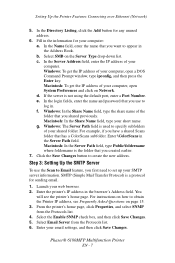
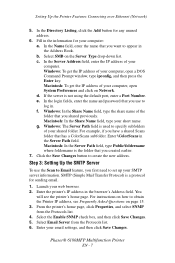
... select SNMP from the Protocols list. 6. Phaser® 6180MFP Multifunction Printer
EN - 7 Fill in the information for your web browser. 2. b. If the server is a protocol for any unused address.
6. g. Enter \ColorScans in the browser's Address field. Step 3: Setting Up the SMTP Server
To use to log in the Address Book. You
will see Frequently Asked Questions on...
Features Setup Guide - Page 10


... Individual Directory. 5. b. If the FTP server is added to the printer email address book. Phaser® 6180MFP Multifunction Printer
EN - 8 Step 4: Using CentreWare IS to open an Email Address dialog box. 4. You
will see Frequently Asked Questions on the printer when information is updated in the Address Book Editor menu or toolbar. In the Name field, enter the recipient's name...
Features Setup Guide - Page 11
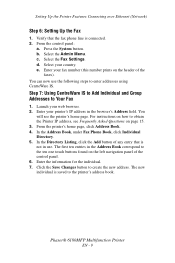
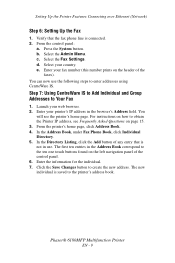
...button to Your Fax
1. Phaser® 6180MFP Multifunction Printer
EN - 9 Launch your country. Enter your fax number (this number prints on page 15. 3. The first ten entries in the browser's Address field.
Enter your printer's IP address in the Address Book correspond to the printer's address book. Step 7: Using CentreWare IS to Add Individual and Group Addresses to create the new...
Features Setup Guide - Page 12


... address to do not need to a folder on your computer where your computer is not in the browser's Address field. For instructions on how to Create and Edit a Fax Group
To create a fax group through CentreWare IS: 1. Phaser® 6180MFP Multifunction Printer
EN - 10 Launch your printer's IP address in use. 6. In the Directory Listing, click the Add...
Features Setup Guide - Page 15


... the Fax Settings. Select your fax phone line is saved with the new fax entry. Step 4: Using the Address Book Editor to Add an Individual to the first empty entry.
3. Click Group Membership. Click OK. 8.
Phaser® 6180MFP Multifunction Printer
EN - 13 b. d. Enter your fax number (this number prints on the left navigation panel, right-click...
Features Setup Guide - Page 16


... edit Group entries with the Address Book Editor: 1. In the left navigation panel, right-click the Fax icon and then select New and New Group. Phaser® 6180MFP Multifunction Printer
EN - 14 Click ...click the Add button to add them to edit and then select Edit. 4. The Address Book Editor automatically assigns the Group ID to edit the group. 6. Use the Add and Delete...
Features Setup Guide - Page 17


...■ Use the Address Book Editor to create address book entries.
Use the Up Arrow and Down Arrow to scroll down to
Information Pages and press OK. 3. Phaser® 6180MFP Multifunction Printer
EN - 15.... ■ Scan to an FTP server. ■ Scan to email. ■ Use CentreWare IS to create address book entries. Frequently Asked Questions
Frequently Asked Questions
Why would you use a...
User Guide - Page 7
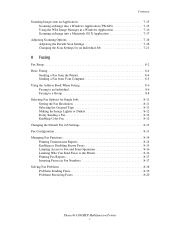
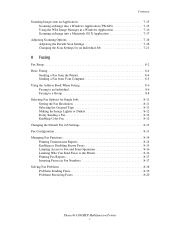
...8-4
Sending a Fax from the Printer 8-4 Sending a Fax from Your Computer 8-5 Using the Address Book When Faxing 8-6 Faxing to an Individual 8-6 Faxing to a Group 8-8 Selecting Fax Options for ...Making the Image Lighter or Darker 8-12 Delay Sending a Fax 8-12 Enabling Color Fax 8-12 Changing the Default Fax Job Settings 8-13 Fax Configuration 8-13 ...Phaser® 6180MFP Multifunction Printer v
User Guide - Page 38
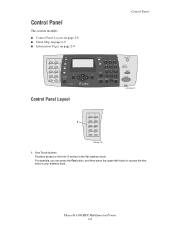
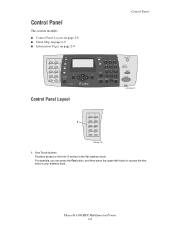
... press the Fax button, and then press the upper left button to the first 10 entries in your address book.
Phaser® 6180MFP Multifunction Printer 2-6 One Touch buttons Provides access to access the first entry in the Fax address book. Control Panel
This section includes:
■ Control Panel Layout on page 2-6 ■ Menu Map on page 2-9 ■...
User Guide - Page 39


...Phaser® 6180MFP Multifunction Printer 2-7 Job in the menu.
Arrow LEDs
11. Down Arrow button Scrolls downward through the menus, or displays the Walk-Up Features menu. Forward Arrow button Scrolls forward through the menus. Manual Dial button
12. System button Switches the display to access the Fax and Email address books...Color Mode button Press to use when entering email addresses...
User Guide - Page 48


... Windows and Macintosh. With it you can then save the updated address book to the printer or to your computer. It is connected via USB. Before scanning to your computer, you start Express Scan Manager and configure the scan settings. The Express Scan Manager can create, edit, and delete entries.
Phaser® 6180MFP Multifunction Printer 3-3
User Guide - Page 52
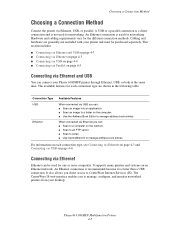
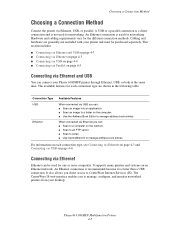
...to an FTP server. ■ Scan to email. ■ Use CentreWare IS to manage, configure, and monitor networked printers from your Phaser 6180MFP printer through Ethernet, USB, or both at ...When connected via USB you to manage address book entries. Connecting via Ethernet and USB
You can be purchased separately. Phaser® 6180MFP Multifunction Printer 4-3 It supports many printers and...
User Guide - Page 53
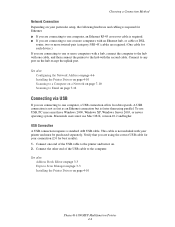
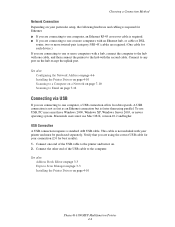
...to any port on page 4-10
Phaser® 6180MFP Multifunction Printer 4-4
Macintosh users must have Windows...cables are required. (One cable for each device.) If you are connecting to one or ...Address on page 4-6 Installing the Printer Drivers on page 4-10 Scanning to a Computer on a Network on page 7-10 Scanning to Email.... See also: Address Book Editor on page 3-3 Express Scan Manager on page ...
User Guide - Page 82
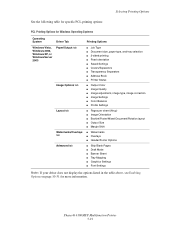
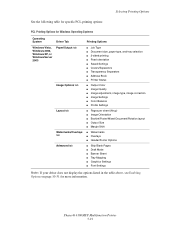
Phaser® 6180MFP Multifunction Printer 5-19 Selecting Printing Options
See the following ...Settings ■ Covers/Separators ■ Transparency Separators ■ Address Book ■ Printer Status
■ Output Color ■ Image Quality ■ Image adjustment, image type, image correction ■ Image Settings ■ Color Balance ■ Profile Settings
■ Pages per sheet ...
User Guide - Page 129
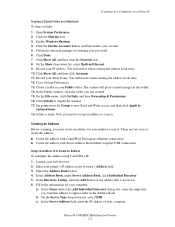
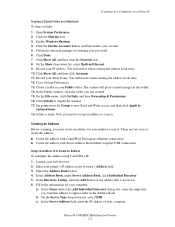
... Read and Write access, and then click Apply to appear under Server Address Book, click Individual Directory. 5. Click Done. 7. Record your password. 6. You will need it when creating the address book entry. 10.
On the Server Type drop-down list, select Built-in use. 6. Phaser® 6180MFP Multifunction Printer 7-7 Scanning to expand the window. 17. The scanner will...
User Guide - Page 133
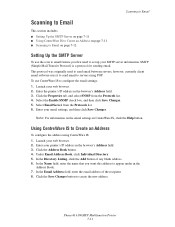
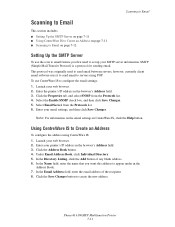
... IS to Create an Address
To configure the address using POP. In the Directory Listing, click the Add button of the recipient. 8. In the Name field, enter the name that you first need to set up your web browser. 2. Phaser® 6180MFP Multifunction Printer 7-11 however, currently client email software uses it to send email to servers using CentreWare...
User Guide - Page 134


.... 2. If entering the email address manually, use the keypad to select the address. Press the Start button. Scanning to Email
Scanning to Email
To scan to , and then press the OK button. 3. The printer begins scanning your documents. For details see Entering Text on the Control Panel on page 7-18
Phaser® 6180MFP Multifunction Printer 7-12
Choose the...
User Guide - Page 135
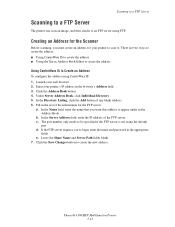
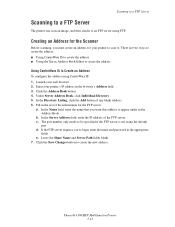
... of any blank address. 6. Fill in the Address Book. The port number only needs to login, enter the name and password in the browser's Address field. 3. If the FTP server requires you must create an address for the FTP server:
a. Click the Save Changes button to an FTP server using CentreWare IS: 1. Phaser® 6180MFP Multifunction Printer 7-13 In...
Similar Questions
How To Add Or Delete Email Address From Xerox Phaser 6180mfp
(Posted by zeesjls 9 years ago)
How To Add Email Address To Phone Book Xerox Phaser 6180mfp
(Posted by memosmelo 9 years ago)
How To Add A User To An Email Address Book For The Phaser 6180
(Posted by dokevst 10 years ago)
How To Add To Email Address Book Onto Xerox Workcentre 4150
(Posted by kptpRH 10 years ago)
Add To Address Book On 4250xf
Can you save email addresses to address book on 4250XF? IT says no but that seems strange.
Can you save email addresses to address book on 4250XF? IT says no but that seems strange.
(Posted by hfgrossman 10 years ago)

