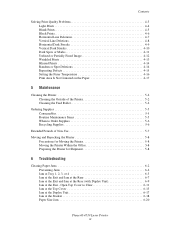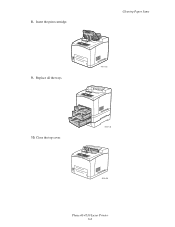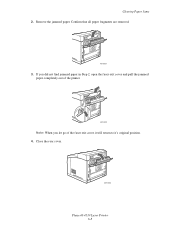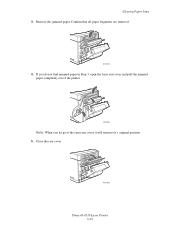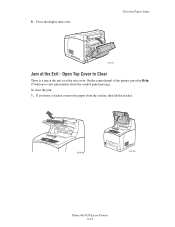Xerox 4510N Support Question
Find answers below for this question about Xerox 4510N - Phaser B/W Laser Printer.Need a Xerox 4510N manual? We have 10 online manuals for this item!
Question posted by janesan on June 26th, 2011
I Can't Get The Ink Cartridge Out To Clear A Jam. Afraid I'll Break It!
The person who posted this question about this Xerox product did not include a detailed explanation. Please use the "Request More Information" button to the right if more details would help you to answer this question.
Current Answers
Related Xerox 4510N Manual Pages
Similar Questions
How Do You Clear Ram Error On Xerox Phaser 4510
(Posted by alirCot 10 years ago)
How To Clear Ram Error On Xerox 4510
(Posted by Sijr 10 years ago)
Phaser 780 Replace Black Toner Cartridge Message Will Not Clear
(Posted by bassJailan 10 years ago)
Xerox 4510 Printer Does Not Recognize Cartridge
(Posted by rschmtolur 10 years ago)
How To Clear A Paper Jam Error When There Is No Paper Jammed
(Posted by breconview 10 years ago)