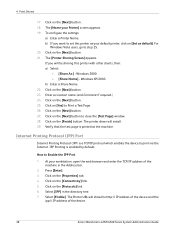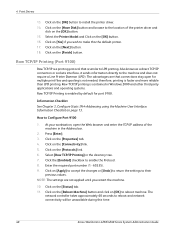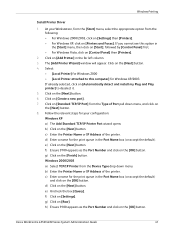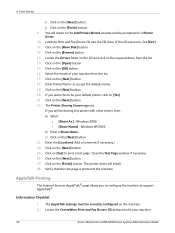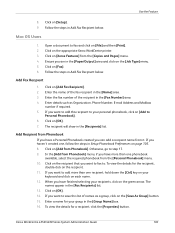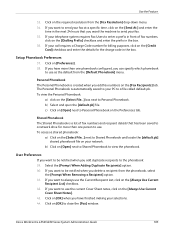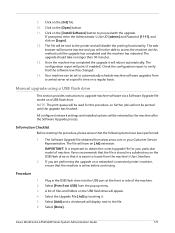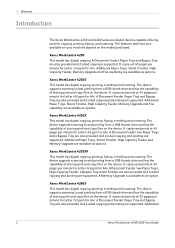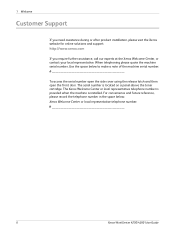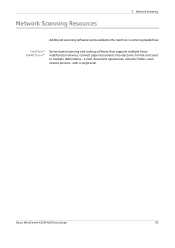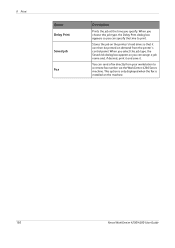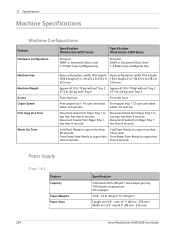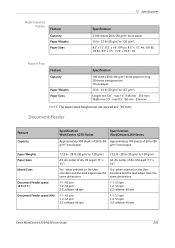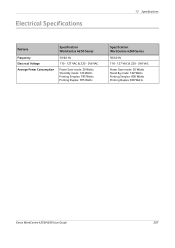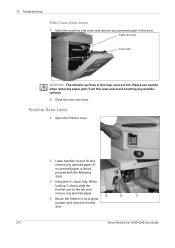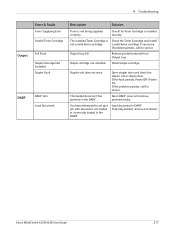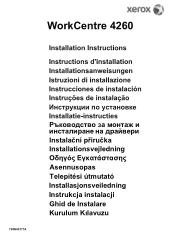Xerox 4260X Support Question
Find answers below for this question about Xerox 4260X - WorkCentre B/W Laser.Need a Xerox 4260X manual? We have 13 online manuals for this item!
Question posted by rockejb99 on April 23rd, 2014
How To Open Finisher Door Workcentre 4260
The person who posted this question about this Xerox product did not include a detailed explanation. Please use the "Request More Information" button to the right if more details would help you to answer this question.
Current Answers
Answer #1: Posted by freginold on May 21st, 2020 2:19 AM
You can see how to open the finisher door on page 199 of the user guide, which you can download here:
http://download.support.xerox.com/pub/docs/WC4250/userdocs/any-os/en/4250_4260_EN_UG.pdf
http://download.support.xerox.com/pub/docs/WC4250/userdocs/any-os/en/4250_4260_EN_UG.pdf
Related Xerox 4260X Manual Pages
Similar Questions
Xerox Workcentre 4260 How To Set Password
(Posted by mijple 9 years ago)
How Can You Reset A Xerox Workcentre 4260
(Posted by isrbova 9 years ago)
Xerox Workcentre 4260 Change Where Send Email
(Posted by mrshabri 10 years ago)
Xerox Workcentre 4260 Won't Open Printer Properties Windows 7
(Posted by Boberkt 10 years ago)
Workcentre 4260 Copier Prints A Configuration Report After Every Copy
We use our WorkCentre 4260 as an office copier. No computer is connected to it. It prints a double s...
We use our WorkCentre 4260 as an office copier. No computer is connected to it. It prints a double s...
(Posted by mbrady 12 years ago)