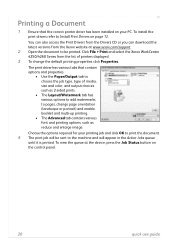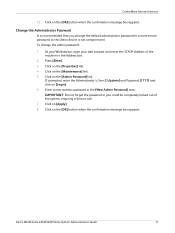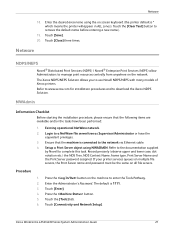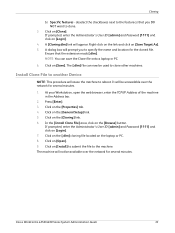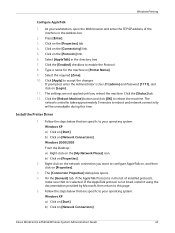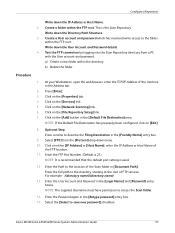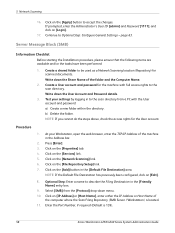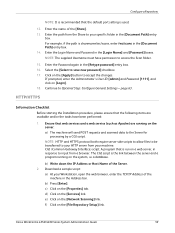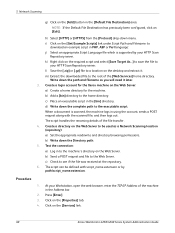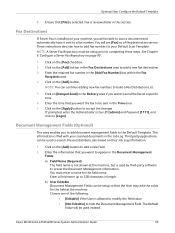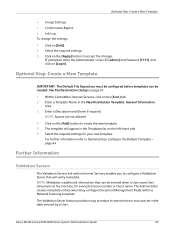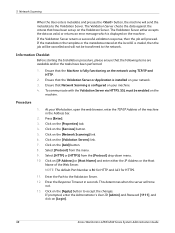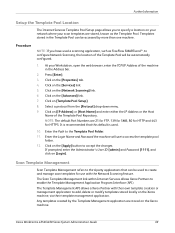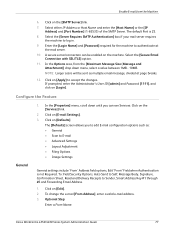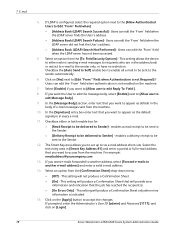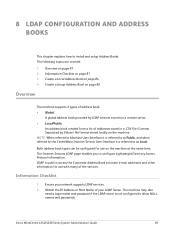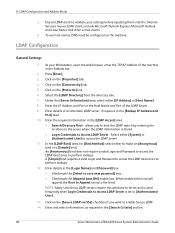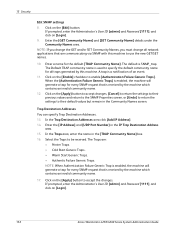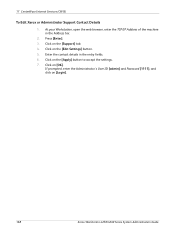Xerox 4260X Support Question
Find answers below for this question about Xerox 4260X - WorkCentre B/W Laser.Need a Xerox 4260X manual? We have 13 online manuals for this item!
Question posted by startlinda on September 18th, 2014
How Can You Login From A Website For A Xerox Workcentre 4260
The person who posted this question about this Xerox product did not include a detailed explanation. Please use the "Request More Information" button to the right if more details would help you to answer this question.
Current Answers
Related Xerox 4260X Manual Pages
Similar Questions
How Can You Reset A Xerox Workcentre 4260
(Posted by isrbova 9 years ago)
Xerox Workcentre 4260 Change Where Send Email
(Posted by mrshabri 10 years ago)
Xerox Workcentre 4260 Won't Open Printer Properties Windows 7
(Posted by Boberkt 10 years ago)
Workcentre 4260 Copier Prints A Configuration Report After Every Copy
We use our WorkCentre 4260 as an office copier. No computer is connected to it. It prints a double s...
We use our WorkCentre 4260 as an office copier. No computer is connected to it. It prints a double s...
(Posted by mbrady 12 years ago)
I Have A Problem Of Sending Fax Of Machine Workcentre 4260 What Is A Problem
(Posted by toshaco 12 years ago)