Xerox 4250 Support Question
Find answers below for this question about Xerox 4250 - WorkCentre - Copier.Need a Xerox 4250 manual? We have 4 online manuals for this item!
Question posted by foxdsugarcreek on July 31st, 2012
How Do You Change The Toner Cartridge? Where Is It Located In The Machine?
The person who posted this question about this Xerox product did not include a detailed explanation. Please use the "Request More Information" button to the right if more details would help you to answer this question.
Current Answers
There are currently no answers that have been posted for this question.
Be the first to post an answer! Remember that you can earn up to 1,100 points for every answer you submit. The better the quality of your answer, the better chance it has to be accepted.
Be the first to post an answer! Remember that you can earn up to 1,100 points for every answer you submit. The better the quality of your answer, the better chance it has to be accepted.
Related Xerox 4250 Manual Pages
Quick Use Guide - Page 8
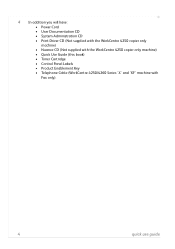
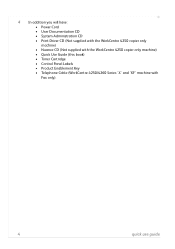
... CD • Print Driver CD (Not supplied with the WorkCentre 4250 copier only machine) • Nuance CD (Not supplied with the WorkCentre 4250 copier only machine) • Quick Use Guide (this book) • Toner Cartridge • Control Panel Labels • Product Enablement Key • Telephone Cable (WorkCentre 4250/4260 Series 'X' and 'XF' machine with Fax only).
4
quick use guide
Quick Use Guide - Page 11
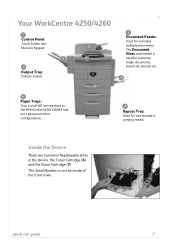
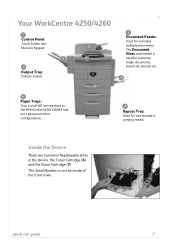
...:
Touch Screen and
Numeric Keypad
2
3
1
3
Output Tray:
Collects output
5
5
Paper Trays:
Tray 2 and HCF are standard on the WorkCentre 4250/4260XF and are Customer Replaceable Units in the device, the Toner Cartridge (6) and the Drum Cartridge (7).
The Serial Number is
used for scanning single documents, bound documents etc.
4
4
Bypass Tray:
Used for scanning multiple documents.
Quick Use Guide - Page 36
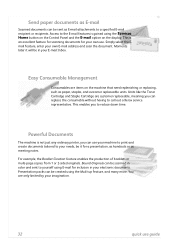
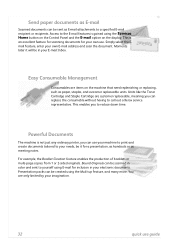
... booklets or multi-page copies from 1 or 2-sided originals. Units like the Toner Cartridge and Staple Cartridge are customer replaceable, meaning you can replace the consumable without having to yourself using the Multi-up feature, and many more. Powerful Documents
The machine is
an excellent feature for scanning documents for inclusion in your own...
System Administration Guide - Page 40
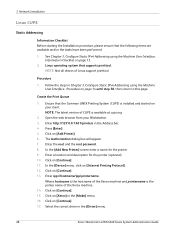
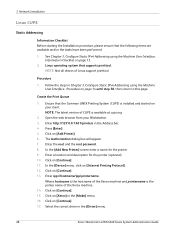
... a location and description for the printer. 9. Create the Print Queue
1. Enter ipp://hostname/ipp/printername. NOTE: The latest version of CUPS is installed and started on [Internet Printing Protocol]. 12. Click on [Continue]. 13. Click on [Add Printer]. 6. Click on [Continue]. 15.
Enter http://127.0.0.1:631/printers in the [Driver] menu.
28
Xerox WorkCentre 4250...
System Administration Guide - Page 56
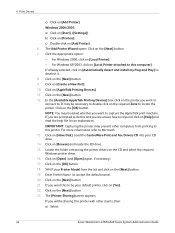
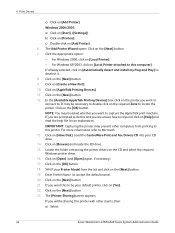
...printer may prevent other clients, then: a) Select:
44
Xerox WorkCentre 4250/4260 Series System Administration Guide Load the CentreWare Print and Fax Drivers CD into your default printer...on [Start], ([Settings]). The [Printer Sharing] screen appears. Windows 2000...[Add Printer]. 4 Print Drivers
c) Click on the required Zone to locate the printer. The Add Printer Wizard ...
System Administration Guide - Page 113


...support the LAN fax feature. Xerox WorkCentre 4250/4260 Series System Administration Guide
101 Setup Fax Options on page 101 2. Setup Phonebook Preferences on your printer driver to install and setup this ... have been performed: 1. For full
instructions, see Chapter 4, Print Drivers on the machine. 3. 11 LAN Fax
This chapter explains how to be enabled automatically, with Bi-...
System Administration Guide - Page 174
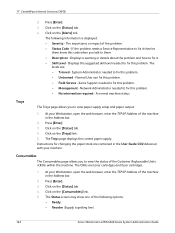
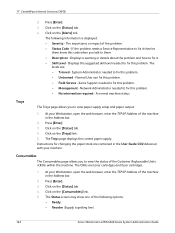
... fuser cartridges.
1. Click on the [Status] tab. 4. The Status screen may show one of the Customer Replaceable Units (CRUs) within the machine. Click on the [Trays] link. 5. Click on the [Consumables] link. 5. Consumables
The Consumables page allows you talk to view the status of the following information is getting low).
162
Xerox WorkCentre 4250...
System Administration Guide - Page 179
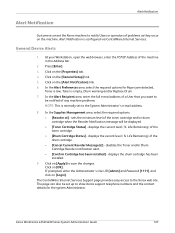
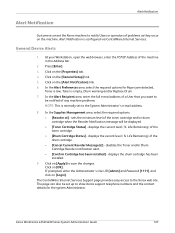
... message will be set to save the changes. Click on the [General Setup] link. 5. Click on [Apply] to the System Administrator's e-mail address.
8. Click on the [Alert Notification] link. 6.
sets the minimum level of the toner cartridge. • [Drum Cartridge Status] - The page can set the Xerox machine to notify Users or operators of any...
User Guide - Page 14
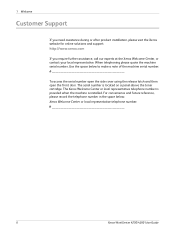
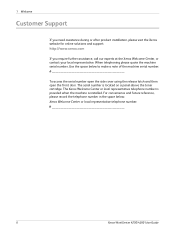
... below : Xerox Welcome Center or local representative telephone number
6
Xerox WorkCentre 4250/4260 User Guide When telephoning please quote the machine serial number. The Xerox Welcome Center or local representative telephone number is provided when the machine is located on a panel above the toner cartridge. For convenience and future reference, please record the telephone number in...
User Guide - Page 19
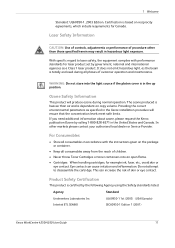
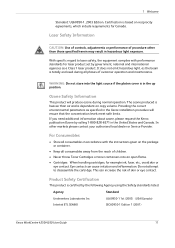
...
• Cartridges: When handling cartridges, for example ink, fuser, etc., avoid skin or eye contact. Product Safety Certification
This product is in hazardous light exposure. 1 Welcome
Standard: UL60950-1, 2003 Edition.
Agency
Standard
Underwriters Laboratories Inc Intertek ETL SEMKO
UL60950-1 1st (2003) (USA/Canada) IEC60950-1 Edition 1 (2001)
Xerox WorkCentre 4250/4260 User...
User Guide - Page 42
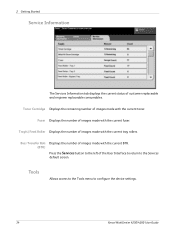
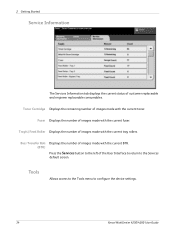
...User Interface to return to configure the device settings.
34
Xerox WorkCentre 4250/4260 User Guide Tools
Allows access to the Tools menu to ...toner.
2 Getting Started
Service Information
The Services Information tab displays the current status of images made with the current tray rollers.
Tray(s) Feed Roller Displays the number of images made with the current fuser. Toner Cartridge...
User Guide - Page 173
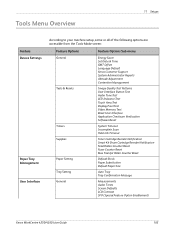
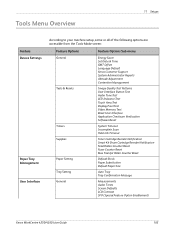
... to your machine setup, some...Toner Cartridge Reorder Notification Smart Kit Drum Cartridge Reorder Notification Feed Rollers Counter Reset Fuser Counter Reset Bias Transfer Roller Counter Reset
Default Stock Paper Substitution Default Paper Size
Auto Tray Tray Confirmation Message
Measurements Audio Tones Screen Defaults LCD Contrast SFO (Special Feature Option Enablement)
Xerox WorkCentre 4250...
User Guide - Page 190
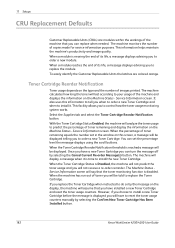
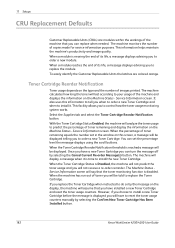
... message off by selecting the Confirm New Toner Cartridge Has Been Installed button.
182
Xerox WorkCentre 4250/4260 User Guide When the Toner Cartridge Status is reached a message will be displayed telling you can replace when needed. If you replace the Toner Cartridge when instructed to install the new Toner Cartridge. The machine will display a message when it . However, if...
User Guide - Page 204
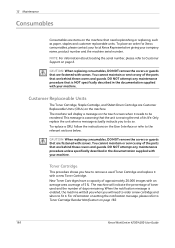
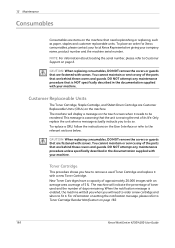
... screws. The machine will need replenishing or replacing, such as paper, staples and customer replaceable units. For information on setting the notification message, please refer to Toner Cartridge Reorder Notification on the User Interface or refer to be reordered.
To replace a CRU, follow the instructions on page 182.
196
Xerox WorkCentre 4250/4260 User Guide...
User Guide - Page 205
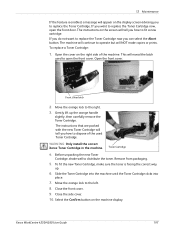
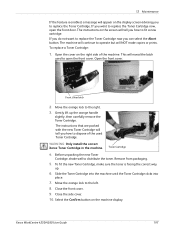
.... Move the orange lock to distribute the toner. Close the front cover. 9. Xerox WorkCentre 4250/4260 User Guide
197 If you how to dispose of the machine. Open the front cover. The instructions that are packed with the new Toner Cartridge will tell you how to replace the Toner Cartridge. Remove from packaging.
5. Select the Confirm button on...
User Guide - Page 206
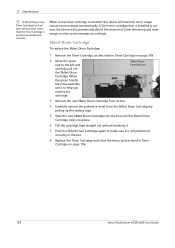
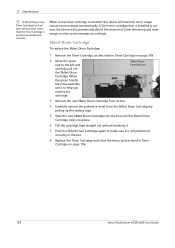
... it .
7. When a new toner cartridge is still positioned
correctly in the slot.
8. Remove the new SMart Drum Cartridge from the SMart Drum Cartridge by
pulling up the sealing tape.
5.
12 Maintenance
If after fitting a new Toner Cartridge the front door will not close the doors, as described in Toner Cartridge on page 196.
198
Xerox WorkCentre 4250/4260 User Guide
User Guide - Page 219


Xerox WorkCentre 4250/4260 User Guide
211 NOTE: For additional Troubleshooting information please refer to the size...8226; Always set the Edge Guides in the environment surrounding the machine. When a change
occurs, allow the machine at least two hours to adjust to its new environment, depending on the extent of the change. • Follow routine maintenance schedules for cleaning areas such as...
User Guide - Page 224
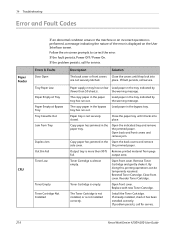
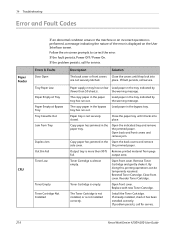
....
216
Xerox WorkCentre 4250/4260 User Guide Errors & Faults
Door Open
Description
The back cover or front covers are not securely latched. If fault persists, call service. Load paper in the tray indicated by
(fewer than 90% Remove printed material from Tray
Duplex Jam Out Bin Full Toner Low
Toner Empty Toner Cartridge Not Installed
Paper...
User Guide - Page 225
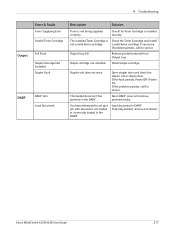
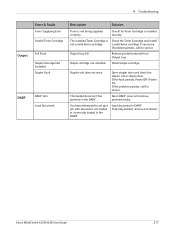
...Troubleshooting
Output DADF
Errors & Faults
Toner Supplying Error Invalid Toner Cartridge
Full Stack Staple Cartridge Not Installed Stapler Fault
DADF Jam Load Document
Description
Solution
Toner is installed securely.
Xerox WorkCentre 4250/4260 User Guide
217 The installed Toner Cartridge is Check the Toner Cartridge and install
not a valid Xerox cartridge.
You have attempted to set...
User Guide - Page 229
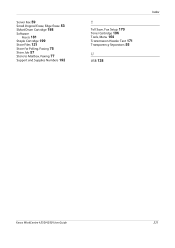
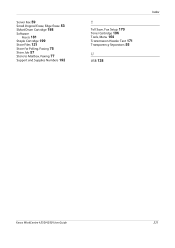
...
Software
Resets 181 Staple Cartridge 199 Store Files 121 Store for Polling, Faxing 75 Store Job 57 Store to Mailbox, Faxing 77 Support and Supplies Numbers 192
T
Toll Save, Fax Setup 170 Toner Cartridge 196 Tools, Menu 164 Transmission Header Text 171 Transparency Separators 55
U
USB 138
Index
Xerox WorkCentre 4250/4260 User Guide
221
Similar Questions
How To Change Xerox 4250 Toner Cartridge
(Posted by lrlusMK1 10 years ago)
How To Reset The Toner Counter In Xerox Workcentre 4250 Printer
(Posted by Rpvabrown 10 years ago)
How To Change The Toner On A Xerox Workcentre 4250
(Posted by jagmapa 10 years ago)
How To Change Ip Address On Xerox Workcentre 4250
(Posted by pvlclay 10 years ago)

