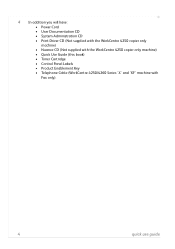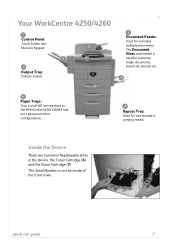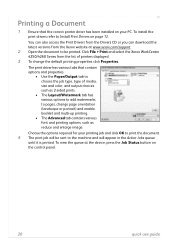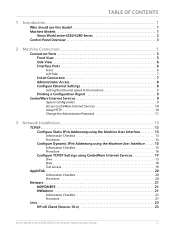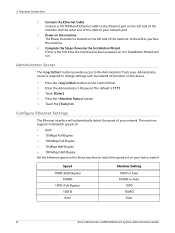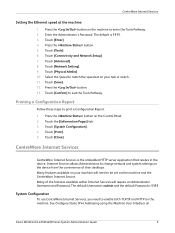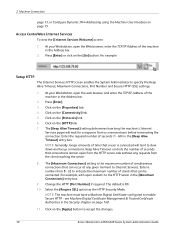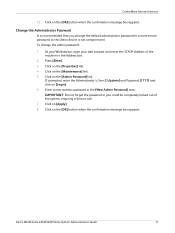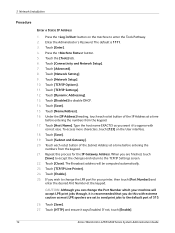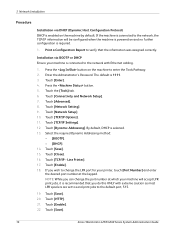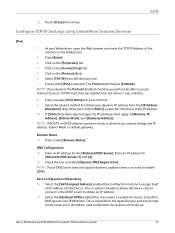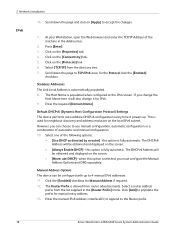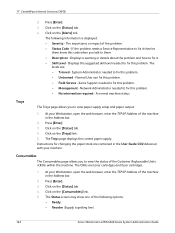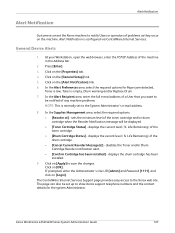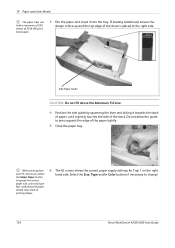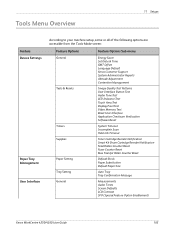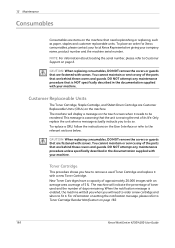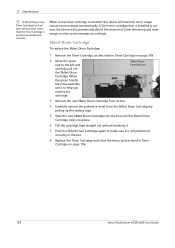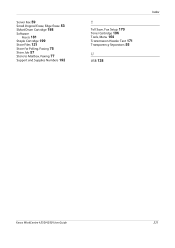Xerox 4250 Support Question
Find answers below for this question about Xerox 4250 - WorkCentre - Copier.Need a Xerox 4250 manual? We have 4 online manuals for this item!
Question posted by JL2Dejp1 on June 27th, 2014
How To Change A Drum Cartridge Workcentre 4250
The person who posted this question about this Xerox product did not include a detailed explanation. Please use the "Request More Information" button to the right if more details would help you to answer this question.
Current Answers
Answer #1: Posted by freginold on May 21st, 2020 2:32 AM
Instructions for replacing the drum cartridge in a Xerox WorkCentre 4250 (or 4260) can be found on page 198 of the user guide, which you can download here:
http://download.support.xerox.com/pub/docs/WC4250/userdocs/any-os/en/4250_4260_EN_UG.pdf
http://download.support.xerox.com/pub/docs/WC4250/userdocs/any-os/en/4250_4260_EN_UG.pdf
Related Xerox 4250 Manual Pages
Similar Questions
Xerox 356 Drum Cartridge New Replacement
Where can I purchase a new Drum Cartridge replacement for a Xerox 356 copier?
Where can I purchase a new Drum Cartridge replacement for a Xerox 356 copier?
(Posted by evmretired 9 years ago)
How To Install Smart Kit Drum Cartridge To 4250 Xerox
(Posted by alanTEAMR 10 years ago)
Smart Kit Drum Cartridge Workcentre 4250 How To Counter Reset
(Posted by DaryuJhamel 10 years ago)
When To Replace The Drum Cartridge For Xerox 4250 Copier
(Posted by laroba 10 years ago)
How To Change A Xerox Workcentre 4250 Scanner Options From The Computer
(Posted by suro 10 years ago)