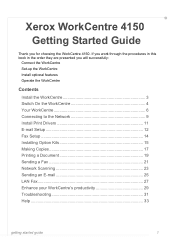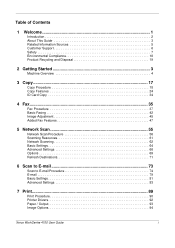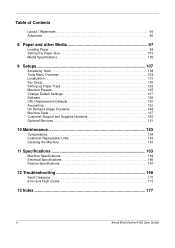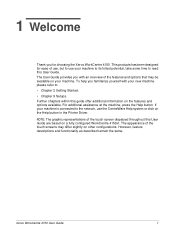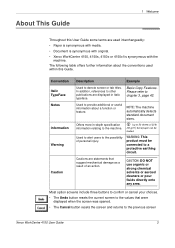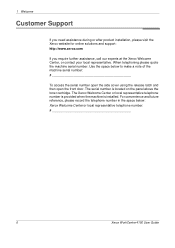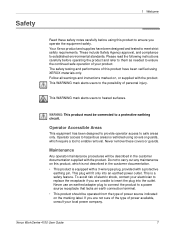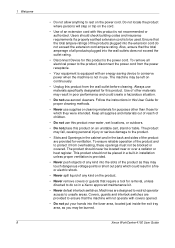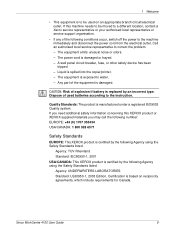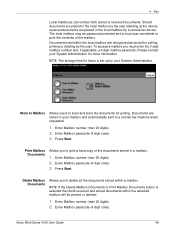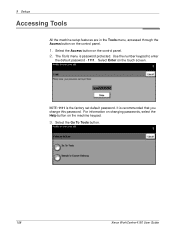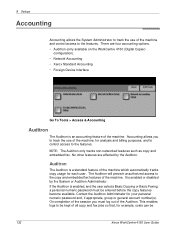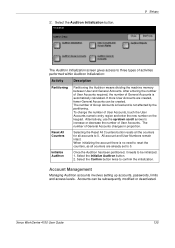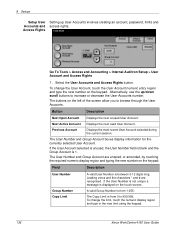Xerox 4150 Support Question
Find answers below for this question about Xerox 4150 - WorkCentre B/W Laser.Need a Xerox 4150 manual? We have 12 online manuals for this item!
Question posted by alkazhar on April 27th, 2014
What Is Xerox Workcentre 4150 Username And Password
The person who posted this question about this Xerox product did not include a detailed explanation. Please use the "Request More Information" button to the right if more details would help you to answer this question.
Current Answers
Answer #1: Posted by freginold on May 23rd, 2020 4:52 AM
According to the getting started guide, the default username is admin and the default password is 1111.
Related Xerox 4150 Manual Pages
Similar Questions
What Is Default Password On Xerox Workcentre 4150
(Posted by meukatype 9 years ago)
What Is Default Web Interface Username Password Xerox 4150
(Posted by olgarevsm 9 years ago)
How To Get The Password Of Xerox Workcentre 4150
(Posted by Jdred 9 years ago)
How Do I Set Up A Password Workcentre 4150
(Posted by jaysCry 10 years ago)
What Is The Default Username And Password For Xerox Workcentre 4150
(Posted by essFlo 10 years ago)